Master planning parameters page
The Master planning parameters page is used to specify general information such as default plans and settings that concern the planning process, such as the master and forecast plans, coverage, safety margins, and the following:
Settings that relate to planned orders
Standard update settings about firming
Number sequences for master planning
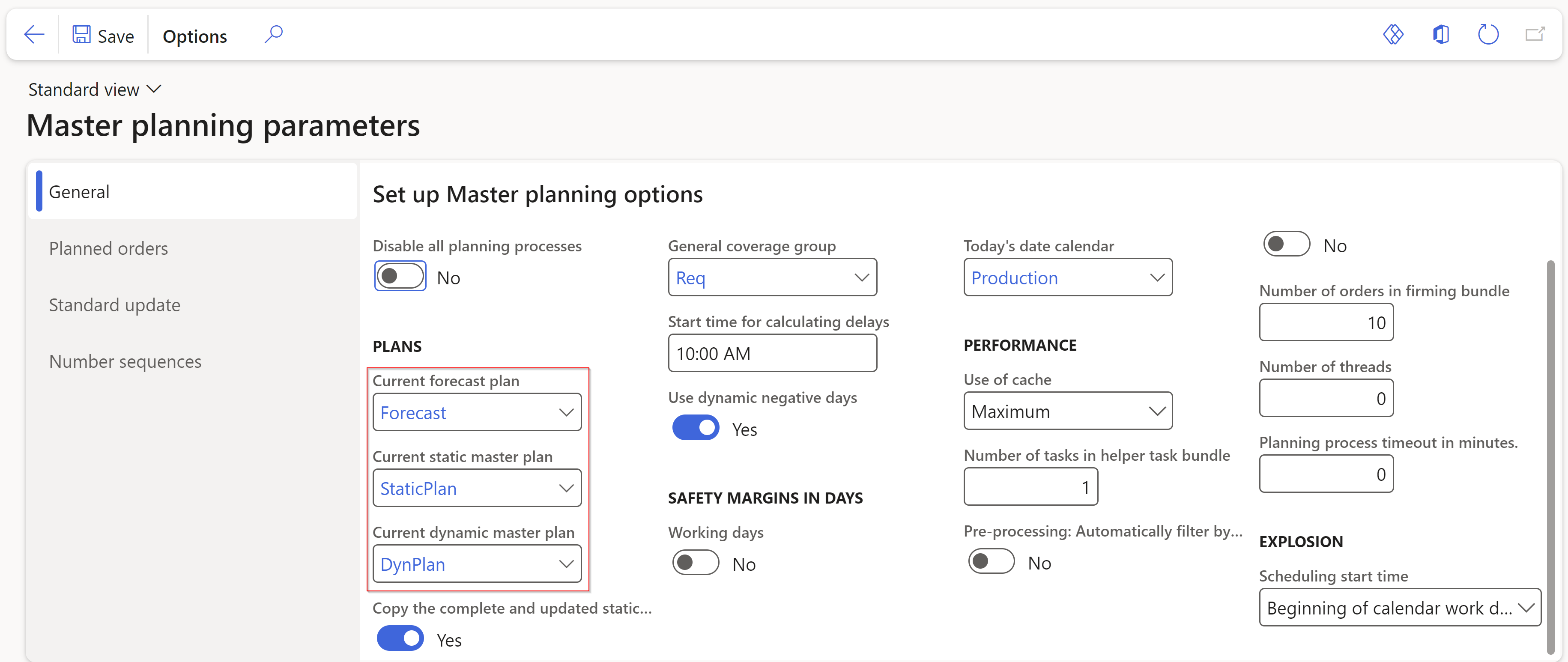
The General tab on the Master planning parameters page is used to specify general information about the planning process. It includes fields in the Plans field group that relate to the following types of master plans:
Disable all planning processes - Master planning takes a snapshot of the item's net requirements before planning. The last step in the planning process is to take into consideration any changes that might have occurred in the net requirements since the snapshot was taken.
All changes to the item's net requirements, such as a sales order line quantity increase or transfer order line quantity decrease, are logged in a table called InventSumLogTTS. This table is used to maintain the state of the dynamic plan by keeping track of all changes in demand and supply that occurred since the last master planning regeneration. This table is only cleaned up by a master planning regeneration.
If it's never cleaned, the table keeps growing and clogs system performance. If you don't intend to run master planning or any other planning processes (explosion, production order scheduling with finite material, CTP delivery date control) in a specific company, set the Master planning > Setup > Master planning parameters > Disable all planning processes parameter to Yes. This prevents records from being logged in the InventSumLogTTS table. When a new company is created, this parameter is by default set to Yes. This means that if you intend to implement planning processes in a company, you need to manually set the Master planning > Setup > Master planning parameters > Disable all planning processes parameter to No.
Current forecast plan - If the company is using forecasting, the forecast plan is specified in this field. The plan entered in this field is regarded as the default forecast plan and is used in the Gross requirement page.
Current static master plan - This field is used to specify the master plan to be used when the regeneration principle is selected, regardless of whether the company uses a one or two-master plan strategy. This is usually the plan that contains the results of the planning run from the previous night, and it's used as the default plan.
Current dynamic master plan - This field is used to specify the master plan that is used during order simulations/explosions (or explosions from the Items page), when a two-master plan strategy is used. If a one master plan strategy is used, the same plan is specified in both the Current static master plan and the Current dynamic master plan fields.
Master planning > Setup > Master planning parameters
You can also set the Copy the complete and updated static master plan to the dynamic master plan option to Yes. When this option is selected, the static master plan is copied to the dynamic master plan when you run regenerative master planning.
Use the parameters in the Coverage field group to define more general parameters on the General tab in the Coverage field group:
General coverage group - Select the coverage group that is the default when you create a new item. The coverage group is also used automatically if you don't specify any other value in the Released products and Item coverage pages.
Start time for calculating delays - This field is used together with Calculated delays and the rescheduling of planned orders. If a planned receipt time is later than the specified Futures time, then one day is added to the Futures date. This makes the items available one day later.
Use dynamic negative days - Select this option to use dynamic negative days in master planning calculations. This option and the Negative days field control when you can use a scheduled receipt to fulfill a requirement, or when to generate a planned order instead. By using dynamic negative days, you can include the factor of remaining item lead time in the calculation. This provides increased accuracy in the master planning results. The formula for calculating dynamic negative days is: Negative days = Lead time + negative days - min {lead time, requirement due date - today's date}. The Negative days field is on the Item coverage and Coverage groups pages.
The Safety margin field group and the Update field group on the General tab include the following fields:
Working days - Select this option if you want safety margins to be calculated as working days in the calendar. Working days are classified as open. If the option is cleared, safety margin days are calculated as calendar days; these can be classified as either open or closed.
Today's date calendar - Select the calendar to use when you run master planning. The program calculates today's date by searching forward in the calendar from the system date and time until an open day is found. If this field is blank, master planning uses the current system date as today's date.
The following are the parameters of the Planned orders tab:
Find trade agreements - Select this option if you want the program to search for a vendor with whom a trade agreement exists when you run master planning. If several vendors can supply the item, use the Search criterion field to see the criteria for selecting a vendor. If a default vendor has been specified for the item, that vendor overrides the selection that was made in this field.
Search criterion - Select the Find trade agreements option before you specify the search criterion. You can search for suppliers by minimum lead time or by lowest unit cost.
Receipt time - Enter the time that is automatically assigned to all planned orders that are generated. Master planning calculates planned production orders backward from the receipt time. The time is also important for calculating future dates and messages for planned orders.
Production - Select this option to include capacity that is already reserved against production orders. The program uses this field when it schedules capacity for planned orders.
Project - Select this option to include capacity that is already reserved against projects. The program uses this field when it schedules capacity for planned orders.
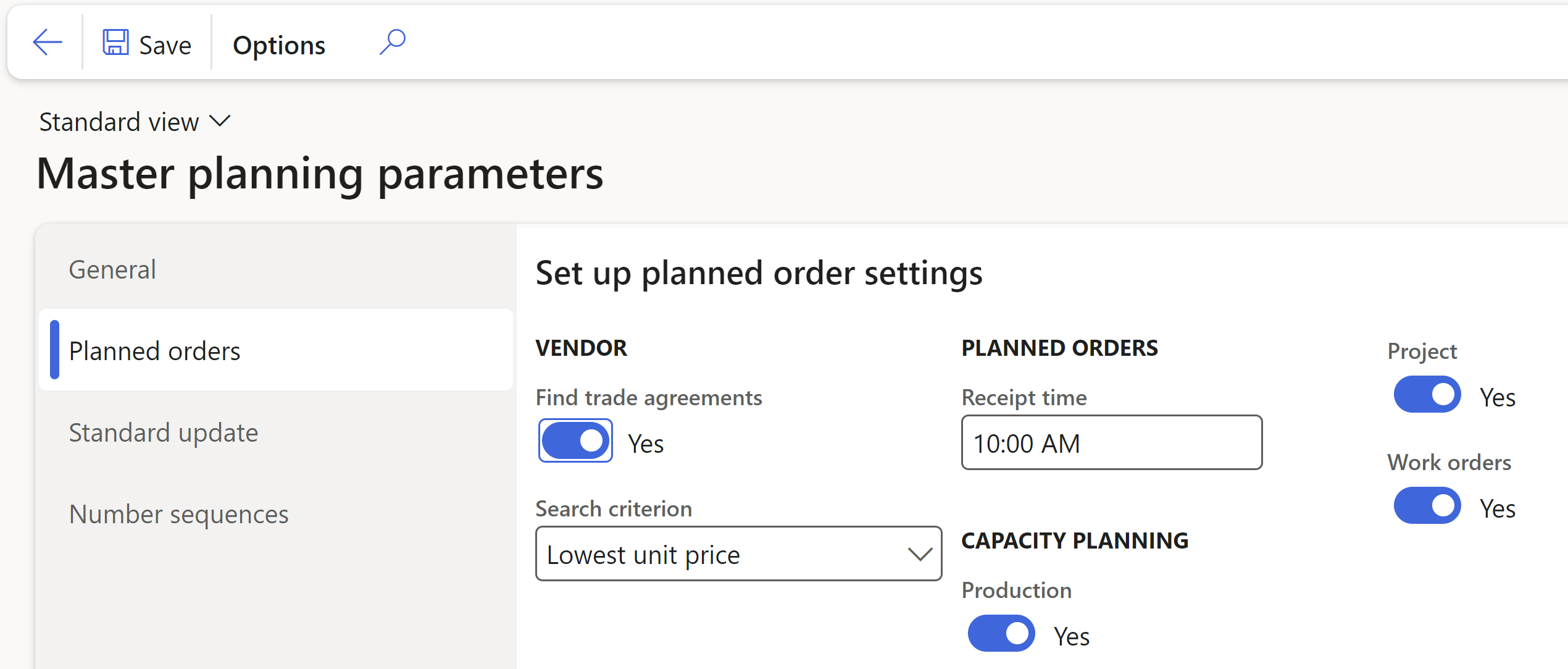
The following are the parameters of the Standard Update tab:
Update marking - Select the inventory marking policy to use when you're firming planned orders:
- No (no inventory marking is performed)
- Standard (inventory marking is updated according to the pegging. A requirement order is marked against a fulfillment order. If some quantity remains on the fulfillment order, it isn't marked).
- Extended (both the requirement order and the fulfillment order are marked, regardless of whether any quantity remains on the fulfillment order).
Stop firming if an error occurs - Select this option if you want to stop firming all planned orders if an error occurs in one planned order.
Group by vendor - Select this option to group planned purchase orders together to make a single purchase order for each vendor when you're firming. Alternatively, you can create one purchase order with one line for each planned order.
Group by buyer group - Select this option to group planned purchase orders together to create a single purchase order that combines the vendor and buyer group. To use this option, you must also select the Group by vendor option.
Group by purchase agreement - Select this option to combine the planned purchase orders and make a single purchase order for each purchase agreement. If you select this option, the Find purchase agreements option is automatically selected.
Group by period - Select the period during which you want to group planned transfer orders.
Find purchase agreements - Select this option to enable auto-search for purchase agreements during firming of planned orders. If a matching purchase agreement is found, information, such as price and discount, will be applied to the purchase order lines.