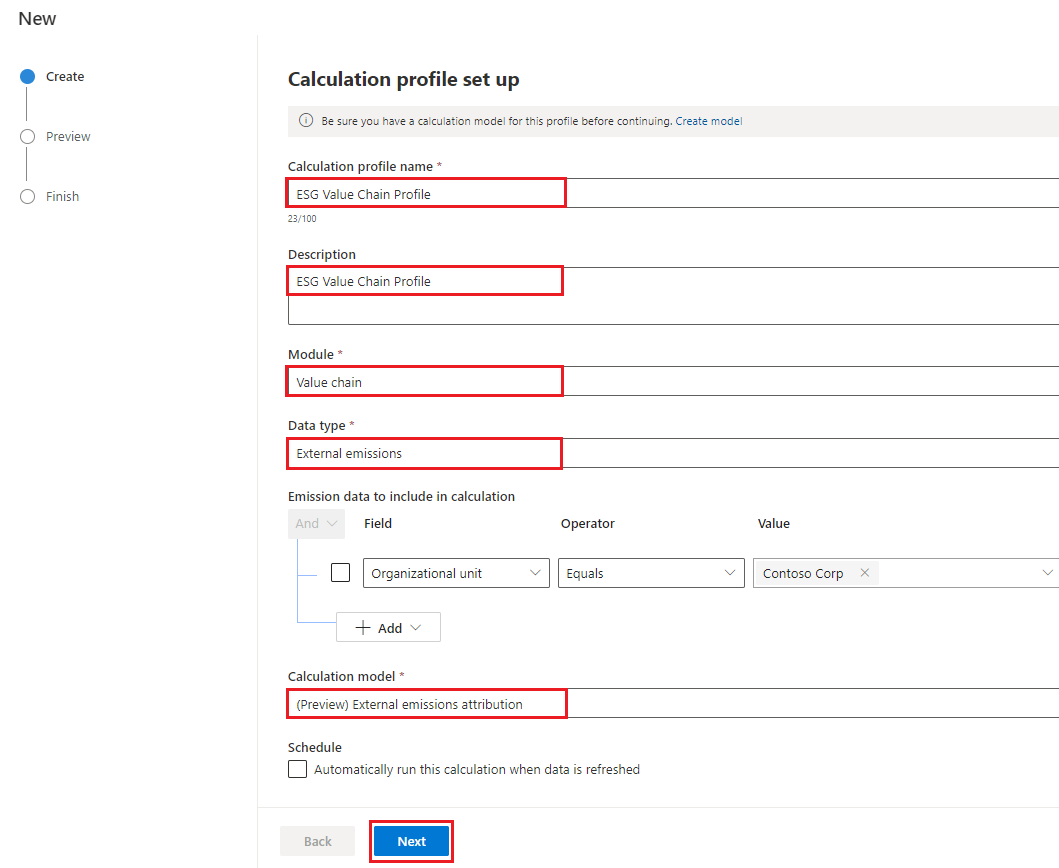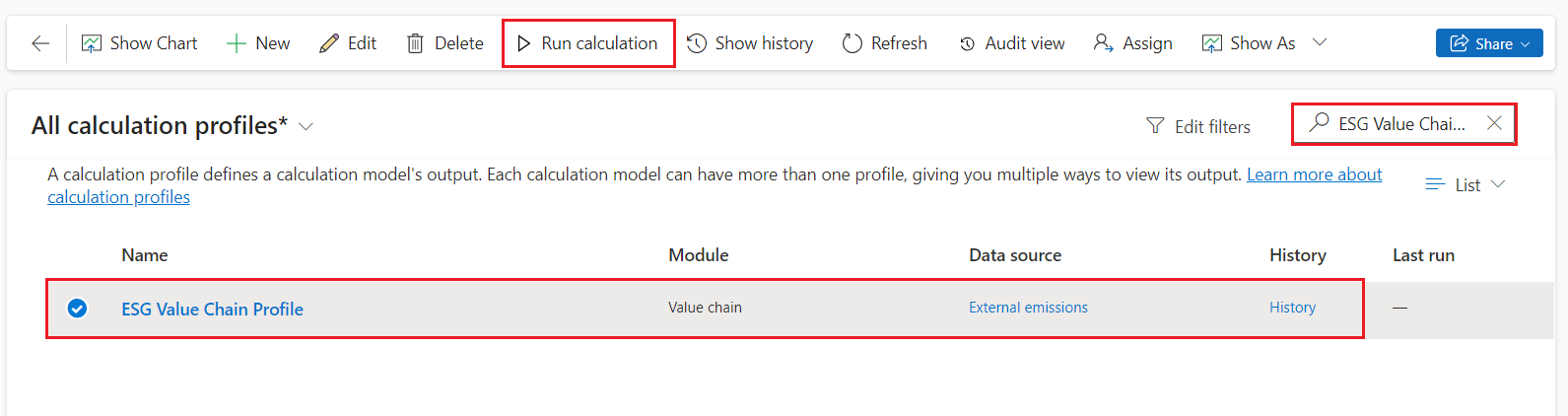Exercise - Calculate scope 3 emissions
Jamie Evans from Contoso Corp creates a calculation profile for the emissions data from Tailwind Traders. The calculation profile uses the External emissions attribution model to calculate the carbon emissions for each row. Jamie stores the results in the Emissions table and then reviews them after the calculations are complete.
Hi Amber, I gathered emissions data from the facilities and calculated Scope 3 emissions. Could you review the Scope 3 dashboard and let me know what you find?
Jamie Evans
Absolutely, Jamie. I'll report back on my findings.
Amber Rodriguez
Go to Data > Imports on the left navigation pane and check the status of your survey.
Go to Value chain > Partner data on the left navigation pane to view the partner data that was submitted through the survey.
Select the Emissions tab to view the External emissions data.
Go to Calculations > Calculation profiles on the left navigation pane.
On the Calculation profiles page, select the Value chain tab and then select New to create a new calculation profile.
Populate the following information on the Calculation profile set up wizard and then select Next.
Calculation profile name - ESG Value Chain Profile
Description - ESG Value Chain Profile
Module - Value chain
Data type - External emissions
Emission data to include in calculation - Select add > add row and then select Organizational unit equals Contoso Corp
Calculation model - (Preview) External emissions attribution
Schedule - Clear the Automatically run this calculation when data is refreshed checkbox
On the Preview page, select Save.
Select Done.
On the Calculation profiles page, select the All active calc profiles by source dropdown menu and then select All calculation profiles.
On the All calculation profiles page, search for and select your calculation profile.
Select Run calculation on the command bar.
You can check the status of the calculation job.
After some time, the calculation job should complete. Select the Refresh button on the command bar to check the status of the calculation job. The calculation profile should now have a Status of Succeeded.
Go to All emissions under the Data section.
Filter the view by selecting the Calculation model dropdown menu. Select Filter by. Select External emissions attribution model and then select Apply.
After a few moments, the view refreshes and the calculated emissions data for each activity data record shows.