Requirements and pre-work
Before building the Viva Connections experience, you must first prepare your organization’s SharePoint intranet. Viva Connections has two mandatory requirements and one optional (but highly recommended) requirement:
Step 1: Design and set a SharePoint communication site as the home site (required)
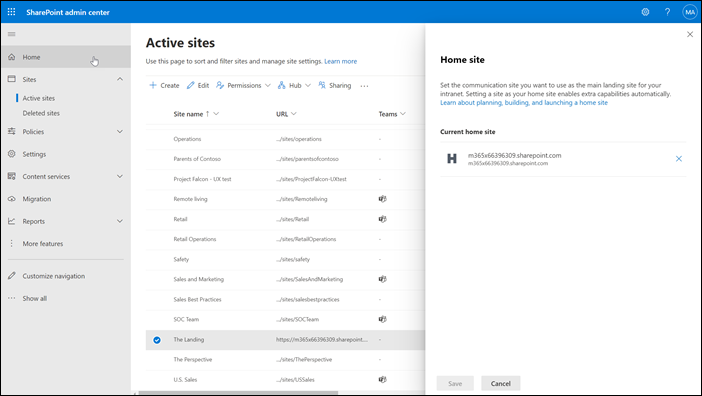
A home site is the main landing page for your intranet and will also serve as the landing page for the Viva Connection’s desktop experience. Home sites have special capabilities beyond a typical communication site like:
Provide a gateway to other high-traffic portals
Connect people with an intranet-wide search experience
Display targeted news and content
Once you've designed your communication site, set it as a home site in the SharePoint admin center. Learn more about how to design a home site just for Viva Connections and how to plan, build, and launch a home site.
Note: You must have SharePoint administrator permissions or higher to set a communication site as a home site.
Step 2: Customize global navigation in SharePoint (required)
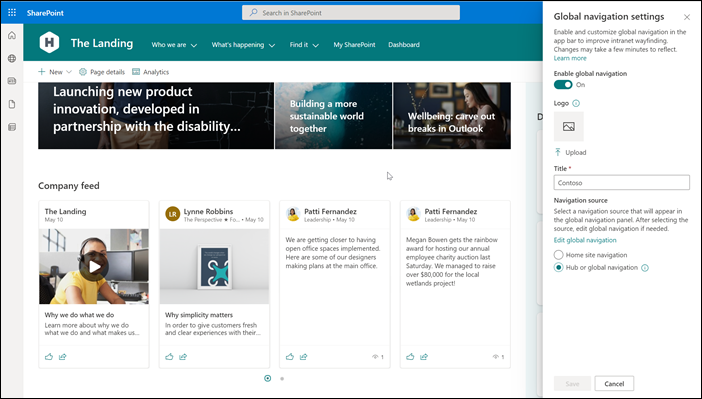
Now that your home site is set up, you can enable and customize global navigation. Global navigation gives users access to the news, sites, and documents relevant to their work. Navigational links that get added to global navigation can be audience targeted to personalize the viewing experience. Content in the global navigation gets inherited by the Viva Connections experience as the Resources component. To display the global navigation content, select the Viva Connections app icon twice in the desktop experience and the Resource tab in the mobile experience.
Keep in mind that the sites linked in the global navigation panel should be modernized to display properly in Teams without opening in a separate browser window.
Note
You must have site owner permissions or higher to the homesite to customize global navigation.
Step 3: Modernize classic SharePoint sites and pages (recommended)
Only modern SharePoint sites and pages will display inside the Microsoft Teams experience. Classic sites and pages will open in a separate browser window. We highly recommend to modernize popular portals, which are linked in global navigation and to cards on the Dashboard to create the best viewing experience.
Lamna Healthcare

In this module, let's imagine that you're the Internal Communications Manager at a large chain of regional hospitals, Lamna Healthcare. Your organization needs an employee experience tool for their various types of employees. These employees include physicians and surgeons, nurse practitioners, HR professionals, IT professionals, office administrators, custodial staff, and many more.
The executive leadership has carefully researched and examined existing platforms. They then have decided that Viva Connections is an ideal solution since they already subscribe to Microsoft 365. Leadership has asked you to lead the deployment of Viva Connections along with a team of stakeholders that represent different roles.

Learn how Lamna Healthcare meets requirements
Lamna Healthcare uses a SharePoint intranet to store files and share information about benefits, tools, and upcoming events. Currently, Lamna Health care is using a SharePoint communication site as a landing place for their intranet experience. The intranet contains a combination of classic and modern SharePoint sites and pages. Therefore, it doesn't currently meet the requirements to use Viva Connections as an app in Microsoft Teams. As the Internal Communications manager, you work with a team of stakeholders to systematically audit the SharePoint intranet to prepare. You know you need to get a home site, customize global navigation, and modernize high-traffic portals that are connected to the Viva Connections experience.
Working with the planning team, you decide to use the existing landing page as Lamna Healthcare’s home site. You start by auditing the content on the communication site to ensure it’s relevant and accessible to the entire organization. Once the content and design are ready, you set the communication site as an official home site in the SharePoint admin center. Once set, you let the site owners of the home site know that they can set up global navigation and start working on the Dashboard.
You continue working with the planning team to decide which navigational links should be displayed in the global navigation. These navigational links will display as resources in both the desktop and mobile Viva Connections experiences. Prior to deciding which navigational links to be included, you've conducted the needs assessment with the Viva Connections planning team. You've created a planning spreadsheet to all findings from the needs assessment, which are scenarios and tasks that can be supported by Viva Connections. Now, you use this planning spreadsheet to identify which roles and audiences need access to certain tools and resources. After editing labels and links in global navigation, the site owners apply audience targeting to select navigational links to personalize the viewing experience.
Next, you work with the planning team to consider which sites and pages should be modernized. You know that only modern sites and pages will display in Microsoft Teams, otherwise they'll open in a separate browser window outside of the experience. Using the planning spreadsheet, the planning team identifies which sites and pages are linked to the Dashboard and Resources. Then, the planning team ensures content is updated and relevant. Then they use the PowerShell tool to quickly modernize the sites and pages that relate to the Viva Connections experience. Lastly, you run a health check on the sites and pages that will receive a high volume of visitors (thousands per day) to ensure the ideal viewing experience.
Now that Lamna Healthcare has a home site, customized global navigation, and modern sites and pages for Viva Connections experiences, you're ready to start building the Viva Connections Dashboard.