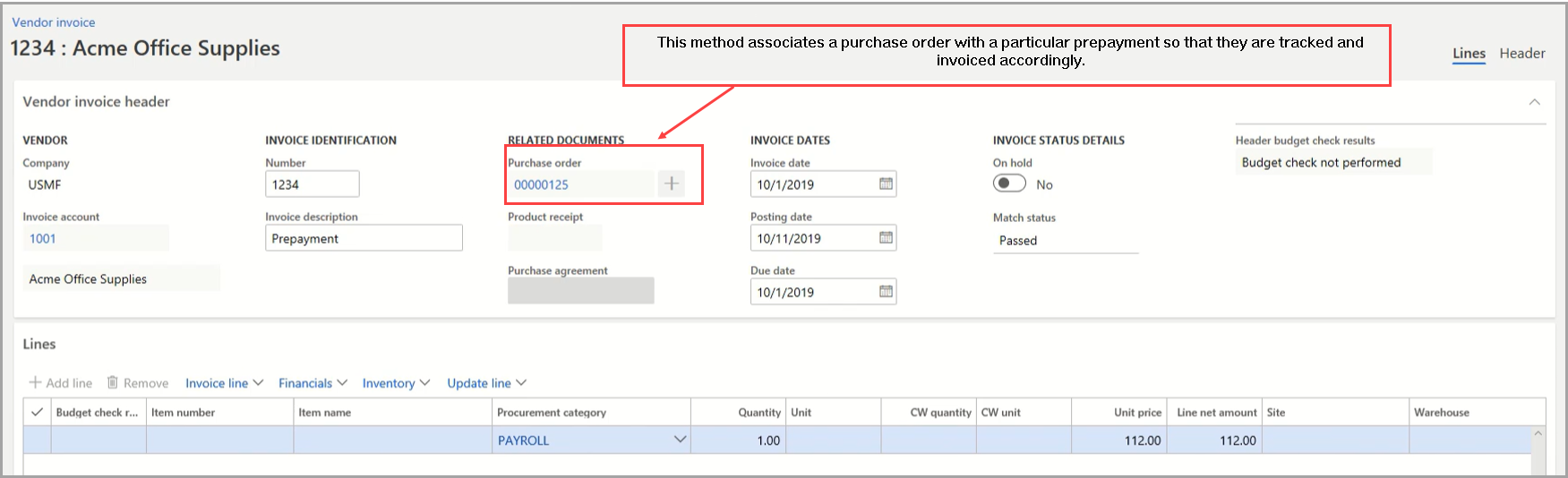Manage prepayments and prepayment invoices
The following video demonstrates how to work with prepayments.
Organizations can use two methods for prepayments, and it's important to understand the contrasts between the two methods.
Prepayment invoice
Prepayment journal voucher
Prepayment invoicing
With prepayment invoicing, you create a prepayment invoice that's associated with a purchase order.
Businesses might issue prepayments to vendors for goods or services before those goods or services are fulfilled. To minimize risk, you can track prepayments by defining the prepayment on a purchase order.
As shown in the preceding screenshot, this prepayment from the Acme Office Supplies vendor is associated with a purchase order, which is defined in the Related Documents column.
You can use prepayment invoicing in the following circumstances:
When a prepayment value is defined on the purchase order.
When liability for the prepayment is held in the prepayment account, not the Accounts payable account. This liability information is specified in the posting profiles as part of the Accounts payable setup.
When the vendor balance doesn't reflect the prepayment value throughout the process.
Prepayment journal voucher
A prepayment journal voucher is for organizations that don't want to track prepayments as closely or don't receive a prepayment invoice from their vendor.
You can create prepayment journal vouchers by creating journal entries and marking them as prepayment journal vouchers. For this method, you can't track which prepayments to a vendor are made against which purchase orders. However, you can mark a posted prepayment for settlement against a purchase order.
The following screenshot shows a vendor payment that's specified for Lande Packaging Supplies, but it isn't associated with a specific purchase order.
You can use prepayment journal vouchers in the following circumstances:
When no prepayment value is defined on the purchase order.
When you don't need to post a prepayment invoice.
When liability for the prepayment is held in the Accounts payable account. This account is determined by the posting profiles that are defined as a part of the Accounts payable setup.
When the vendor balance reflects the prepayment value throughout the process.
Scenario
The purchasing representative creates a purchase order for 100 televisions from a local television supplier. The sales representative at the vendor communicates to the purchasing representative that a 10% prepayment is required before they can process the order.
The purchasing representative must create the purchase order and submit a request to the Accounts payable coordinator to process the prepayment. When the Accounts payable coordinator receives the request, they must post the prepayment and print the check to the vendor.
After the televisions are delivered, the Accounts payable coordinator receives the invoice for the goods. Now, they must settle the invoice from the purchase order against the prepayment that was made previously.
Overview of the prepayment invoicing process
Prepayment invoices are a common business practice. A vendor issues prepayment invoices to require a deposit on the purchase before the purchase order is fulfilled.
For example, some vendors require prepayment for custom goods or services. If a vendor issues an invoice that requests prepayment, you can use the prepayment invoicing feature. You can define a prepayment value on the purchase order. Then, the prepayment invoicing feature records and pays a prepayment invoice, and then it applies the prepayment invoice to the final invoice.
Follow these steps to create a prepayment:
The purchasing representative creates, confirms, and then submits a purchase order that the vendor is requesting prepayment for. As part of the agreement, the prepayment value is already defined on the purchase order.
The vendor submits a prepayment invoice.
The Accounts payable coordinator records the prepayment invoice against the purchase order, and then the prepayment invoice is paid.
After the vendor delivers the goods or services, and the related vendor invoices are received, the Accounts payable coordinator applies the prepayment amount that they already paid against the invoice.
The Accounts payable coordinator pays and settles the remaining amount of the invoice.
Overview of the prepayment process
In many countries or regions, accounting practices require that companies don't post prepayments from a customer or to a vendor to the usual summary accounts for the customer or vendor. Instead, the companies must post these prepayments to special ledger accounts for prepayments.
In this situation, when you create a sales order or purchase order, the system issues an invoice to the customer or from the vendor. When the invoice is paid, the system reverses the prepayment and sales tax prepayment voucher on the prepayment ledger accounts. Then, it automatically posts the invoice amounts to the usual summary accounts.
To set up posting profiles for prepayments to vendors, follow this procedure:
In Accounts payable > Setup > Accounts payable parameters, under the Ledger and sales tax FastTab, select the new posting profile under the Payment FastTab by using the Posting profile for payment journal with prepayment parameter.
Create a payment journal, and then create the new payment.
You can flag the payment as a prepayment. If you do so, the system posts the payment to the defined ledger accounts on the posting profile that you set up in previous steps. Also, if you flag the payment as a prepayment, the system calculates taxes. Some governments require that companies pay taxes when they record prepayment, even if an invoice doesn't exist.
Post the prepayment.
Optional: You can settle the prepayment against the purchase order before you create the invoice. On the Purchase order page, on the Action Pane, use Settle transactions.
After the vendor delivers the goods or services, record the invoice. If you previously settled the prepayment against the purchase order, the system automatically settles the prepayment against the invoice that you created. If you didn't settle the prepayment against the purchase order, you can manually settle it against the invoice by using Settle transactions on the Vendor page.
After you create the final invoice, the system notifies you when prepayments exist. During the invoice marking process, the prepayments are available for you to mark and settle.
The system reverses the prepayment amount out of the temporary Accounts payable ledger account. Also, if the system calculates taxes, it would reverse them because the invoice includes the actual taxes.