Cannot remote desktop to a VM because the network interface is disabled
Applies to: ✔️ Windows VMs
This article explains how to resolve a problem in which you cannot make a Remote Desktop connection to Azure Windows Virtual Machines (VMs) if the network interface is disabled.
Symptoms
You cannot make an RDP connection or any other type of connection to any other ports to a VM in Azure because the network interface in the VM is disabled.
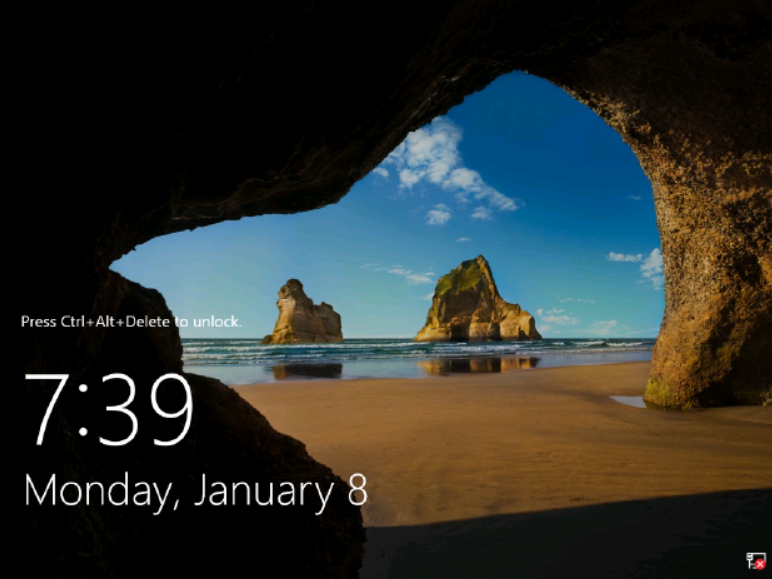
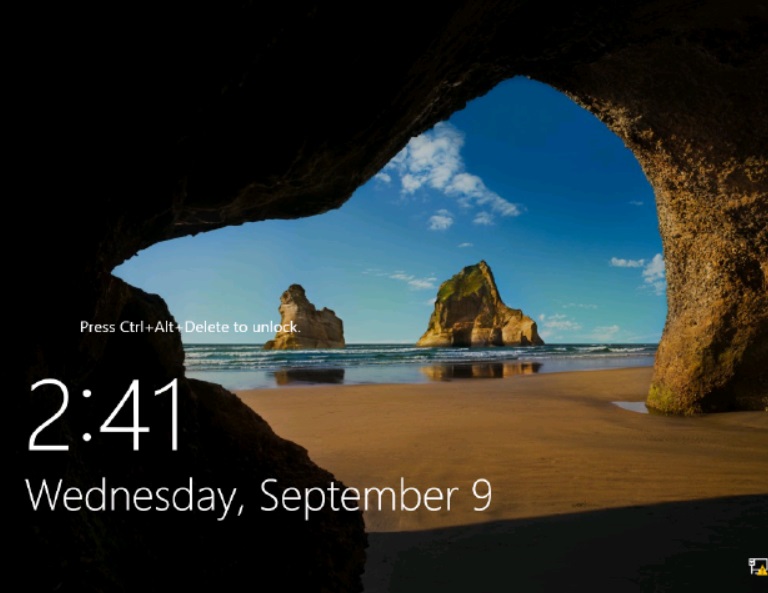
Solution
Before you follow these steps, take a snapshot of the OS disk of the affected VM as a backup. For more information, see Snapshot a disk.
To enable the interface for the VM, use Serial control or reset network interface for the VM.
Use Serial control
Connect to Serial Console and open CMD instance. If the Serial Console is not enabled on your VM, see reset network interface.
Check the state of the network interface:
netsh interface show interfaceNote the name of the disabled network interface.
Enable the network interface:
netsh interface set interface name="interface Name" admin=enabledFor example, if the interwork interface is named "Ethernet 2", run the following command:
netsh interface set interface name="Ethernet 2" admin=enabledCheck the state of the network interface again to make sure that the network interface is enabled.
netsh interface show interfaceYou don't have to restart the VM at this point. The VM will be back reachable.
Connect to the VM and see whether the problem is resolved.
Reset network interface
To reset network interface, change the IP address to another IP address that is available in the Subnet. To do this, use Azure portal or Azure PowerShell. For more information, see Reset network interface.
Contact us for help
If you have questions or need help, create a support request, or ask Azure community support. You can also submit product feedback to Azure feedback community.