Register and unregister printers using Azure Portal
Before a printer can be used with Universal Print, it needs to be registered. When a printer is no longer in use, it should be unregistered.
Register a printer
The Universal Print portal doesn't support registering printers yet. To register printers:
- Register Universal Print ready printers by following the manufacturer's instructions
- Register legacy printers using the connector
Unregister a printer
To unregister a single printer, navigate to a printer's details page and click Unregister Printer.
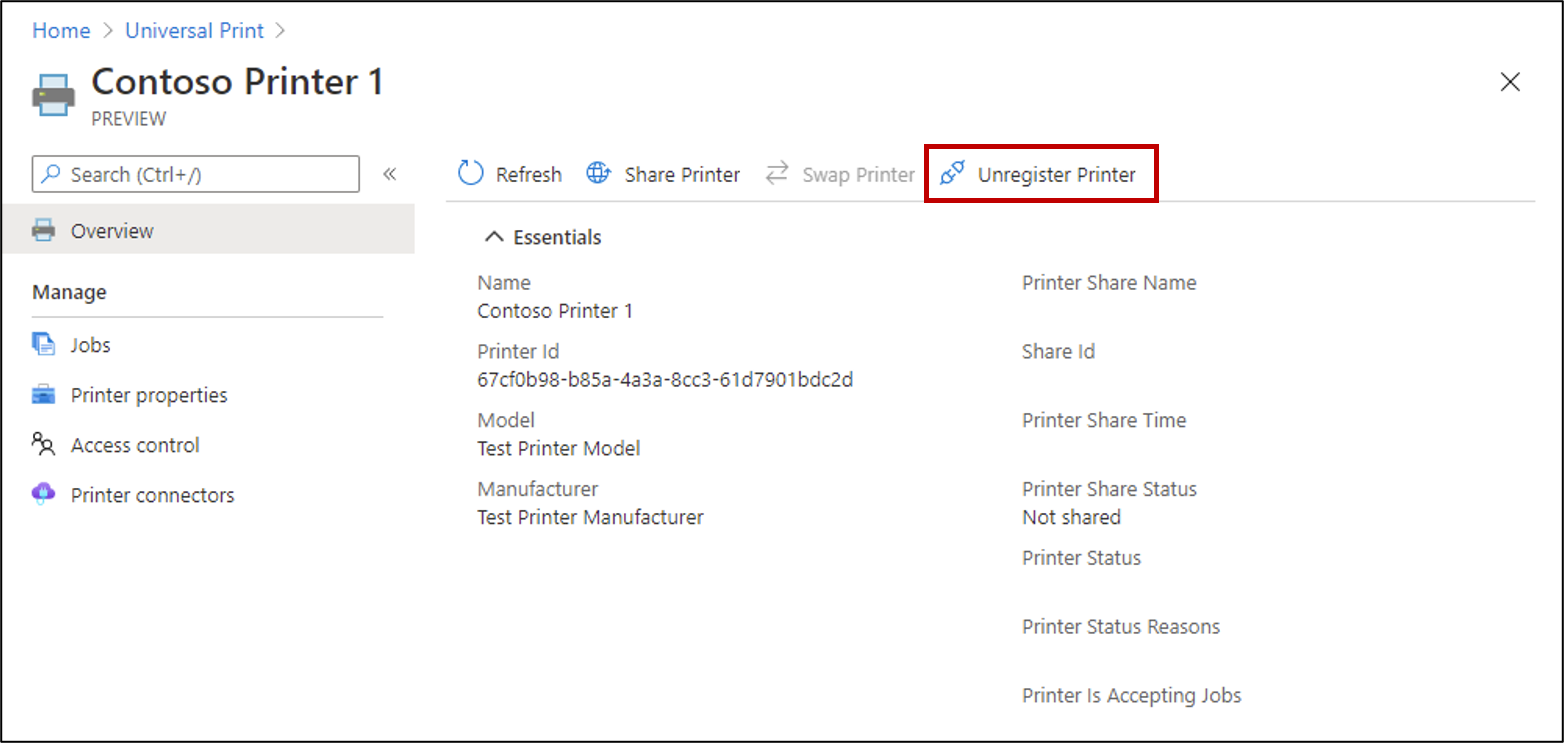
If the Unregister Printer button is disabled, it means the printer is currently shared. The associated printer share must be deleted before unregistering the printer.
Unregister multiple printers simultaneously
To unregister multiple printers, navigate to the Printers list, select the shares you want to delete, and click Unregister.
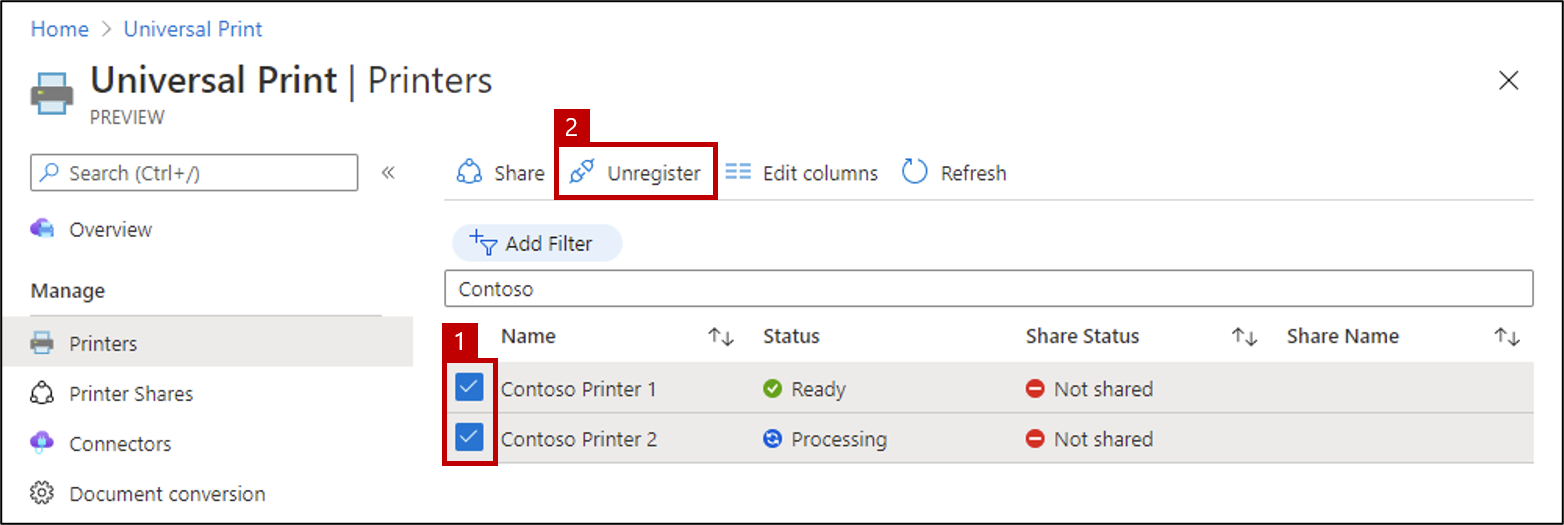
If the Unregister button is disabled, it means one or more of the selected printers are currently shared. Make sure all selected printers are unshared prior to unregistering them.
See also
- Read Navigate Universal Print in Azure Portal to learn about other Universal Print features in Azure Portal