SystemUpdateManager Class
Definition
Important
Some information relates to prerelease product that may be substantially modified before it’s released. Microsoft makes no warranties, express or implied, with respect to the information provided here.
The SystemUpdateManager allows interactive control of system updates.
public ref class SystemUpdateManager abstract sealed/// [Windows.Foundation.Metadata.ContractVersion(Windows.System.SystemManagementContract, 393216)]
/// [Windows.Foundation.Metadata.MarshalingBehavior(Windows.Foundation.Metadata.MarshalingType.Agile)]
/// [Windows.Foundation.Metadata.Threading(Windows.Foundation.Metadata.ThreadingModel.Both)]
class SystemUpdateManager final[Windows.Foundation.Metadata.ContractVersion(typeof(Windows.System.SystemManagementContract), 393216)]
[Windows.Foundation.Metadata.MarshalingBehavior(Windows.Foundation.Metadata.MarshalingType.Agile)]
[Windows.Foundation.Metadata.Threading(Windows.Foundation.Metadata.ThreadingModel.Both)]
public static class SystemUpdateManagerPublic Class SystemUpdateManager- Inheritance
- Attributes
Windows requirements
| Device family |
Windows 10, version 1809 (introduced in 10.0.17763.0)
|
| API contract |
Windows.System.SystemManagementContract (introduced in v6.0)
|
Examples
SystemUpdateManager Sample Code
Remarks
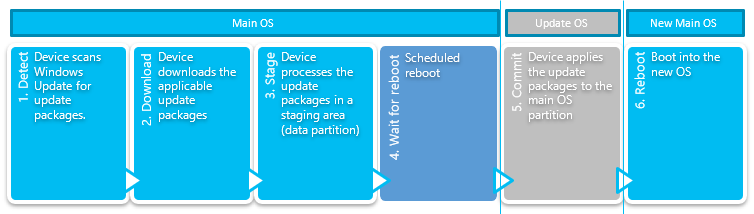
The system update process has the following states:
- Detect. Determine if any update packages are available.
- Download. Download the update packages from the server.
- Stage. Unpack the update packages and stage them to be committed later.
- Wait for reboot into the Update OS. The Update OS shows gears on Windows 10 IoT Core while the OS changes are being committed.
- Commit. Boot into the Update OS which shows gears while system update changes are committed.
- Reboot into updated Main OS. At this point the update process is complete.
Installing an update package includes staging the update package by extracting the files and settings to a staging area, and then later committing the staged changes. Update packages cannot be rolled back on Windows 10 IoT Core once the commit phase begins. Uncommitted update packages which have only been staged can be discarded if necessary by cancelling the update. Once the commit process is started it cannot be interrupted.
The automatic update process is controlled by policy. An OEM can control the policy through a policy manager like MDM, or DUC(Device Update Center).
Interactive update process sessions are controlled by the device user. Policies that would defer the automatic update process may be overridden during an interactive update process session. For example the user can scan for update packages, and download them with an interactive process session when an automatic update process session would be blocked from performing these actions by the current policies. The interactive update process may also stage the update packages. Staging update packages unpacks the packages and prepares the files and settings in the package to be committed.
Once the update packages are downloaded and staged, the interactive update process may be continued by the developer by rebooting into the Update OS and committing the update packages. The Update OS is a very small OS that has the sole purpose of committing update packages. On Windows 10 IoT Core the Update OS shows a screen with moving gears. Rebooting into the Update OS can be done in response to user input or as part of the business logic of a single purpose device. RebootToCompleteInstall must be called to proceed to the Update OS. Turning the power on and off, or using an alternate API to reboot the device will have no effect. Alternatively the developer may choose to wait until the next scheduled automatic update process reboot window as configured by current policies (outside of active hours for example.)
Before you install
Before trying to use the SystemUpdateManager API the application should verify that SystemManagementContract 6.0 is present.
if (!ApiInformation.IsApiContractPresent("Windows.System.SystemManagementContract", 6, 0))
{
// SystemUpdateManager was first implemented in SystemManagementContract 6.0
VisualStateManager.GoToState(this, "NotSupported", false);
UpdateStateTextBlock.Text = "Windows.System.SystemManagementContract 6.0 not found";
}
Next the application should make sure that SystemUpdateManager is supported on the current version and edition of Windows.
else if (!SystemUpdateManager.IsSupported())
{
// The API must be supported by the current edition of Windows
// This can also return false if the application doesn't have the systemManagement capability
VisualStateManager.GoToState(this, "NotSupported", false);
UpdateStateTextBlock.Text = "System Update not supported (or systemManagement capability missing)";
}
Displaying the system update state
If the contract is present and the API is supported then register for state change notifications:
// Register for state change notifications
SystemUpdateManager.StateChanged += SystemUpdateManager_StateChanged;
private void SystemUpdateManager_StateChanged(object sender, object args)
{
var action = _dispatcher.RunAsync(CoreDispatcherPriority.Normal, () =>
{
UpdateVisualState();
});
}
Initialize the user interface:
// Display update information
UpdateStateTextBlock.Text = GetResourceString(SystemUpdateManager.State.ToString());
LastChecked.Text = SystemUpdateManager.LastUpdateCheckTime.ToString("G");
LastInstalled.Text = SystemUpdateManager.LastUpdateInstallTime.ToString("G");
// Attach ViewModel to ListView
UpdateItemsListView.ItemsSource = _items;
// Initialize the visual state
UpdateVisualState();
UpdateFlightRing();
BlockAutoReboot.IsOn = IsAutomaticRebootBlockOn();
The UpdateVisualState sample code function does the following:
- Updates the state field.
- Updates the last update check time.
- Updates the VisualStateManager state.
- Updates progress bars for states with progress.
- Updates the update item status.
Here's the code:
private void UpdateVisualState()
{
// Update the state text
UpdateStateTextBlock.Text = GetResourceString(SystemUpdateManager.State.ToString());
// Update the last update check time
LastChecked.Text = SystemUpdateManager.LastUpdateCheckTime.ToString("G");
// Change the VisualStateManager state based on the current SystemUpdateManagerState
var state = SystemUpdateManager.State;
Debug.WriteLine($"State={state}");
switch (state)
{
case SystemUpdateManagerState.Idle:
case SystemUpdateManagerState.Detecting:
case SystemUpdateManagerState.Downloading:
case SystemUpdateManagerState.Installing:
case SystemUpdateManagerState.RebootRequired:
VisualStateManager.GoToState(this, SystemUpdateManager.State.ToString(), false);
break;
case SystemUpdateManagerState.AttentionRequired:
AttentionRequiredTextBlock.Text = GetResourceString(SystemUpdateManager.AttentionRequiredReason.ToString());
VisualStateManager.GoToState(this, "AttentionRequired", false);
break;
default:
VisualStateManager.GoToState(this, "UnknownState", false);
break;
}
// Update progress for states with progress
switch (SystemUpdateManager.State)
{
case SystemUpdateManagerState.Downloading:
Debug.WriteLine($"Downloading={SystemUpdateManager.DownloadProgress}");
SessionDownloadProgressBar.Value = SystemUpdateManager.DownloadProgress;
break;
case SystemUpdateManagerState.Installing:
Debug.WriteLine($"Installing={SystemUpdateManager.InstallProgress}");
SessionDownloadProgressBar.Value = SystemUpdateManager.DownloadProgress;
SessionInstallProgressBar.Value = SystemUpdateManager.InstallProgress;
break;
}
// Update progress items
switch (SystemUpdateManager.State)
{
case SystemUpdateManagerState.Downloading:
case SystemUpdateManagerState.Installing:
foreach (var updateItem in SystemUpdateManager.GetUpdateItems())
{
var viewModelItem = _items.Where(x => x.Id == updateItem.Id).FirstOrDefault();
if (viewModelItem != null)
{
viewModelItem.Update(updateItem);
}
else
{
_items.Add(new UpdateItemViewModel(updateItem));
}
}
break;
}
}
Install system updates
If the device owner has automatic update process policies configured so that they control when downloads start, or they choose to allow customers to start the update process interactively then calling SystemUpdateManager.StartInstall will check for update packages and download the update packages if they exist. This is a fire-and-forget method that runs asynchronously but returns immediately.
Progress of the update process can be tracked through the StateChanged event and the State property. If a download is already in progress the call returns immediately without error. If user attention is needed to proceed the state is set to AttentionRequired and the AttentionRequiredReason is set. If an unrecoverable error occurs the state is set to ExtendedError, and the ExtendedError property is set.
To begin an update, call SystemUpdateManager.StartInstall. If the parameter is SystemUpdateStartInstallAction.UpToReboot then the install will proceed until a reboot is required. If the parameter is SystemUpdateStartInstallAction.AllowReboot then the install will proceed and reboot as soon as it is allowed by policy.
private void CheckForUpdates_Click(object sender, RoutedEventArgs e)
{
if (SystemUpdateManager.State == SystemUpdateManagerState.Idle)
{
SystemUpdateManager.StartInstall(SystemUpdateStartInstallAction.UpToReboot);
}
}
To commit a system update install, sometimes a reboot is required. In this case SystemUpdateManager.State will equal SystemUpdateManagerState.RebootRequired. Note that a normal reboot will not work to finalize the changes in this state. You must call SystemUpdateManager.RebootToCompleteInstall or wait for the automatically scheduled reboot to occur during the system update windows (outside of user active hours).
private void RebootNow_Click(object sender, RoutedEventArgs e)
{
if (SystemUpdateManager.State == SystemUpdateManagerState.RebootRequired)
{
SystemUpdateManager.RebootToCompleteInstall();
}
}
Manage user active hours:
private void ChangeActiveHours_Click(object sender, RoutedEventArgs e)
{
StartTime.Time = SystemUpdateManager.UserActiveHoursStart;
EndTime.Time = SystemUpdateManager.UserActiveHoursEnd;
ActiveHoursErrorText.Visibility = Visibility.Collapsed;
ActiveHoursPopup.IsOpen = true;
}
private void SaveActiveHours_Click(object sender, RoutedEventArgs e)
{
bool succeeded = SystemUpdateManager.TrySetUserActiveHours(StartTime.Time, EndTime.Time);
if (succeeded)
{
ActiveHoursPopup.IsOpen = false;
}
else
{
// Active hours not set display error message
string format = GetResourceString("ActiveHoursErrorFormat");
ActiveHoursErrorText.Text = String.Format(format, SystemUpdateManager.UserActiveHoursMax);
ActiveHoursErrorText.Visibility = Visibility.Visible;
}
}
Get last system update error
If an error occurs during installation of a system update then SystemUpdateManager.LastErrorInfo will be set. Here is an example of displaying the last error information:
var info = SystemUpdateManager.LastErrorInfo;
if (SystemUpdateManager.LastErrorInfo.ExtendedError == null)
{
NoErrorText.Visibility = Visibility.Visible;
LastErrorInfoPanel.Visibility = Visibility.Collapsed;
}
else
{
NoErrorText.Visibility = Visibility.Collapsed;
LastErrorInfoPanel.Visibility = Visibility.Visible;
ErrorStateTextBlock.Text = GetResourceString(info.State.ToString());
HResultTextBlock.Text = (info.ExtendedError == null) ? "No Error Data" : info.ExtendedError.Message;
IsInteractiveTextBlock.Text = GetResourceString(info.IsInteractive ? "Yes" : "No");
}
System update flight ring
The flight ring can be empty, Canary, Selfhost, or user-defined. If the value is empty then 'None' is selected in the UI. Otherwise if it is not Canary or Selfhost, assume that the ring is user-defined and save it to the UI list.
private void UpdateFlightRing()
{
var ring = Windows.System.Update.SystemUpdateManager.GetFlightRing();
for (int i = 0; i < FlightRingCombo.Items.Count(); i++)
{
if (ring == FlightRingCombo.Items[i] as string)
{
FlightRingCombo.SelectedIndex = i;
return;
}
}
// if the current ring is non-empty and is not in the list save it to the list
if (!String.IsNullOrEmpty(ring))
{
int index = FlightRingCombo.Items.Count;
FlightRingCombo.Items.Insert(index, ring);
FlightRingCombo.SelectedIndex = index;
return;
}
FlightRingCombo.SelectedIndex = 0;
}
private void FlightRingCombo_SelectionChanged(object sender, SelectionChangedEventArgs e)
{
var oldRing = SystemUpdateManager.GetFlightRing();
var newRing = e.AddedItems[0].ToString();
Debug.WriteLine($"newRing={newRing} oldRing={oldRing}");
if (oldRing != newRing)
{
if (newRing == "None")
{
// only set if previous ring was not null or empty
if (!String.IsNullOrEmpty(oldRing))
{
Windows.System.Update.SystemUpdateManager.SetFlightRing(String.Empty);
}
}
else
{
Windows.System.Update.SystemUpdateManager.SetFlightRing(newRing);
}
}
}
Block automatic reboots
To tell the update service that the system updates aren’t allowed, call SystemUpdateManager.UnblockAutomaticRebootAsync(id) where id is a unique string composed of numbers, letters, and dashes. When the critical code execution is completed the code should call SystemUpdateManager.UnblockAutomaticRebootAsync for each id that was passed into BlockAutomaticRebootAsync
if (BlockAutoReboot.IsOn)
{
await SystemUpdateManager.BlockAutomaticRebootAsync(Guid.NewGuid().ToString());
}
else
{
var ids = SystemUpdateManager.GetAutomaticRebootBlockIds();
foreach(var id in ids)
{
bool unblocked = await SystemUpdateManager.UnblockAutomaticRebootAsync(id);
}
}
Application must declare the systemManagement capability. Only supported on Windows 10 IoT Core.
Properties
| AttentionRequiredReason |
Reason why user attention is required. |
| DownloadProgress |
Download progress percentage. |
| ExtendedError |
Extended error information if available. |
| InstallProgress |
Install progress percentage. |
| LastErrorInfo |
Information about the last failed system update. |
| LastUpdateCheckTime |
Time of last check for updates. |
| LastUpdateInstallTime |
Time of last update install. |
| State |
The current state of the SystemUpdateManager. |
| UserActiveHoursEnd |
Gets the user active hours end time value. |
| UserActiveHoursMax |
Gets the maximum interval allowed between UserActiveHoursStart and UserActiveHoursEnd in hours. |
| UserActiveHoursStart |
Gets the user active hours start time value. |
Methods
| BlockAutomaticRebootAsync(String) |
Block automatic reboots for update until UnblockAutomaticRebootAsync is called or until reboot is enforced by system policy. |
| GetAutomaticRebootBlockIds() |
Get the IDs of automatic reboot block requests. |
| GetFlightRing() |
Get the flight ring. |
| GetUpdateItems() |
Get list of pending update items. |
| IsSupported() |
Indicates whether this API is supported on this device. |
| RebootToCompleteInstall() |
Reboots the device to complete the install, if a reboot is required. |
| SetFlightRing(String) |
Sets the flight ring. |
| StartCancelUpdates() |
Start cancelling updates if any updates are in progress. |
| StartInstall(SystemUpdateStartInstallAction) |
Start the detection, downloading, and installation of pending updates. |
| TrySetUserActiveHours(TimeSpan, TimeSpan) |
Try to set the user defined Active Hours during which automatic reboots for update will not be allowed. |
| UnblockAutomaticRebootAsync(String) |
Unblock automatic update reboots, if blocked. |
Events
| StateChanged |
State property change notification event. |