Analyze BenchmarkDotNet data in Visual Studio
You can use the profiling tools to collect and view BenchmarkDotNet data in Visual Studio.
When you add a BenchmarkDotNet diagnoser to your benchmark classes as an attribute, a .diagsession is generated after the benchmark runs. You can then open the .diagsession in Visual Studio and view profiling data for the benchmarks.
The following diagnosers are supported:
- CPUUsageDiagnoser
- DatabaseDiagnoser
- DotNetCountersDiagnoser
- EventsDiagnoser
- FileIODiagnoser
Each diagnoser generates performance data related to that diagnoser. For example, the CPUUsageDiagnoser generates a .diagsession file with CPU data in it, and the DatabaseDiagnoser generates a .diagsession file with data on database operations. Limitations correspond to the associated profiling tool. For example, the profiler's Database tool works on ADO.NET or Entity Framework Core.
Prerequisites
Visual Studio 2022 version 17.9 or later
Your benchmark project must include the following two NuGet packages:
Collect Benchmark.NET data
Create a console project.
The benchmark functions must be added to a .NET console application. These can be wrapper functions that reference other project types.
Set your build to a Release build instead of a Debug build.
Attribute your code for diagnosers and benchmarks, and include code to run the benchmarks (
BenchmarkRunner.Run).Add the diagnoser name as an attribute to the class that contains the benchmarks for which you want to generate data.
For example, you can use the following code for the CPUUsageDiagnoser.
using System; using System.Security.Cryptography; using BenchmarkDotNet.Attributes; using BenchmarkDotNet.Running; namespace MyBenchmarks { [CPUUsageDiagnoser] public class Md5VsSha256 { private const int N = 10000; private readonly byte[] data; private readonly SHA256 sha256 = SHA256.Create(); private readonly MD5 md5 = MD5.Create(); public Md5VsSha256() { data = new byte[N]; new Random(42).NextBytes(data); } [Benchmark] public byte[] Sha256() => sha256.ComputeHash(data); [Benchmark] public byte[] Md5() => md5.ComputeHash(data); } public class Program { public static void Main(string[] args) { var summary = BenchmarkRunner.Run(typeof(Program).Assembly); } } }Run the application to generate the .diagsession file.
Check the console output to get the location of the file. For example:
// * Diagnostic Output - VSDiagnosticsDiagnoser * Collection result moved to 'BenchmarkDotNet_Md5VsSha256_20231218_123326.diagsession'. Session : {7f38bcc2-c692-4266-aa24-b12bc5325ea4} Stopped Exported diagsession file: *.diagsession
View Benchmark .NET data
In Visual Studio, select File > Open > File and navigate to the location of the .diagsession file, and then select and open the file.
Select the Benchmark tab to view BenchmarkDotNet data.
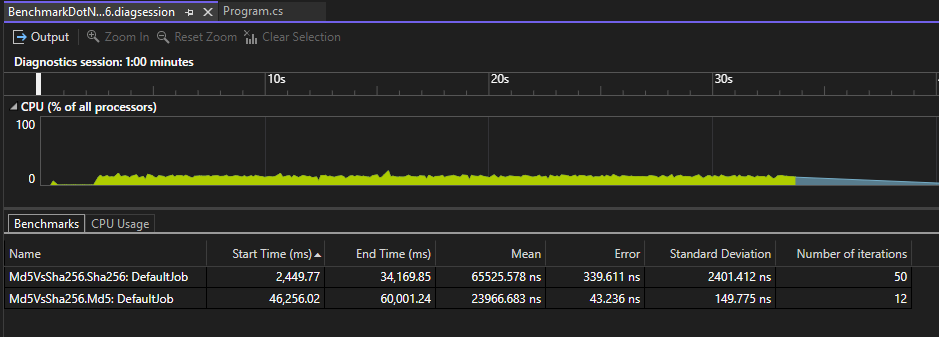
For more information about the results, see BenchmarkDotNet documentation.
Related content
Feedback
Coming soon: Throughout 2024 we will be phasing out GitHub Issues as the feedback mechanism for content and replacing it with a new feedback system. For more information see: https://aka.ms/ContentUserFeedback.
Submit and view feedback for