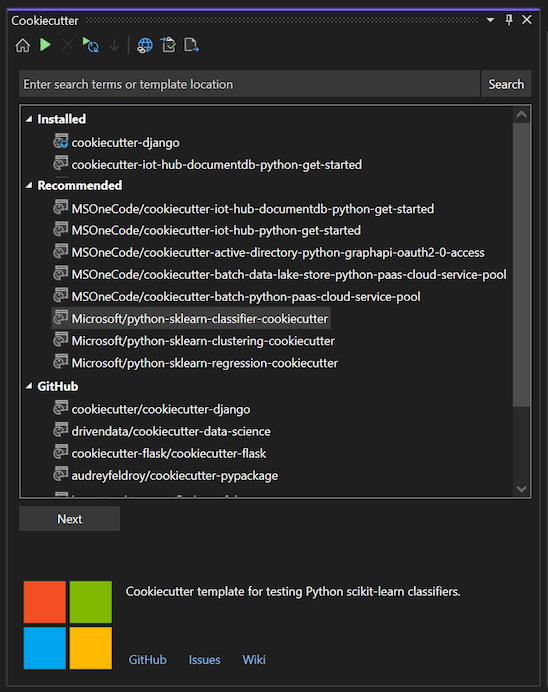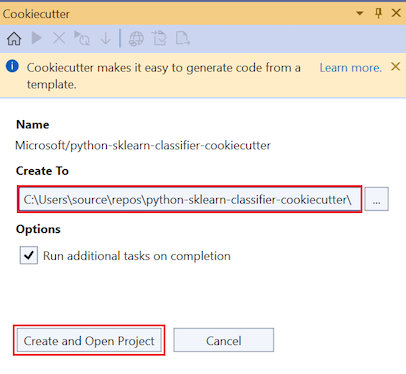Quickstart: Create a project from a Cookiecutter template
In this quickstart, you follow guided steps to create a new project from a Cookiecutter template, including many that are published to GitHub. Cookiecutter provides a graphical user interface to discover templates, input template options, and create projects and files. Visual Studio 2017 and later includes the Cookiecutter extension. It can be installed separately in earlier versions of Visual Studio.
Prerequisites
Visual Studio installed with support for Python workloads. For more information, see Install Python support in Visual Studio.
Python 3.3 or later (32-bit or 64-bit) or Anaconda 3 version 4.2 or later (32-bit or 64-bit).
If a suitable Python interpreter isn't available, Visual Studio displays a warning.
If you install a Python interpreter while Visual Studio is running, select the Home option on the Cookiecutter Explorer toolbar to detect the newly installed interpreter. For more information, see Create and manage Python environments in Visual Studio.
Create a project by using Cookiecutter
In Visual Studio, select File > New > From Cookiecutter. This command opens the Cookiecutter window in Visual Studio where you can browse templates.
In the Cookiecutter window, select the Microsoft/python-sklearn-classifier-cookiecutter template under the Recommended section.
To clone and install the selected template, select Next.
The process can take several minutes the first time you use a particular template, as Visual Studio installs the required Python packages.
After you install and clone a template locally, Cookiecutter displays the Options page, where you specify settings for your new project.
Set the Create To field to the location where you want Visual Studio to store the new project files, such as
C:\repos\python-sklearn-classifier-cookiecutter\.Select Create and Open Project. (If you're adding the new project to an existing solution, you see the Add to Solution option instead.)
When the process completes, you see the message Successfully created files using template.... The project opens in Solution Explorer automatically.
To run the program, select Debug > Start without Debugging or use the keyboard shortcut Ctrl+F5. The program generates a precision-recall curve graph: