 Visual Studio 2019 version 16.2 Release Notes
Visual Studio 2019 version 16.2 Release Notes
Developer Community | System Requirements | Compatibility | Distributable Code | Release History | License Terms | Blogs | Whats New in Visual Studio Docs
Note
This is not the latest version of Visual Studio. To download the latest release, please visit the Visual Studio site.
What's New in Visual Studio 2019 version 16.2
Support Timeframe
This version is now out of support. For more information about Visual Studio support, please review the Support Policy for Visual Studio 2019.
Refer to the latest version of the release notes or visit the Visual Studio site to download the latest supported version of Visual Studio 2019.
Visual Studio 2019 version 16.2 Releases
- September 10, 2019 — Visual Studio 2019 version 16.2.5
- September 5, 2019 — Visual Studio 2019 version 16.2.4
- August 20, 2019 — Visual Studio 2019 version 16.2.3
- August 13, 2019 — Visual Studio 2019 version 16.2.2
- August 6, 2019 — Visual Studio 2019 version 16.2.1
- July 24, 2019 — Visual Studio 2019 version 16.2
Visual Studio 2019 Blog
The Visual Studio 2019 Blog is the official source of product insight from the Visual Studio Engineering Team. You can find in-depth information about the Visual Studio 2019 releases in the following posts:
 Visual Studio 2019 version 16.2.5
Visual Studio 2019 version 16.2.5
released September 10, 2019
Top Issues Fixed in Visual Studio 2019 version 16.2.5
- Visual Studio stops responding on creating a new SSIS project
- Fixed UI freezes occurring after extended usage of the editor.
Security Advisory Notices
CVE-2019-1232 Diagnostics Hub Standard Collector Service Elevation of Privilege Vulnerability
An elevation of privilege vulnerability exists when the Diagnostics Hub Standard Collector Service improperly impersonates certain file operations. An attacker who successfully exploited this vulnerability could gain elevated privileges. An attacker with unprivileged access to a vulnerable system could exploit this vulnerability. The security update addresses the vulnerability by ensuring the Diagnostics Hub Standard Collector Service properly impersonates file operations.
CVE-2019-1301: Denial of Service Vulnerability in .NET Core
A denial of service vulnerability exists when .NET Core improperly handles web requests. An attacker who successfully exploited this vulnerability could cause a denial of service against a .NET Core web application. The vulnerability can be exploited remotely, without authentication.
The update addresses the vulnerability by correcting how the .NET Core web application handles web requests.
 Visual Studio 2019 version 16.2.4
Visual Studio 2019 version 16.2.4
released September 5, 2019
Top Issues Fixed in Visual Studio 2019 version 16.2.4
- Fixed: Error running the selected code generator :" value -1 is outside the acceptable [0,2147483647] range. Parameter name :value"
- Fixed: VS2019 will randomly hang while unloading projects
- Fixed: vcpkgsrv freezes VS on opening new cpp files
- Fixed an issue that caused Visual Studio 2019 to stop responding on shut down.
- Added error handling to prevent a crash when displaying tool windows with Per-Monitor awareness enabled.
 Visual Studio 2019 version 16.2.3
Visual Studio 2019 version 16.2.3
released August 20, 2019
Top Issues Fixed in Visual Studio 2019 version 16.2.3
- Fixed: Android SDK not found after upgrade to 16.2
- Fixed: VS won't start after update with message tht setup is complete.
- Fixed: target="blank">VS won't install when using --noweb.
- Fixed an issue preventing some users from being able to install VS offline.
- Fixed an issue that caused Visual Studio to crash or stop responding during shutdown.
- Fixed a timing-related issue while saving changed Xamarin.Android project properties or building the project that resulted in the product to stop responding.
- Fixed an issue with Visual Studio crashing when C# users typed above a namespace.
- Fixed an issue preventing SSIS packages from successfully running in some circumstances after reloading a solution.
 Visual Studio 2019 version 16.2.2
Visual Studio 2019 version 16.2.2
released August 13, 2019
Top Issues Fixed in Visual Studio 2019 version 16.2.2
- Fixed Test Explorer doesn't show my tests on VS2019 16.2.0
- Fixed a problem where Visual Studio can stop responding during shutdown.
Security Advisory Notices
CVE-2019-1211 Git for Visual Studio Elevation of Privilege Vulnerability
An elevation of privilege vulnerability exists in Git for Visual Studio when it improperly parses configuration files. An attacker who successfully exploited the vulnerability could execute code in the context of another local user. To exploit the vulnerability, an authenticated attacker would need to modify Git configuration files on a system prior to a full installation of the application. The attacker would then need to convince another user on the system to execute specific Git commands. The update addresses the issue by changing the permissions required to edit configuration files.
 Visual Studio 2019 version 16.2.1
Visual Studio 2019 version 16.2.1
released August 6, 2019
Top Issues Fixed in Visual Studio 2019 version 16.2.1
- Fixed an issue that caused Xamarin.Android projects using the Xamarin.Android.Arch.Work.Runtime NuGet package to fail with "class file for com.google.common.util.concurrent.ListenableFuture not found".
- Fixed Link assemblies causes app crashes if you have an EditText in VS2019 Preview 2
- Fixed error 'Some or all identity references could not be translated' when opening extension manager; fixed failure to persist some IDE settings.
- Fixed Parallel Stacks shows nonsense number of threads
- Fixed After repair, build cmake folder fails with D8050, compile using tasks.vs.json fails with "cl" is not recognized
- Fixed No longer able to group by trait in Test Explorer with VS 2019 Preview
- Fixed Some c++ code analysis warnings are not localized
- Fixed Service Fabric Project not loading
- Now correctly reports $(MSBuildVersion) as 16.2.x, instead of the erroneous 16.200.19.
- Fixed issue causing a random crash after closing GoToAll/Symbol UI.
- Fixed crash during Visual Studio sign-in.
- Fixed an issue where forms previewer on Android frequently stops responding and needs a restart.
- Added iOS Designer Xcode 10.3 support.
released July 24, 2019
IDE
- Hold down the Alt key + a letter indicated by an underline in the word to quickly jump to different actions in the start window and new project dialog screens for complete keyboard accessibility.
- Take any file type including solution files and drop them on to the start window when you launch Visual Studio to load the file.
- Resize the start window and new project dialog by dragging the edges. Visual Studio remembers changed sizes between invocations of the windows. Ability to maximize the windows by double clicking in the title bar area and minimize the windows by clicking on the task bar icon when in their launch states.
- Access the Developer Command Prompt and Developer Power Shell by either going to “Tools > Command Line” or by searching for them via the Visual Studio Search. Accessing them from within the IDE, automatically sets their path according to the currently opened solution or folder.
- The Preview Features tools options page has a new look that provides more information of the feature. Check this page for new features and to provide feedback on features.
- Preview Feature: Enable the “Standard tool window layout” preview feature to improve the startup time for Visual Studio by minimizing the impact of opening tool windows.
- Backup files are now saved to a temporary folder to avoid using unnecessary storage space in My Document folders that are synchronized with OneDrive
- Users only have to sign in one time to access Azure resources in Visual Studio, Azure CLI or Azure PowerShell.
- Developer PowerShell enables users to do everything available in Developer Command Prompt, but now from the familiar PowerShell interface.
- Visual Studio retains filters for language, platform, and project type between invocations of the new project dialog for easier access generally used templates with fewer clicks.
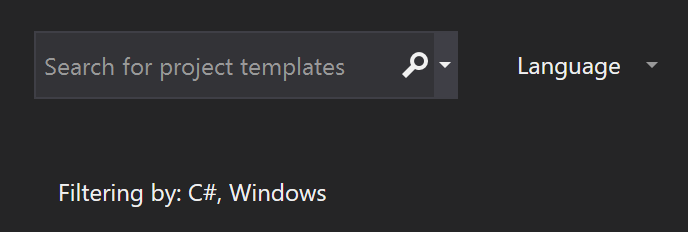
Extensibility
- LSP: Folding Range has been updated to better support large snippets
- An extension that uses Newtonsoft.Json may take advantage of features in the new version.
C++
- For local CMake projects configured with Clang, Code Analysis now runs clang-tidy checks, appearing as part of background code analysis as in-editor warnings (squiggles) and in the Error List.
- Updated the
<charconv>header for C++17's P0067R5 Elementary string conversions:- Added floating-point
to_chars()overloads forchars_format::fixedandchars_format::scientificprecision (chars_format::general precisionis the only part not yet implemented) - Optimized
chars_format::fixedshortest
- Added floating-point
- Added the following C++20 Standard Library preview features:
- Available under
/std:c++latest: - P0020R6:
atomic<floating-point> - P0463R1: endian enumeration
- P0482R6:
char8_ttype for UTF-8 characters and strings - P0653R2:
to_address()for converting a pointer to a raw pointer - Available under
/std:c++17and/std:c++latest: - P0600R1:
[[nodiscard]]in the library - Available unconditionally:
- P0754R2:
<version>header - P0771R1:
std::functionmove constructor should benoexcept
- Available under
- Windows SDK is no longer a dependency for the CMake for Windows and CMake for Linux components.
- Improvements to the C++ linker to significantly improve iteration build times for the largest of input.
/debug:fastand/incrementaltimes have been improved on average by 2x, and/debug:fullby 3-6x.
Visual Studio Installer support
- The Visual Studio Installer now handles improved size space detection based on what a user already has installed. If the required amount of space is significantly larger than what is available, the previous warning is now converted to an error and blocks installations.
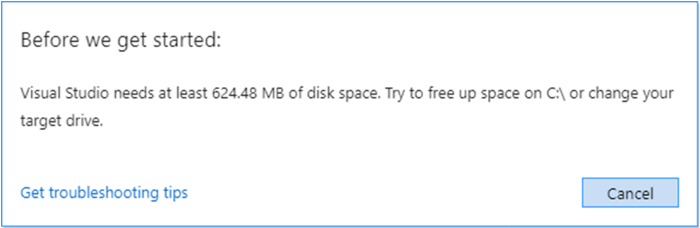
Microsoft Edge Insider support
- Visual Studio now enables debugging JavaScript in the new Microsoft Edge Insider browser for ASP.NET and ASP.NET core projects.
- Install the browser, set a breakpoint in application JavaScript and start a debug session using Edge Insider browser. Visual Studio will launch a new browser window with debugging enabled allowing developers to step through application JavaScript within Visual Studio.
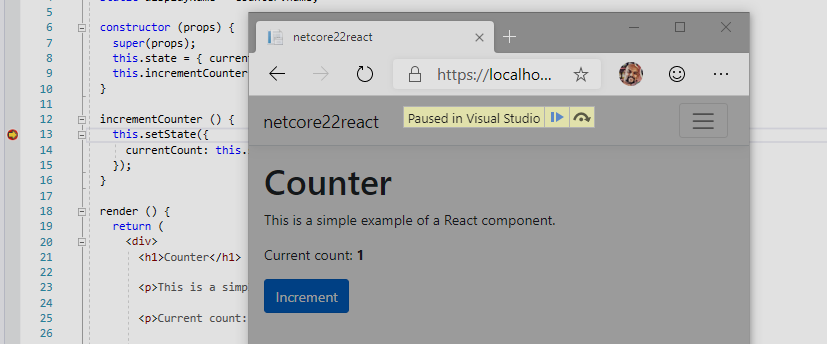
- Visual Studio also supports debugging custom browser configurations using the "Browse with" option to launch the browser with custom CLI parameters (e.g. ---inprivate).
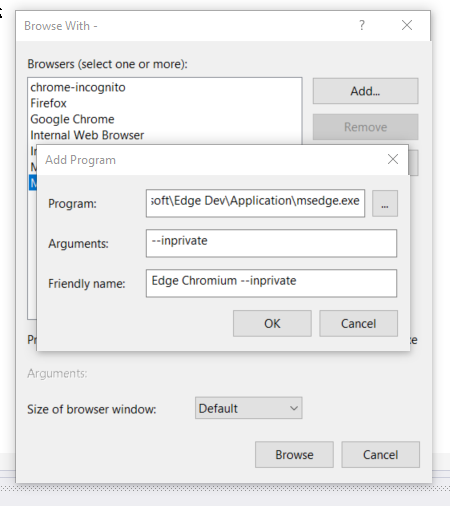
.NET
- Users requested bringing back the Sort Usings command separate from the Remove Usings command. The Sort Usings command in now available under Edit > IntelliSense.
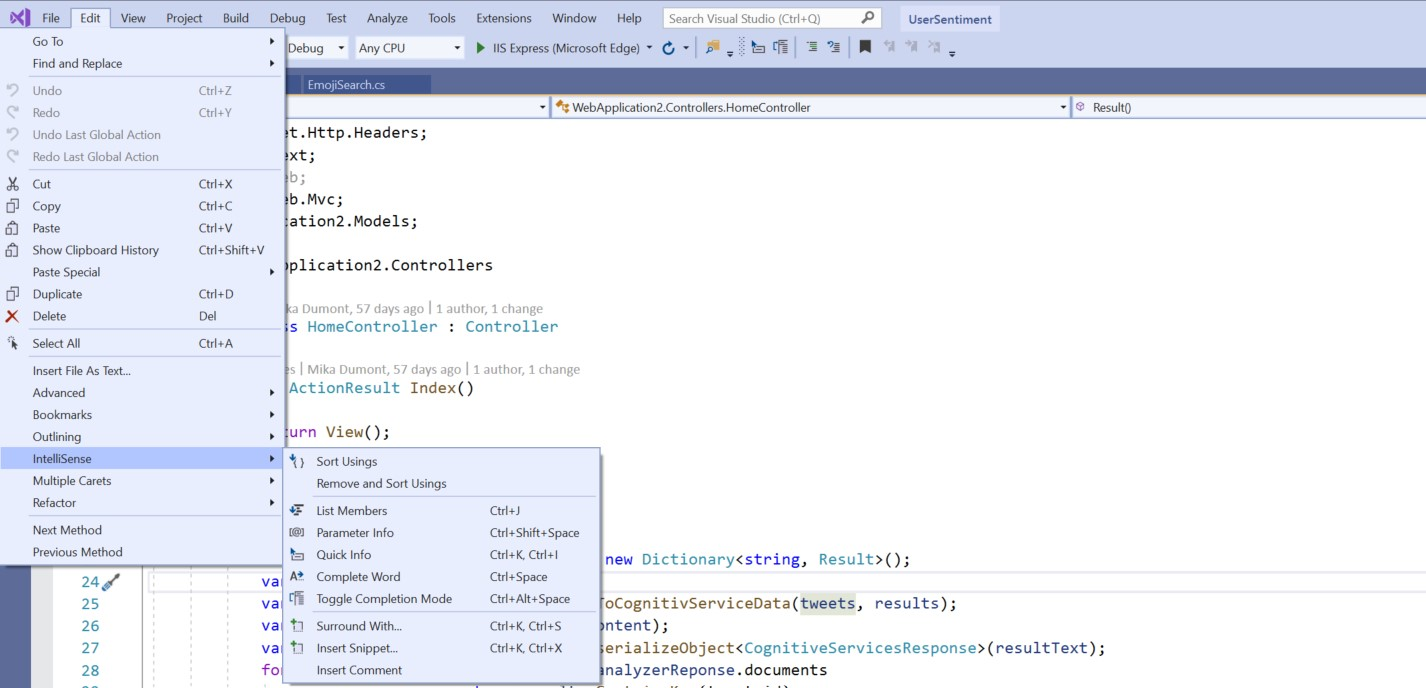
- Users can now convert a switch statement to a switch expression. Under project file, verify the language version is set to preview as switch expressions are a new C# 8.0 feature. Place your cursor in the switch keyword, type (Ctrl+.) to open the Quick Actions and Refactorings menu, and select Convert switch statement to expression.
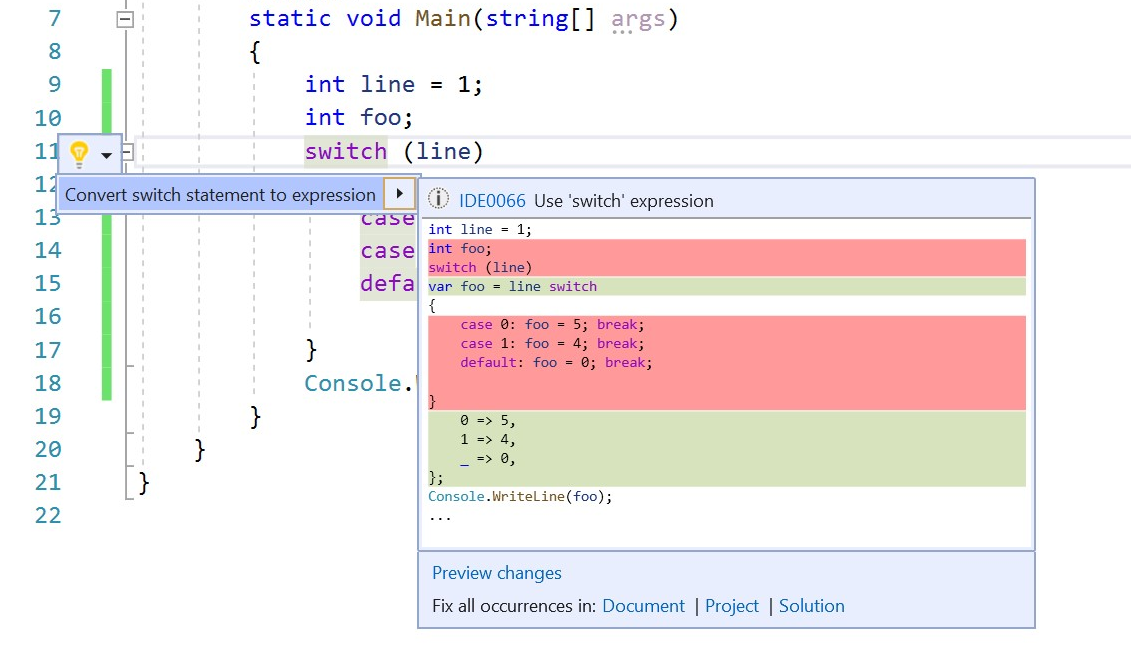
- Developers can now generate a parameter with a code fix. Place the cursor in the variable name and type (Ctrl+.) to open the Quick Actions and Refactorings menu. Select the option to Generate a variable to generate a new parameter.
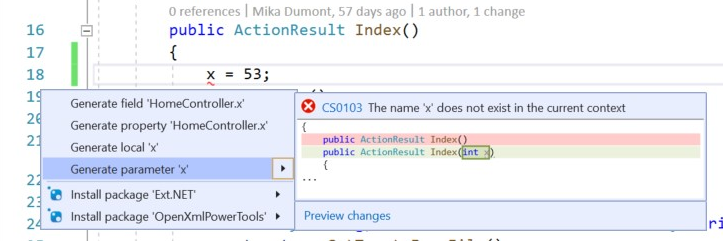
WPF/UWP Tooling
Customers building WPF/UWP applications will see the following improvements in Visual Studio XAML tooling:
XAML Debugging Tools:
- XAML C# Edit & Continue is now known as XAML Hot Reload: XAML C# edit & continue for WPF/UWP customers is now known as XAML Hot Reload, this new name is intended to be better aligned with how the feature actually works (since no pause is required after a XAML edit is made) and match the similar functionality in Xamarin.Forms.
- XAML Hot Reload available/unavailable: The in-app toolbar has been updated to indicate if XAML Hot Reload is available/unavailable and link to the related documentation. Before this improvement customers had no way to know if XAML Hot Reload was working without trying to first use the feature, which was leading to confusion.
- In-app toolbar now themed: The in-app toolbar is now styled according to the Visual Studio selected theme colors.
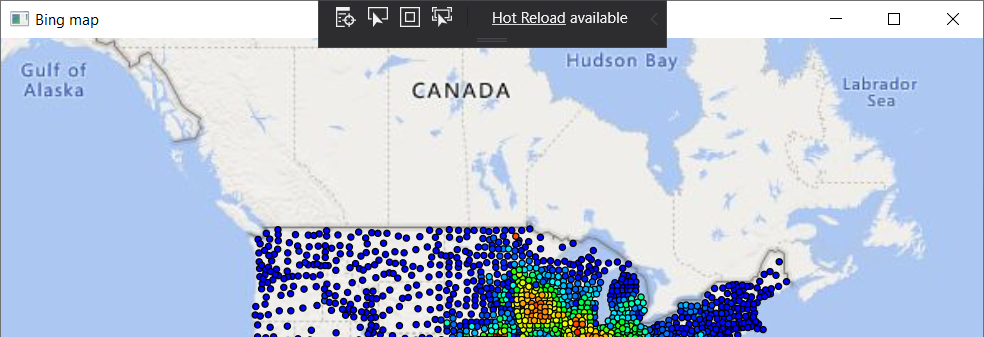
- In-app toolbar element selection behavior changes: We’ve updated the behavior of the in-app toolbar feature “Enable selection” for selecting elements within the running app. With this change the selector will stop selecting elements after you have selected your first element. This brings it in line with similar tools such as F12 browser tools and is based on customer feedback.
Test Explorer
The Test Explorer now has significant UI improvements including better handling of large test sets, more natural filtering, discoverable commands, and the addition of customizable columns that let the user fine-tune what test information is displayed.
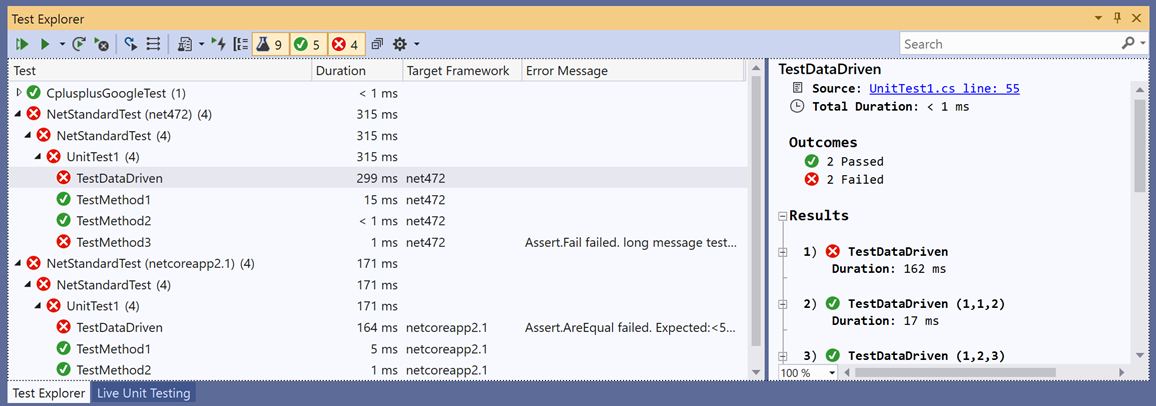
- Significant reduction in memory consumed by the Visual Studio process and faster test discovery for solutions which have a large number of tests.
- New filter buttons allow users to filter the view by test outcome easily. Failing tests show with a single click!
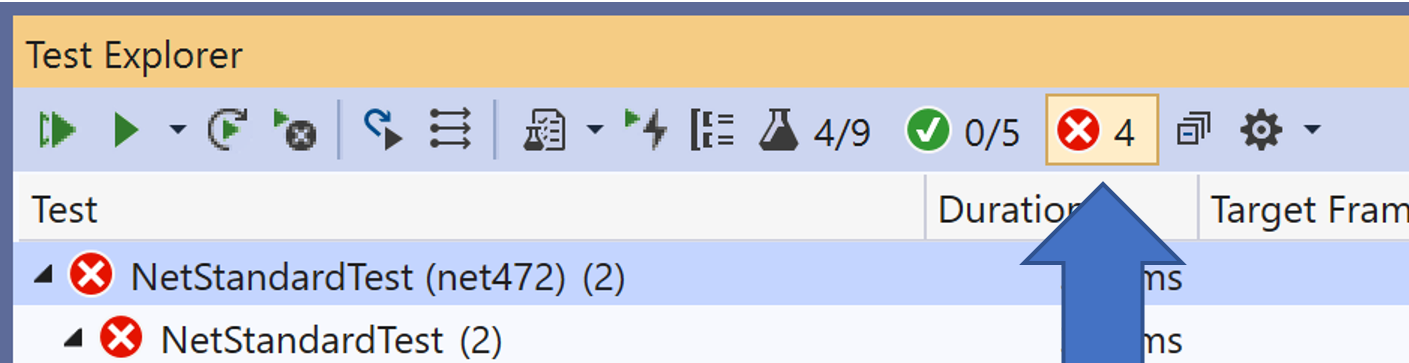
- Additional buttons for ‘Run Failed Tests’ and ‘Run Previous Test Run’ make it easier to discover some of the most popular test-related keyboard shortcuts.
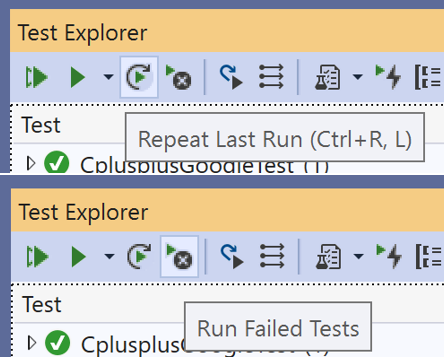
- Users can customize what information is displayed by tests at a glance by selecting what columns are displayed! The Duration column can be displayed when investigating performance and use the Message column when comparing results. This table layout mimics the Error List table in its customizability. The columns can also be filtered using the filter icon that appears when hovering over the column header.
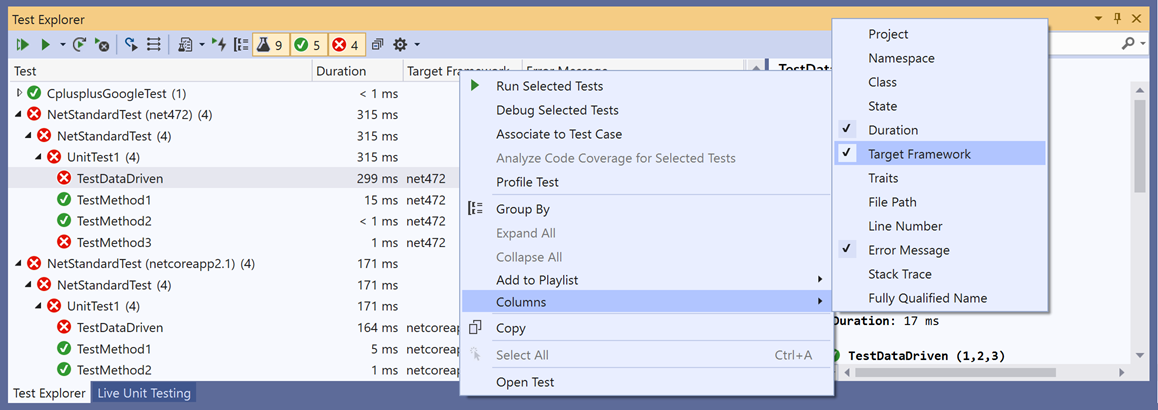
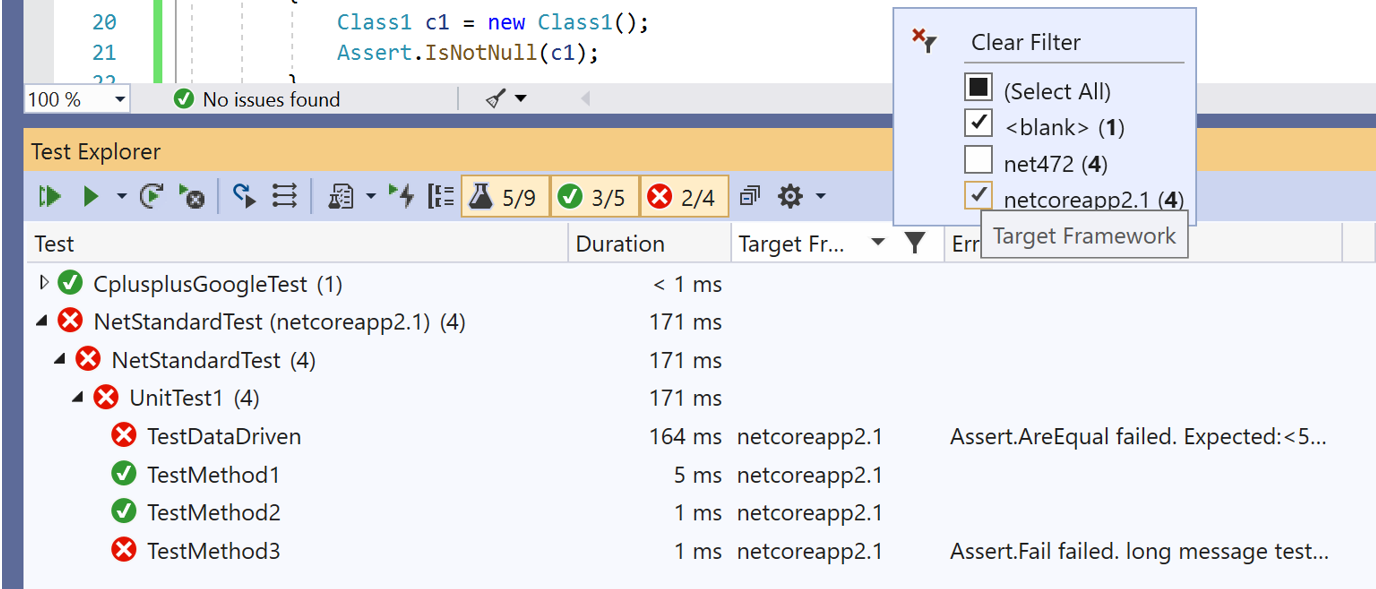
- Users can specify what is displayed in each tier of the test hierarchy. The default tiers are Project, Namespace, and then Class, but additional options include Outcome or Duration groupings.
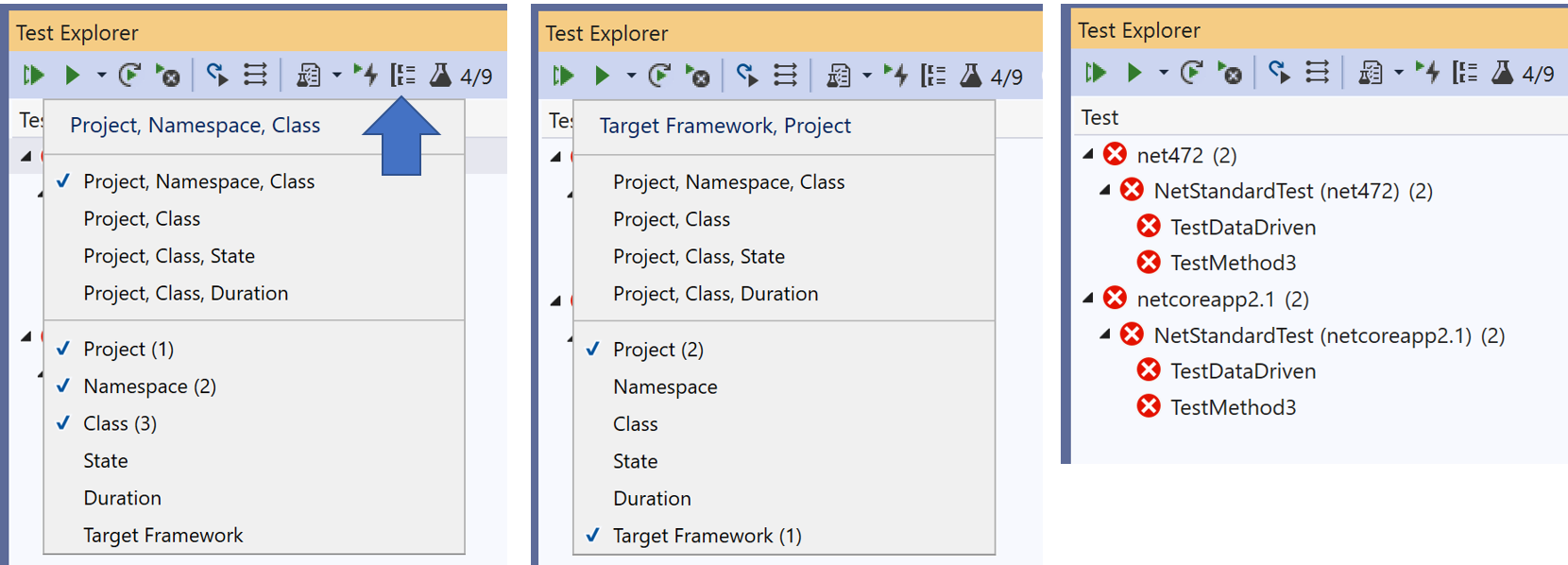
- The test status window (the pane below the test list that displays the messages, output, etc.) is much more usable. Users can copy substrings of text, and the font-width is fixed for more readable output.
- Playlists can be displayed in multiple tabs and are much easier to create and discard as needed.
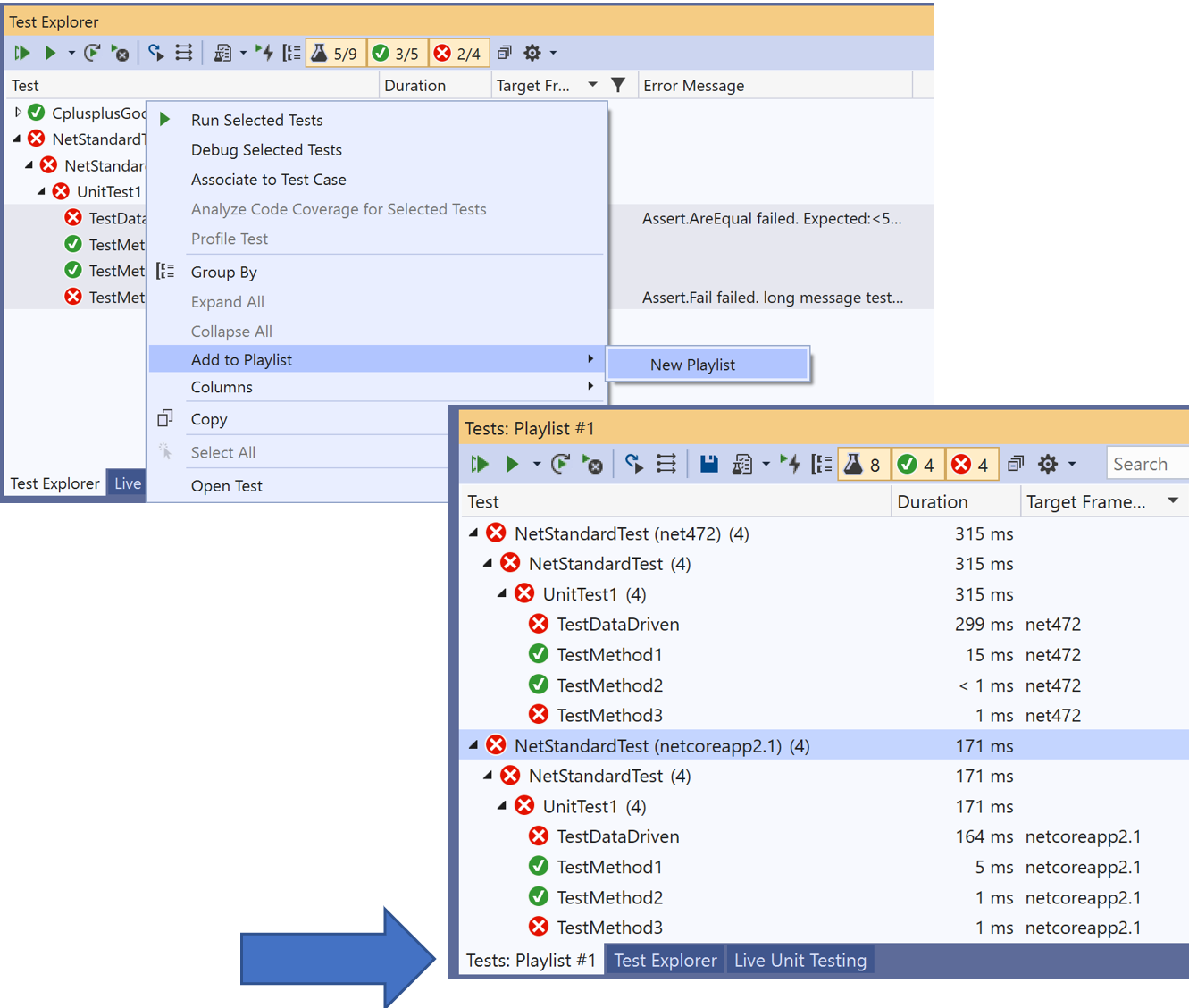
- Live Unit Testing now has its view in the Test Explorer. It displays all tests currently included in Live Unit Testing (aka. the live test set), so testers can easily keep track of Live Unit Testing results separate from the manually run test results.
- There is a target framework column that can display multi-targeted test results.
Android
- Startup performance improvements up to 50% faster with startup tracing support with ahead-of-time compilation(Profiled AOT).
- Available to all editions of Visual Studio.
- Create Android App Bundles(.aab) with Xamarin.Android SDK MSBuild support.
- Android Asset Packaging Tool 2.0 (AAPT2) is now enabled by default for new Android projects.
- Enhancements to Build and Deployment Performance.
- Android Q Beta 2 Preview Bindings.
- Use AndroidX in your Android applications with AndroidX NuGets now in Preview.
- This release includes the following Xamarin.Android SDK:
iOS
- This release includes the following Xamarin.iOS SDK:
Deprecated items
- The project creation wizard for creating new Azure DevOps Server (TFS) projects has been removed from the Team Explorer. Users who want to create a new project can still go to their Azure DevOps Server instance and create a project through the web UI.
- The Sharepoint integration tab has been removed from Team Explorer when connecting to Azure DevOps Server (TFS) projects. The Azure DevOps / Sharepoint integration was deprecated in TFS 2018.
Top Issues Fixed in Visual Studio 2019 version 16.2
- Fixed known issue: Cannot deploy to hololens; "could not obtain a developer license due to error 80004005"
- Fixed known issue: Stops responding when starting a new nanoFramework project from a template.
- Fixed known issue: SQL Publish Dialog is Hidden when clicking Visual Studio.
- Fixed known issue: iOS app not building and deploying.
- Fixed known issue: After running the WPF App, Visual Studio stops for a while.
- Fixed known issue: Debugger process takes a long time then crashes.
- Fixed known issue: Internal Errors in both Compiler and Linker
- Fixed known issue: Debugger process is taking a long time and then crashes.
- Fixed known issue: Can start a new nanoFramework project from a template
- Fixed known issue: SQL Publish Dialog is Hidden When Clicking Visual Studio
- Fixed known issue: .coverage files are not in the Visual Studio-generated .gitignore
- Fixed issue: Increase AndroidClientHandler timeouts
- Fixed a Live Share bug preventing indentation when entering new lines.
- Fixed a bug in the workflow designer causing it to stop responding.
- Fixed a Diagnostics Hub issue causing it to stop responding.
- Fixed a null exception error when unloading multiple projects.
- Fixed an issue preventing users from debugging their UWP tests on an Xbox or a remote device.
Known Issues
See all issues and available workarounds in Visual Studio 2019 version 16.2 by following the below link.
Feedback and suggestions
We would love to hear from you! For issues, let us know through the Report a Problem option in the upper right-hand
corner of either the installer or the Visual Studio IDE itself. The ![]() icon is located in the upper right-hand corner.
You can make a product suggestion or track your issues in the Visual Studio Developer Community, where you can ask questions, find answers, and propose new features.
You can also get free installation help through our Live Chat support.
icon is located in the upper right-hand corner.
You can make a product suggestion or track your issues in the Visual Studio Developer Community, where you can ask questions, find answers, and propose new features.
You can also get free installation help through our Live Chat support.
Blogs
Take advantage of the insights and recommendations available in the Developer Tools Blogs site to keep you up-to-date on all new releases and include deep dive posts on a broad range of features.
Visual Studio 2019 Release Notes History
For more information relating to past versions of Visual Studio 2019, see the Visual Studio 2019 Release Notes History page.