Use Viva Glint's Focus Area Overview report
The Microsoft Viva Glint Focus Areas Overview report provides a status of the completion of Focus Areas across teams. The report provides critical insights immediately with easy access to other details.
Important
Your organization may use the word "goal" rather than our standard term "focus areas." For this reason, the verbiage and images on this guidance may not match exactly with your dashboard.
Learn from Viva People Science methodology
Initiating and managing action after a survey can be an unclear process. Focused and streamlined action planning is essential. An action plan is a written commitment to make incremental improvements to the employee experience and engagement in their work, on your team, and within the company.
Admins granting permission for managers to view the Focus Area report
Access is approved to the roles with View Focus Areas Reports within the Reporting section of Manager Permissions and Access in User Roles on the admin dashboard. The scope of the report respects access at a per-person level.
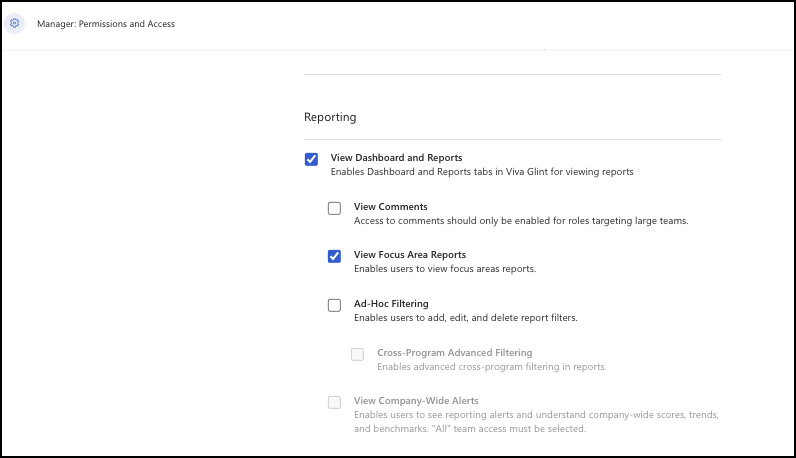
Access the Focus Area Overview report
From the admin dashboard, follow this procedure:
- From the top menu bar, select the Reports tab.
- In the left-most column of the Reports page, select Focus Area Overview.
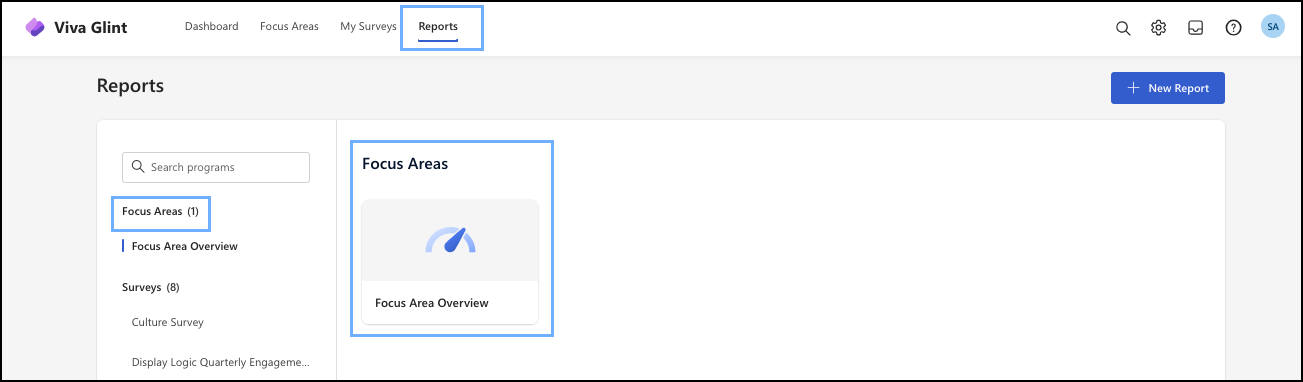
How leaders use this report
Leaders and admins use this report to:
- Connect managers working on similar Focus Areas.
- View feedback comments to provide context for what their managers are working on.
Report section summary
This table helps you to understand the report sections and descriptions.
| Term | Description |
|---|---|
| Summary | Provides a sense of Focus Area completion across teams and answers the following: - How close are we to Focus Area completion? - What’s the status of the Focus Areas? - What percent of the population makes up each status? - How many managers created Focus Areas? |
| Overall Focus Area Completion | Shows progress toward 100% Focus Area completion. View the count of Focus Areas completed and the number of employees who completed them |
| Focus Area Status | Illustrates each Focus Area status and the populations they cover; hover over each status to see a deeper dive into the information |
| % of Employees with Focus Areas | Displays the overall percent of managers and others with Focus Areas; hover over the number for a deeper dive into the information |
| % of Employees without Focus Areas | Displays the percentage of employees that don't have Focus Areas. |
| Goal Status by Type | The breakdown of Focus Areas by type. Many sections of the report are dynamic, displaying more details when you select them |
| Column Headers | Select column headers to sort by status in ascending or descending order |
| Status Bars | Select any status bar to include that data in the Summary section. This data provides other insights about the Focus Area type, specifically: - Overall completion status - % of employees that don't have the focus area |
| Percentages | To see detailed information, hover over the percentages |
| Filter | Located in the header menu at the top of the page and indicated by an arrow and any selected filters, when collapsed. The selections you chose are automatically added to the filter. Select the arrow to expand the menu to view past reports or modify filters. The current Focus Area period appears by default, but you can look back at previous periods. |
Exporting Focus Area data
You can export Focus Area data from two different paths:
Export data from the Focus Area Overview report
Use the Export menu to choose your export option.
- Export Focus Areas Usage to Spreadsheet, or
- Export All Action Items to Spreadsheet.
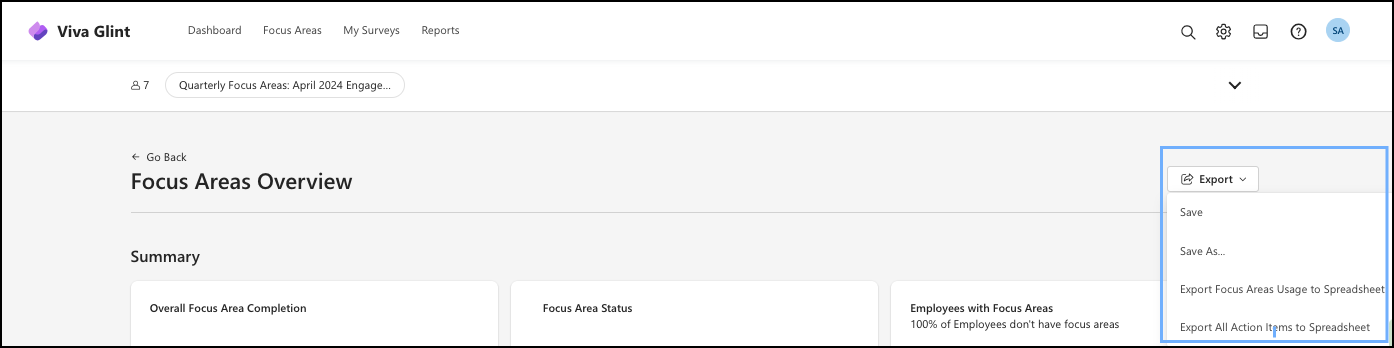
Export data from the admin dashboard
- In the Action Taking section, select All Action Items Report.
- The report automatically generates as a .csv file.
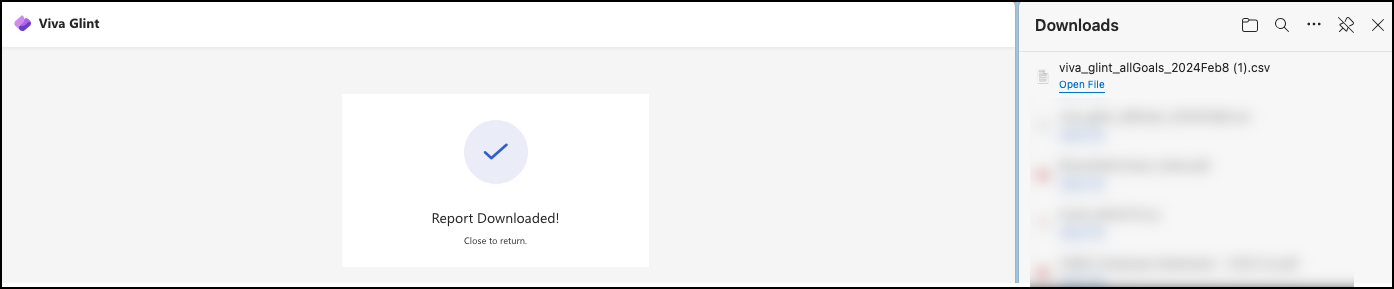
Items the Focus Area Overview report includes
- Employee email
- Employee first and last name
- Employee Focus Area
- Employee goal period
- Focus Area windows and due dates
- Action item/description
- Action item/Goal status
- Whether the items are a Glint suggested item
- Focus Area comments: Following the Suggested Action Item column, admins with permissions can see
- The number of comments supporting a Focus Area.
- The comment, each in its own row.