Set up a Microsoft Viva Glint tenant
To deploy apps that use the Microsoft platform for identity and access management, you first need access to a Microsoft Entra ID tenant. In the Microsoft Entra tenant, register and manage your Viva Glint apps, configure access to data and other web APIs, and enable features like Conditional Access.
A tenant represents an organization. It's a dedicated instance of the Microsoft Entra tenant that an organization or app developer receives at the beginning of a relationship with Microsoft.
Each Microsoft Entra tenant is distinct and separate from other Microsoft Entra tenants. It has its own representation of work and school identities, consumer identities (if it's an Azure AD B2C tenant), and app registrations. An app registration inside your tenant can allow authentications only from accounts within your tenant or all tenants.
When a new customer purchases Viva Glint, they're entitled to the Viva Glint product, and tenant provisioning should occur within days of the purchase. Customer instances can be hosted on Viva Glint’s US or EU server.
Note
If you don't already have a Microsoft Entra user account, you can create one for free.
Important
If you’re migrating from LinkedIn Glint, don’t provision a new Viva Glint tenant. This step is completed for you as part of your technical migration to Microsoft Viva Glint.
Customers entitled for Viva Glint provisioning
- Net new Viva Glint standalone customers
- Viva Suite customers
- LinkedIn Glint standalone customers
- Existing Viva suite and LinkedIn Glint customer
Note
- A Viva Glint tenant is not available for GCC/GCC H entities as it is intended for commercial services only.
- A minimum number of 50 active user licenses are required for tenant provisioning. Licenses requested below 50 will prompt a screen message and email to inform you to contact your Microsoft Account Manager or adjust the number of licenses purchased in the Microsoft Admin Center, if you purchased via our self-serve checkout flow.
Begin your Viva Glint provisioning experience
Choose the US or EU URL for Azure login to begin, based on the region of your tenant. The data region for Viva Glint is determined by the default geography of the tenant, not individual users, and is stored in US or EU data centers based on central tenant location. If the central tenant location is outside the US or EU, the data for Viva Glint is stored in the US data center. Multi-Geo capabilities aren't currently supported for Viva Glint.
Important
Organizations who use Privileged Identity Management (PIM) to manage access to resources must ensure that the PIM enabled account used to provision Glint has Global Admin privileges with Direct assignment access rights.
On the sign-in page that appears, enter your User Principal Name (UPN) and password:
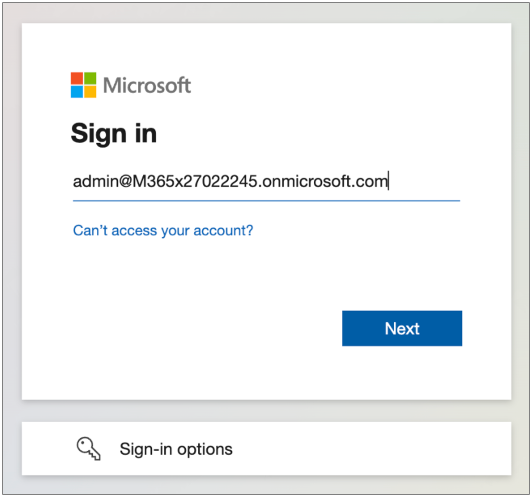
Tip
If you are unsure which URL to choose, begin with the US URL.
Complete the Welcome to Viva Glint page
After logging into your preferred URL, the Welcome to Viva Glint page displays:
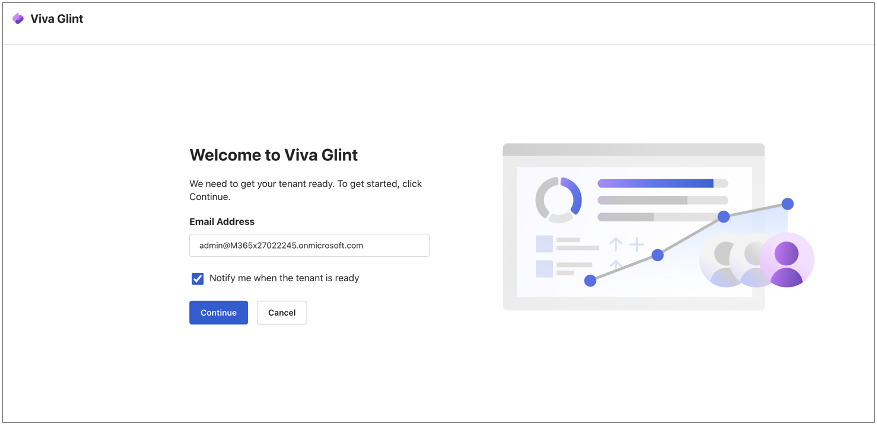
Check the box for notification to be sent and enter an email address if you would like to receive an email notification once your tenant provisioning is complete. Select Continue to begin tenant provisioning.
Note
Tenant provisioning can only be initiated by the Tenant Global Administrator.
Depending on whether you choose to receive a notification, one of the following screens appears:
With notification requested, these messages display:
- We’ll notify you when it’s ready.
- We’ll add tenant global administrators as your default Viva Glint service administrators. You can update this or add more Viva Glint service administrators within the product anytime.
- Select Learn more to be taken to post-provisioning next steps while your tenant is getting provisioned.
Without notification requested, these messages display:
- Check here later to see if it’s ready. Allow a couple of days for this step.
- We’ll add tenant global administrators as your default Viva Glint service administrators. You can update this or add more Viva Glint service administrators within the product anytime.
- Select Learn more to be taken to post-provisioning next steps while your tenant is getting provisioned.
What if I run into an error?
If your tenant can't be provisioned, this message appears. Select Request support and a tab opens for Microsoft 365 support.
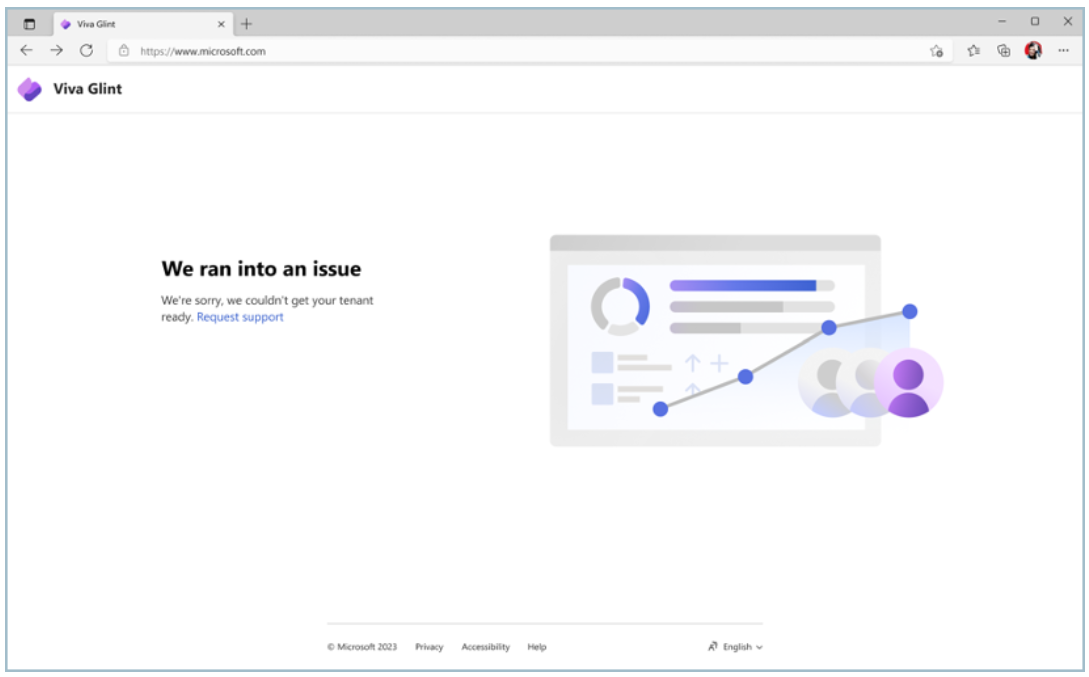
Your view as your tenant is being readied
Depending on whether you requested notifications to be sent, you receive one of the following messages:
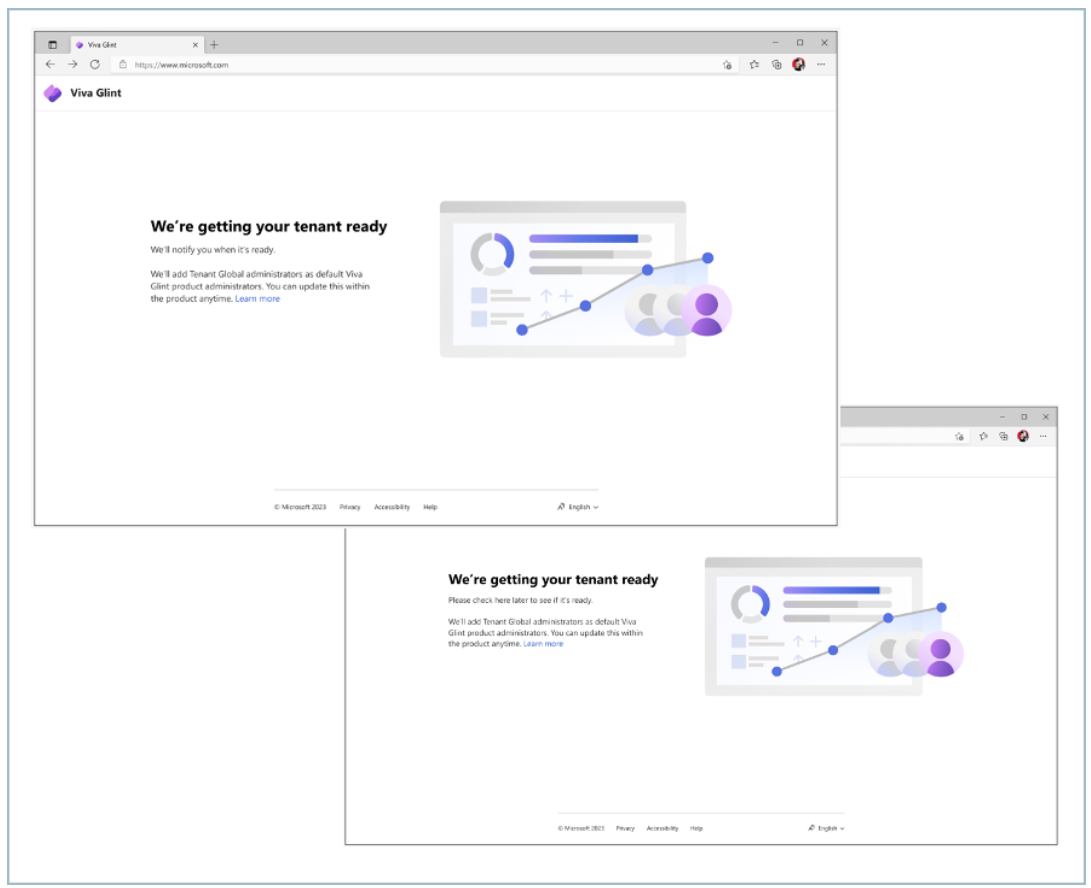
Note
It can take up to five (5) days for a tenant to be ready.
Proceed to post-provisioning once your tenant is ready
Once you receive the email notification (if you requested notification in the earlier step), select Get Started. You're automatically taken to the Viva Glint Learn page for post-provisioning to proceed with setting up your Viva Glint program.
You can also choose to Open Viva Glint from this page:
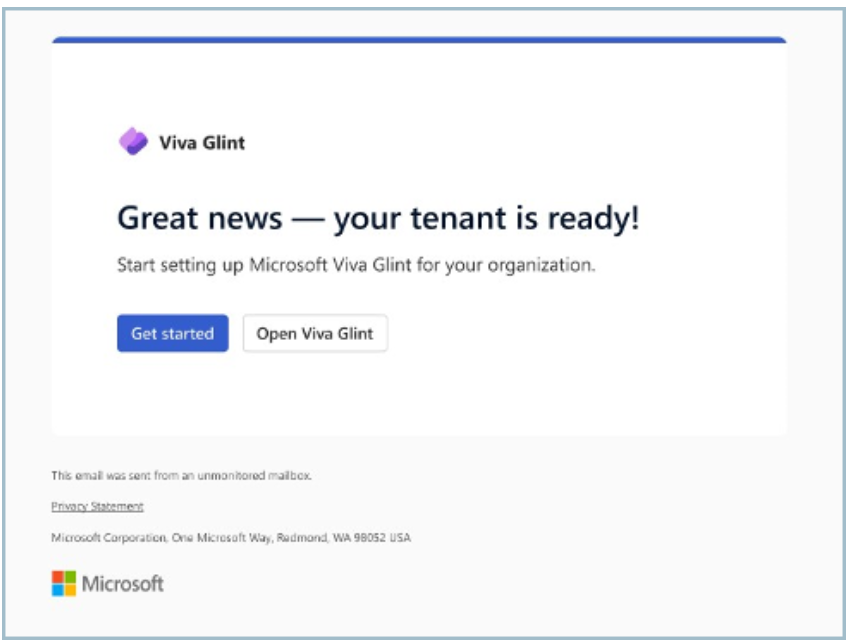
Manage Microsoft in-app feedback
Control whether users in your organization can submit in-product feedback for Viva Glint:
Use Microsoft FastTrack for deployment support
Microsoft FastTrack can provide help with deployment of Microsoft Viva foundational products and capabilities - at no extra cost for the life of your eligible subscription.
- Check your eligibility for Microsoft FastTrack support.
- If you’re already registered for Microsoft FastTrack and need support, use this link.
- If you're not registered, use this link and select Sign In to complete the registration process and submit a request for assistance.