Connect using Windows Device Portal
From Windows Device Portal, you can add and test apps, see running processes, check logs, and more.
You can access Device Portal by typing the device's IP address into a web browser either from a remote PC, or on the device itself.
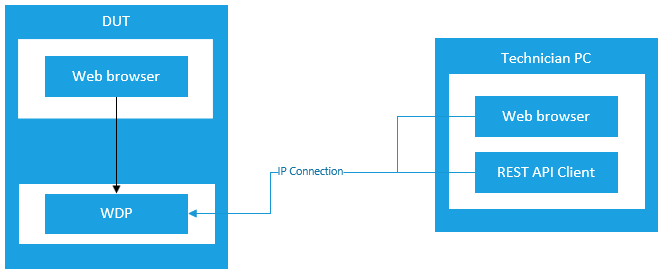
Turn on Device Portal
On Factory OS devices, you don't need to take any additional steps to be able to access Device Portal.
Find the IP of a Factory OS device
Default configuration: When you build a Factory OS image with the default configuration (with the <SHELL_BOOT> feature), the default shell app shows an IP address on the screen.
Console boot enabled: For Factory OS that has been configured with the <CONSOLE_BOOT> feature, you can run
ipconfigfrom the console to get the IP address.
Connect to your device
From a technician PC
- Open a browser on your technician PC
- Enter your device's IP into the browser's address bar
Directly from within Factory OS without launching a browser
- Use the
Windows Key+Dkey combination to launch Device Portal from inside of Factory OS. Note that if you've configured theWinDHotkeyURIsetting to open a custom URI, this won't work. - Click on the Windows Device Portal button in the Factory Orchestrator navigation bar. This will open Device Portal within the Factory Orchestrator app.