How to Create Vertical Toolbars
The key to creating a vertical toolbar is to include CCS_VERT in the window style, and to set the TBSTATE_WRAP style for each button.
What you need to know
Technologies
Prerequisites
- C/C++
- Windows User Interface Programming
Instructions
Create a Vertical Toolbar
The following example code creates the vertical toolbar shown in the following illustration.
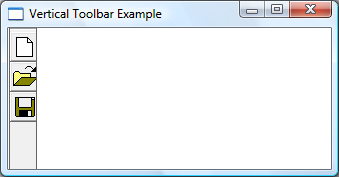
HIMAGELIST g_hImageList = NULL;
HWND CreateVerticalToolbar(HWND hWndParent)
{
// Define the buttons.
// IDM_NEW, IDM_0PEN, and IDM_SAVE are application-defined command IDs.
TBBUTTON tbButtons3[numButtons] =
{
{STD_FILENEW, IDM_NEW, TBSTATE_ENABLED | TBSTATE_WRAP, BTNS_BUTTON, {0}, 0L, 0},
{STD_FILEOPEN, IDM_OPEN, TBSTATE_ENABLED | TBSTATE_WRAP, BTNS_BUTTON, {0}, 0L, 0},
{STD_FILESAVE, IDM_SAVE, TBSTATE_ENABLED | TBSTATE_WRAP, BTNS_BUTTON, {0}, 0L, 0}
};
// Create the toolbar window.
HWND hWndToolbar = CreateWindowEx(0, TOOLBARCLASSNAME, NULL,
WS_CHILD | WS_VISIBLE | CCS_VERT | WS_BORDER, 0, 0, 0, 0,
hWndParent, NULL, g_hInst, NULL);
// Create the image list.
g_hImageList = ImageList_Create(24, 24, // Dimensions of individual bitmaps.
ILC_COLOR16 | ILC_MASK, // Ensures transparent background.
numButtons, 0);
// Set the image list.
SendMessage(hWndToolbar, TB_SETIMAGELIST, 0, (LPARAM)g_hImageList);
// Load the button images.
SendMessage(hWndToolbar, TB_LOADIMAGES, (WPARAM)IDB_STD_LARGE_COLOR, (LPARAM)HINST_COMMCTRL);
// Add them to the toolbar.
SendMessage(hWndToolbar, TB_BUTTONSTRUCTSIZE, (WPARAM)sizeof(TBBUTTON), 0);
SendMessage(hWndToolbar, TB_ADDBUTTONS, numButtons, (LPARAM)&tbButtons3);
return hWndToolbar;
}
Related topics