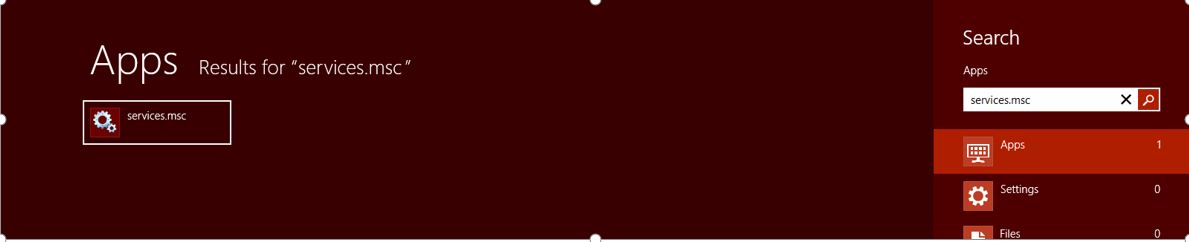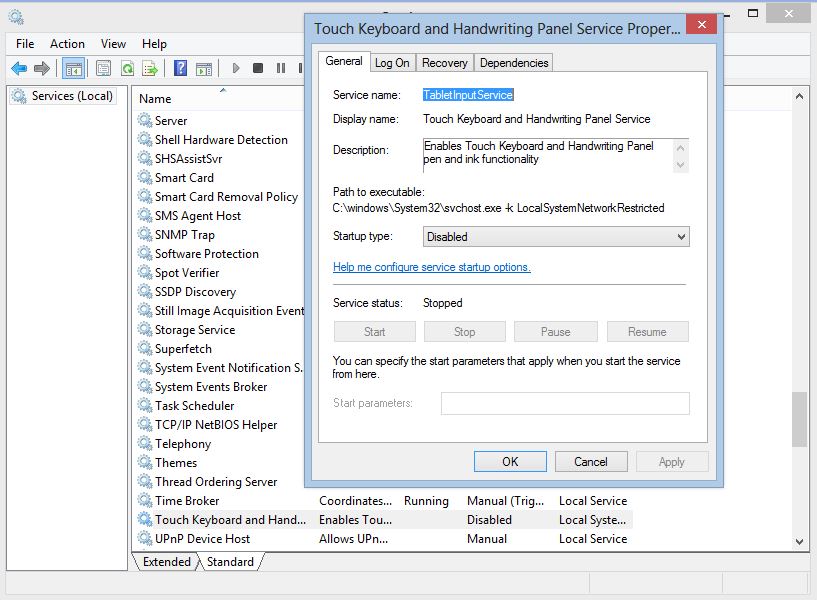Disable touch keyboard in Windows 8
I am completely in love with my Lenovo X1 Carbon ever since i got it. There was one thing however which i wanted to change for my better experience. I wanted to disable the touch keyboard. It popped up when i tapped an area on the screen where i can type something. Since i had the regular keyboard with the laptop i never wanted to use the touch to type. So finally i disabled the touch keyboard using following steps
1. Open services.msc (either by typing on a command line or from the start screen)
2. Once the services console has opened, look for Touch Keyboard and Handwriting Panel Service.
3. Double click to go to the properties and Stop the service. Also change the Start up type to Disabled.
Now the touch keyboard will no longer confuse you :)
Comments
Anonymous
January 01, 2003
I have the same problem. I followed these steps to disable it. When I click stop, the icon remains. When I get rid of it with the right clicking the task bar method, it comes back on restarts.Anonymous
September 04, 2013
Hi, I've done this multiple times but for some reason it becomes automatic every time I put it in sleep mode/restart.Anonymous
September 17, 2013
On the drop down menu "Startup" select disabledAnonymous
March 31, 2014
Yeah, this does not work. If the pc crashes for any reason the icon reappears, even if the service is disabledAnonymous
July 23, 2014
@Ed: Right-click the service, go to Properties, open the Recovery Tab, and make sure all the drop-downs are set to "Take No Action." That killed it once and for all for me.Anonymous
September 03, 2014
You may find this helpful:
Right Click taskbar > Properties > Toolbars tab > Unselect Touch Keyboard > Apply > OKAnonymous
September 06, 2015
thank you! worked like a charm! (better than smashing my new laptop into my coffee table.. which I was prepared to do!)