Setting up Video Recording in Microsoft Test and Lab Manager – Vs 2010 Beta 2
I had to set up a new VHD image earlier this week. When it came time to configure the Video Recording capabilities of Microsoft Test and Lab Manager, the instructions online were OK, but a bit lacking. Here are some easy-to-understand (for me, anyway) instructions for enabling Video Recording inside Microsoft Test Runner 2010 Beta 2.
Note: this assumes you’re using Windows Server 2008 R2 x64 as your operating system.
The steps:
1. Enable the Desktop Experience feature using Server Manager in Windows 2008 R2.
2. Download and install Media Encoder (always use x32 regardless of your OS)
3. Install the Media Encoder hotfix
4. Enable Video Recording in Microsoft Test and Lab Manager
5. Enjoy
The details:
Enable the Desktop Experience feature
1. Open Server Manager and select Features, then click the Add Features link on the right side of the screen.
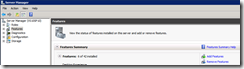
2. Select the Desktop Experience checkbox, then “Next” your way through the wizard until you’re done.
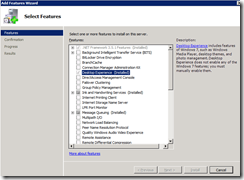
Download Media Encoder from: https://www.microsoft.com/windows/windowsmedia/forpros/encoder/default.mspx
Note: you MUST download and install the 32-bit version of the encoder, even if you have a 64-bit operating system. You MUST use the x32 version of the encoder, even if you have an x64 OS.
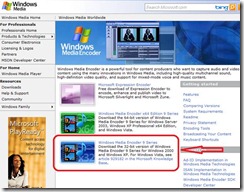
Yep, you have to use the 32-bit version, even if your operating system is 64-bit.
Download the hotfix from: https://support.microsoft.com/kb/929182
Look in the RESOLUTION section. Download the file and install it. Note: to install the KB hotfix, you MUST use RUN AS administrator, otherwise the installation will fail.
Note: If you don’t use “RUN AS Administrator” the hotfix installation will not install properly, even though the final dialog box says installation was successful. Even if you’re logged in as Administrator or your UserID is a member of Administrators group, you still need to install the software using “RUN AS Administrator.
Instructional links from MSDN.COM:
· How to install the software to record: https://msdn.microsoft.com/en-us/library/dd997558(VS.100).aspx
· How to record a video: https://msdn.microsoft.com/en-us/library/dd286596(VS.100).aspx
In the “How to record a video” instructions on the MSDN site, the first step tells you to “Select the role to use to record the video” then leaves a lot to the imagination.
1. The real first step should tell you to open Microsoft Test and Lab Manager, and select the Lab Center.
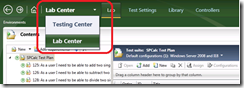
2. Then click on the Test Settings tab, then the Test Settings Manager link below that, and you’ll see the Roles that are defined for your environment, as shown below:
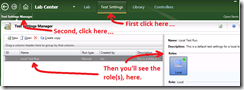
3. Click Open, which opens. . .
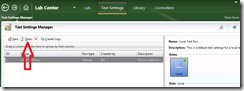
4. The Test Settings for the Role. Click on “Data and Diagnostics” then check the Video Recorder checkbox.
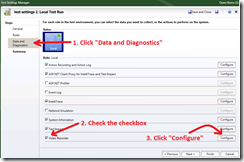
5. Configure the Video Recorder as needed then Save.
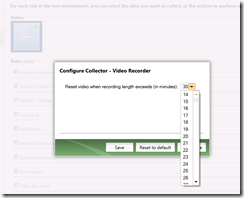
6. Click Finish, and you’re ready to record.
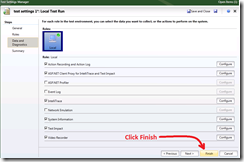
Comments
Anonymous
January 25, 2010
Nice - how do you include sounds in the recordings?Anonymous
January 26, 2010
You would have to create your own diagnostic data adapter to record sounds. (The sounds will end up in a separate file, not in the video file itself.) Here's a link to a simple sample project on MSDN: http://msdn.microsoft.com/en-us/library/dd286649(VS.100).aspx. And here's a link to a blog entry by Amit Chatterjee: http://blogs.msdn.com/amit_chatterjee/archive/2009/04/21/diagnostic-data-adapters-changing-how-developers-and-testers-work-together-part-2-of-2-the-diagnostic-trace-collector.aspx.Anonymous
January 27, 2010
Hey Carsten, the product team folks are interested in what you might be looking for. . . something like A/V stream testing, voice annotation, testing for Text to Speech, etc. ? Can you send me an e-mail with more info? jim (DOT) blizzard (AT) microsoft (DOT) com Thanks! JimAnonymous
March 04, 2010
Great tutorial! We are concerned with the amount of space that these videos will consume. Can you provide any details on how these videos are stored (which database or where on the server filesystem)?Anonymous
March 04, 2010
Are the video time settings cumulative or instantive? If I choose 30 minutes do I have 30 minutes total video or 30 minutes per test case?Anonymous
March 05, 2010
@Tim I haven't seen any documentation regarding WMV file sizes. I created a 2:30 recording during a test. Screen resolution was 1024x768. The video was 305 KB. Your mileage may vary. As a video is initially captured it is kept in memory then stored in a temp directory. If a bug is created, the collector files (WMV, IntelliTrace log file, etc) get uploaded with the bug into the TFS SQL Server database. If no bug is created, the collector files (will be deleted from the temp directory. When a video that's part of a bug is viewed, the file gets downloaded into a temp directory on the user's machine.Anonymous
March 05, 2010
@geekdog The settings aren't cumulative. It's per test run.Anonymous
March 05, 2010
@Tim - one note: in the Release Candidate you can tell the system you want to keep the WMV file even if no bug is created.Anonymous
August 04, 2010
Any possibility of using another video recording tool in the test manager? My application takes a huge performance hit when the video is running.Anonymous
August 11, 2010
@Rob - Hm. Good question. You could build your own Diagnostic Data Adapter and have it talk to another video recording tool (through some API exposed by that recording tool). Here are a couple of links on creating your own adapters: msdn.microsoft.com/.../dd286737.aspx, msdn.microsoft.com/.../dd286727.aspx, and a sample DDA project code.msdn.microsoft.com/.../ProjectReleases.aspxAnonymous
July 10, 2011
Very good article. Thanks a lot. As you said the Video files will stored in temp directory. Do you know the path, we want to copy it out to center place.And if we don't create, do you know how long will the video log be kept and when it will deleted. Lookinf forward your reply.Anonymous
July 11, 2011
Hi Vincent - Things have changed quite a bit since I wrote this blog post (which was for the Beta 2 version of the testing tools). Please see my newer post (http://bit.ly/nsNNer), Mike Snell's post (http://bit.ly/pEr7cb), and Giles Davies' post (http://bit.ly/rcohcf) for more info. . .Anonymous
August 05, 2011
The comment has been removedAnonymous
September 06, 2012
I have created a test case in Test Manager 2010 and when i try to run the test case, receive the below error.Please note i have already rebooted my machine but the issue still persists.Could you please help me out. ERROR :MANUAL TEST CANNOT BE RUN It is required that you reboot your computer after installtion before any manual test can be run.This enable data to be collected for the action recording or action log.You must reboot your computer and start your test again.
