How to Scan a Server using WACA?
Web Application Configuration Analyzer v1.0 is the latest tool released by our team that scans a machine for deployment best practices. Here is how you can use this tool to scan a machine for these best practices.
1. Launch the application by going to Windows Start Menu and selecting “Microsoft Information Security”, “Web Application Configuration Analyzer v1.0” and “Web Application Configuration Analyzer”.
2. From the presented Launchpad screen under the “Quick Actions” Section click on the “Scan a machine” link or go to “File” menu and select “Scan a machine”.
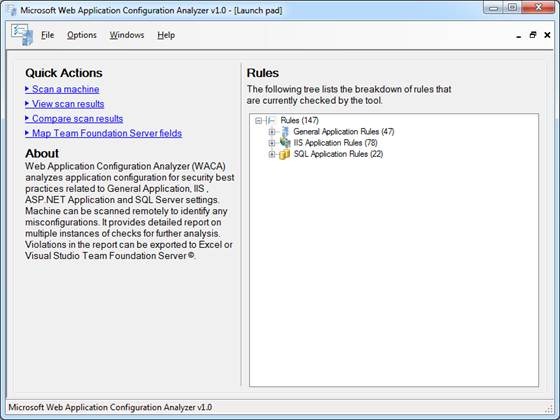
3. Enter the fully qualified domain name of the target machine and click “Scan” button to start the scan. You can also enter the SQL instance name to scan a SQL server on that machine.

Note that you need administrative permissions on the target machine along with remote registry and WMI services. The tool will perform prerequisite scanning first to determine server existence, administrative access, IIS and SQL versions and remote services availability. If WACA is unable to connect to the SQL Server either because of network or permission issues, the user will be prompted to continue the scan.
4. It is not required that the target machine have either IIS or SQL installed, WACA will recognize this and report its results accordingly.
5. A message is displayed indicating that the scan is completed. Click on the “View Report” button to view the report.
Thanks
Anil RV