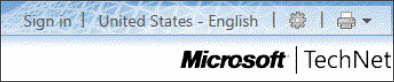Build your own book of TechNet articles
Although the Office Resource Kit offers a set of downloadable books, we realize that there are many more possibilities for tailoring sets of articles for specific environments. So…the good news is that you can now build your own books of TechNet articles. You can pick and choose up to 100 articles from anywhere in the Microsoft TechNet library, arrange the articles in any sequence you like, and save your customized article collection into a book for use either on or offline.
The build-a-book process is a new TechNet feature and is currently in a beta release. It's now available to you in the Microsoft TechNet Library. We encourage you to try it out. Here’s some instructions:
Get ready. You'll need:
- A recent browser. Internet Explorer 8 and Internet Explorer 9 work, as do other recent versions of other browsers. If you use IE 8 or IE 9, make sure they're running in regular browser mode (not in compatibility view mode).
- A Live ID for signing into TechNet.
Make sure you're using the Lightweight view in TechNet. (If you're currently in Classic or ScriptFree view, click Lightweight at the top of the TechNet page.) When you're in Lightweight view, the upper right corner of the page should look like this.
- Sign in at https://technet.microsoft.com using a Windows Live ID.
- Click the drop-down arrow next to the printer icon on the upper right corner of the page and then click Print Multiple Topics.
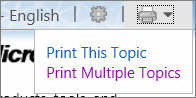
A Help page will open. That page provides Help, but it also serves as your start page. - Read the How does it work? overview on the Help page and then click Start. The Print Multiple Topics (Beta) toolbar will appear at the top of your window.
- Browse through the left pane of the TechNet library, and pick topics or folders for your collection. Each time you select a topic or a folder, right-click it to add it to your collection.
- If you right-click a folder, you can choose Add this topic or Add this set of topics. The number in parentheses indicates the number of topics in the set.
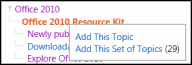
- If a selected folder contains more than 100 topics, you'll get a notice that says "(100+) Too Many Topics." In that case, you'll have to select topics or sub-folders one by one within that folder.
- If you want to select more than 100 topics, you'll need to create a second book.
- If you right-click a folder, you can choose Add this topic or Add this set of topics. The number in parentheses indicates the number of topics in the set.
- When you're finished, click Collection on the Print Multiple Topics toolbar (top of page). The Manage Collection page will open and the list of folders and articles that you’ve selected will be displayed.
- Organize your topics into the sequence you want and into chapter groupings that you like by using drag and drop. You can rename chapters, add more chapters, and delete chapters or topics on this page.
- Under Advanced Options, in the Export Your Collection area, select the file format you want (XHTML or PDF).
Note: You must be signed in with your Live ID before you can export your collection. - Click Generate.
- While your book is generating, a Generating progress bar will appear at the top of the page.
- When the book build is done, you'll see Finished at the top of the page.
- Save your book either by right-clicking the Download your Document link, or by downloading the document and then saving it.
To start a brand new collection, click Delete on the Manage Collection page. Otherwise, the articles you selected for the current book build will remain in the collection.
That's it! We really hope you'll find this Beta functionality useful. Please let us now!
Comments
Anonymous
January 01, 2003
As per discussion in the previous comments, it is not the content that is the limitation however the amount of the subtopics per main topic that is a limitation. An application that did the almost the similar function (but not in the awesome format presented in the lightwegiht version) by storing the information into a CHM format. For example if I want to use the lightweight version to gather information for Microsoft Exchange, I will not be able even to select the entire Exchange 2010 topic, as the Exchange 2010 option has more than 2500 topics. In some scenarios even the sub topics has got more than a 100 topics. Conclusion: The assumption will be that at the present it will not be able to extract an entire topic (Microsoft Exchange, SharePoint, PowerShell, etc). Awesome work guys !!!!! This will assist the community in so many ways. Can’t wait to see the updates on this AWESOME functionalityAnonymous
January 01, 2003
thanksAnonymous
January 01, 2003
Nice! How to add same topic in multiple chapters ?Anonymous
January 01, 2003
Even as a Microsoft employee I love this feature TomAnonymous
January 01, 2003
Great feature and functionality! I like having my own personal collection and 'book' of useful technical articles for later, offline reading. This also allow me to create useful technology material for my students, when supplementing MOCs or for later reference.Anonymous
January 01, 2003
You can export your saved file. Before you click Generate, select PDF as your file type. Then, after the file is built, right-click the resulting link and save the file to your local hard drive. After that, you can share it just as you would any other document.Anonymous
August 04, 2011
I haven't drop down next to the print, but i'm signed inAnonymous
August 17, 2011
Sounds great but I'm not seeing it. I have logged in with my LiveID account and made sure I am in Lightweight mode using IE8, but I don't see a drop down arrow next to the printer icon.Anonymous
August 18, 2011
This will be really "really" helpful for Admins !! Thanks :)Anonymous
August 19, 2011
You must have Compatibility View turned off in order to see the drop-down arrow next to the printer icon. Go to your Tools menu and uncheck Compatibility View. After that, you should be able to see the drop-down arrow.Anonymous
August 19, 2011
Excellent! Been waiting for years for this!! :) Tried to convert the Exchange Help chm file to pdf but no luck… Just a couple of suggestions though: - Images get sometimes cut (a part in each page); - The Index does not include any subtopics… :( - Make the limit 200 or 300 please! :) Something to fix in the future ;-) Great, great job!!Anonymous
August 26, 2011
A really cool Feature!Anonymous
September 08, 2011
Is it possible to to build a collection on one computer then export it to another one?Anonymous
September 19, 2011
How about epub format, if we are talking about Books?Anonymous
October 14, 2011
this is really great, Now i can atleast download the topics which i want print it out read it than looking for it on the internet and waste my time Thanks alotAnonymous
November 21, 2011
This is a great feature but I've been having issues with it when generating PDF's. I keep getting an "Unable to Service Request."Anonymous
June 12, 2014
Pingback from If your looking to ramp on Lync On Premises here are some useful Lync resources well worth investigatingAnonymous
December 17, 2014
Hello,
If you write a book on Microsoft Technologies using Text and Images from Technet articles; Is it required to take any written permission from Micrsoft