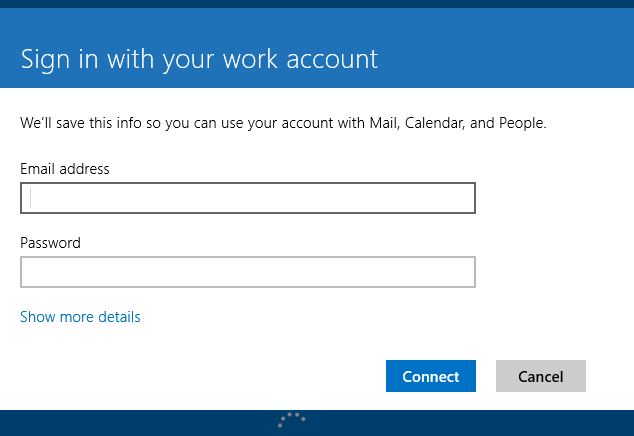How to setup Windows 8.1 Mail App without using a Microsoft Account
With the release of Windows 8.1, it is no longer required to have a Microsoft Account (aka Live ID) to run Windows Mail Client. I will walk you through the steps (with Screenshots) on how to enable this new feature.
When you first launch the Mail Client, it will prompt you to "Switch to a Microsoft account on this PC" if you did not sign in with a Microsoft Account - see screenshot below. Customers that use domain accounts and do not use Microsoft Accounts, are still able to use Windows Mail Client with Windows 8.1.
To Turn this Feature Off, you have to Enable the following Group Policy:
Computer Configuration -> Administrative Templates -> Windows Components -> App runtime -> Allow Microsoft accounts to be optional
This does not only apply to Windows Mail Client, but other Windows Store Apps that support the feature and required a Microsoft Account.
Once that policy is enabled, you will now be prompted and able to use an Enterprise Account instead - see screenshot below:
If you do not publish your Email Server settings, Click on Show more details, then you are now able to enter your: Email Address, Server Address, Domain, Username and Password as show below.
I hope you find this Blog Post helpful when trying to setup the Windows Mail App without using a Microsoft Account.