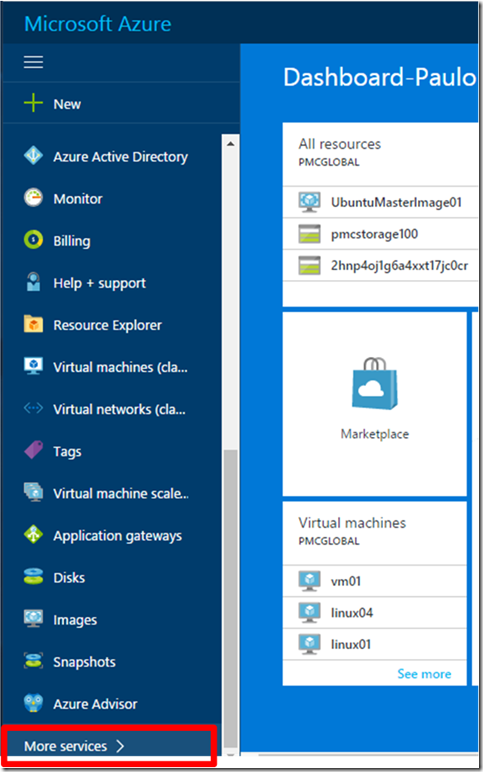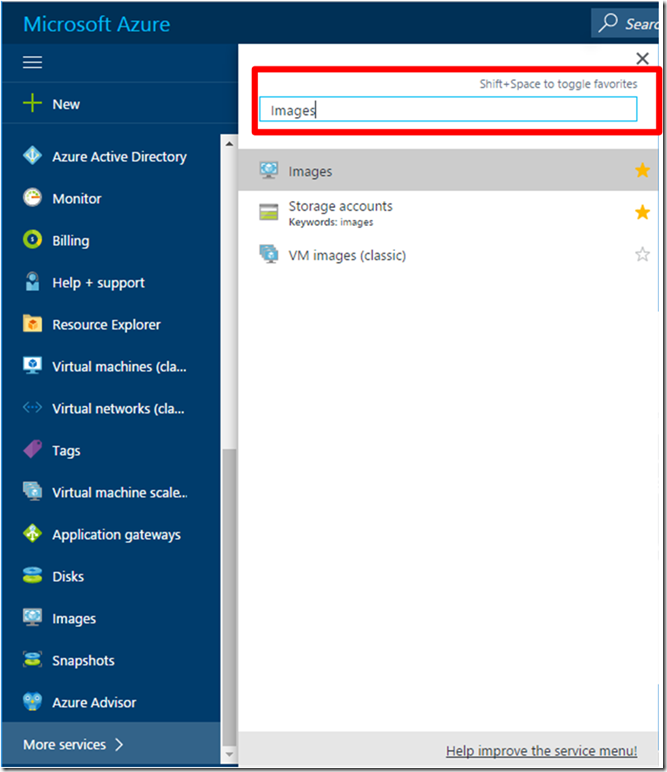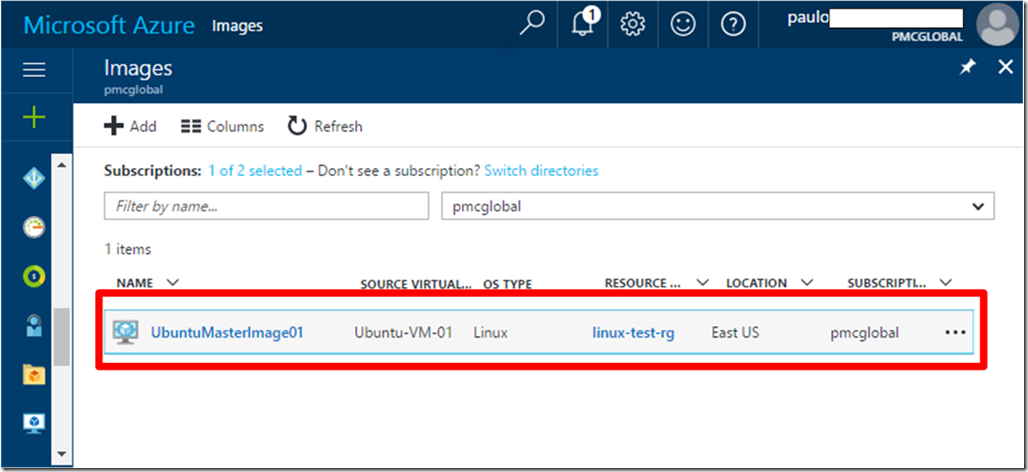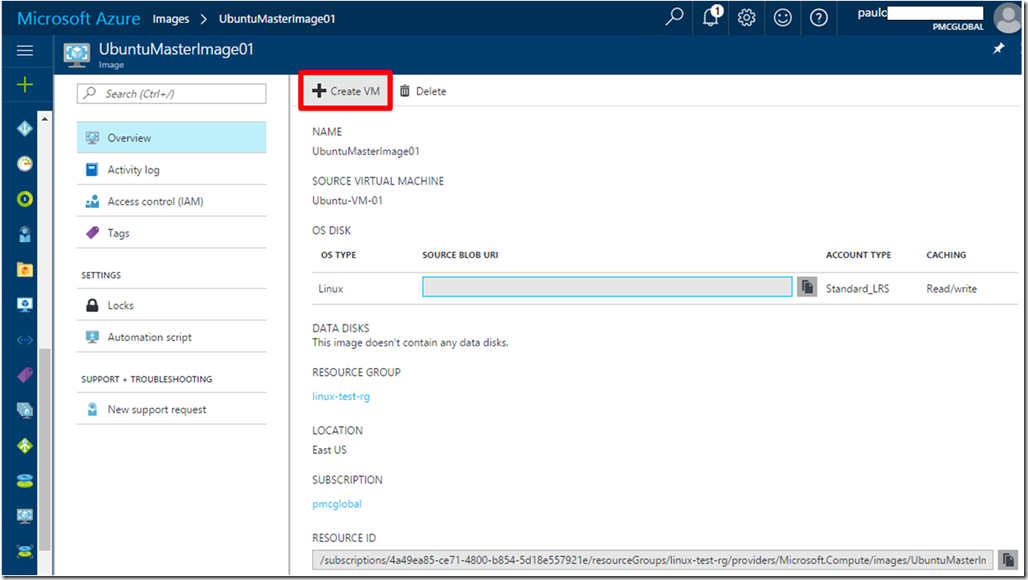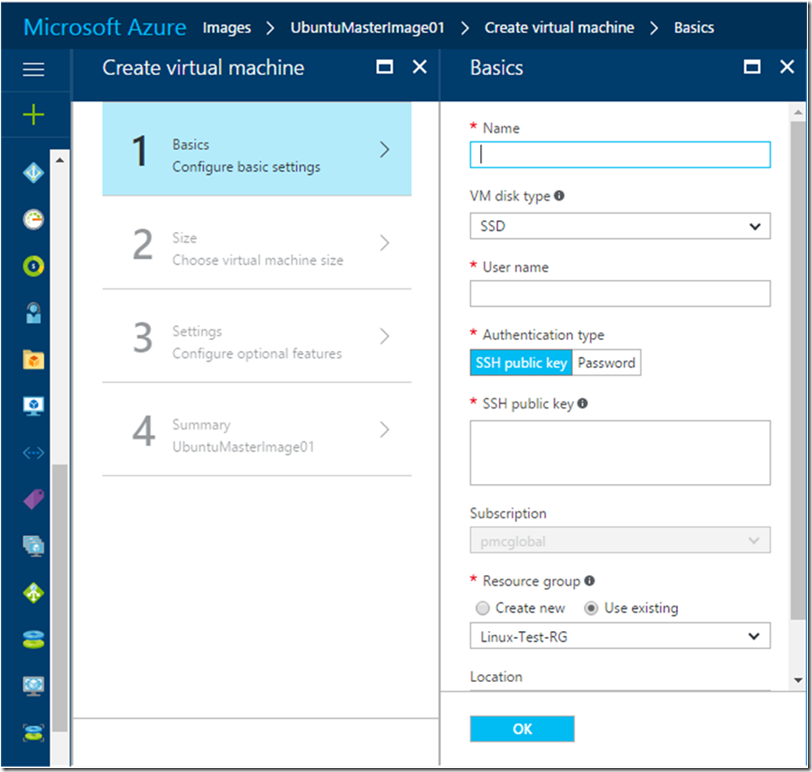Deploying a virtual machine based on a generalized custom image using the Azure Portal
Hello everyone,
Just to close the discussion started on Creating an Ubuntu Server 16.10 generalized image on Azure and Deploying a new VM based on this image using Azure CLI 2.0, where we deployed an Ubuntu VM from the Azure Marketplace, then customized its image and deployed other VM based on this generalized image by using Azure CLI 2.0, here is a quick follow up with a complement option, which is deploying a VM from from that same image but now from the portal.
This portal option is easier than the process described in my previous article, please just follow these steps in order to perform this deployment:
From the Azure Portal (https://portal.azure.com), click on “More Services”
Type images in the search textbox and click “Images” result
If you followed the steps I outlined in the mentioned blog post, you will have at least one image listed at the Images blade, click on the image name
Click on “+ Create VM”
Follow the regular steps to complete the VM deployment similar to the steps you take with a regular Azure Marketplace image.
That’s it for this quick and simple post, I just think that this is a really cool feature that I had to blog about it ![]() .
.
Regards
Paulo
Comments
- Anonymous
February 23, 2017
Thank you for the tip.Is this process limited to classic VMs or can I deploy an ARM VM with it?- Anonymous
February 23, 2017
Hi Anas,This is already for ARM VMs only.RegardsPaulo
- Anonymous