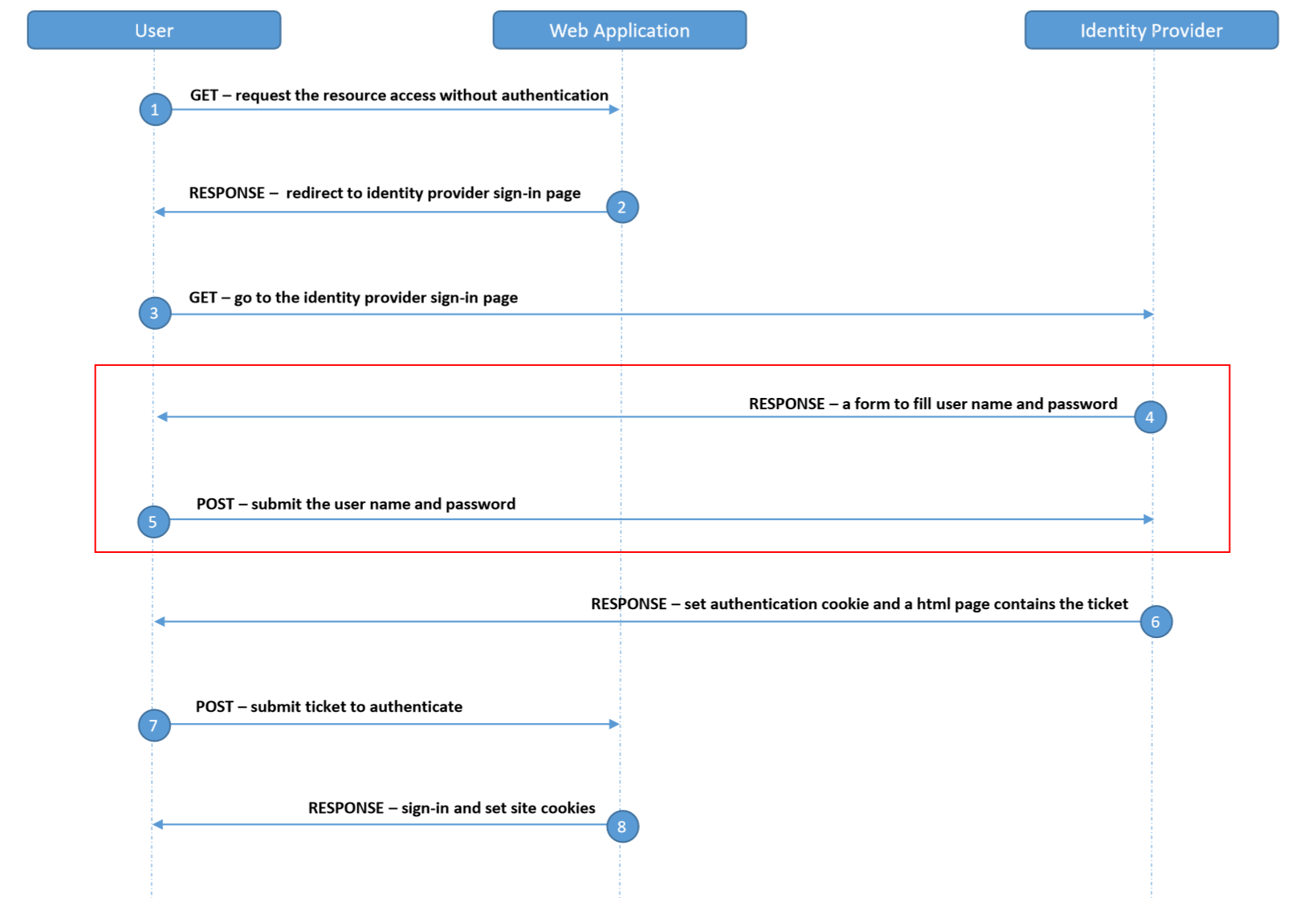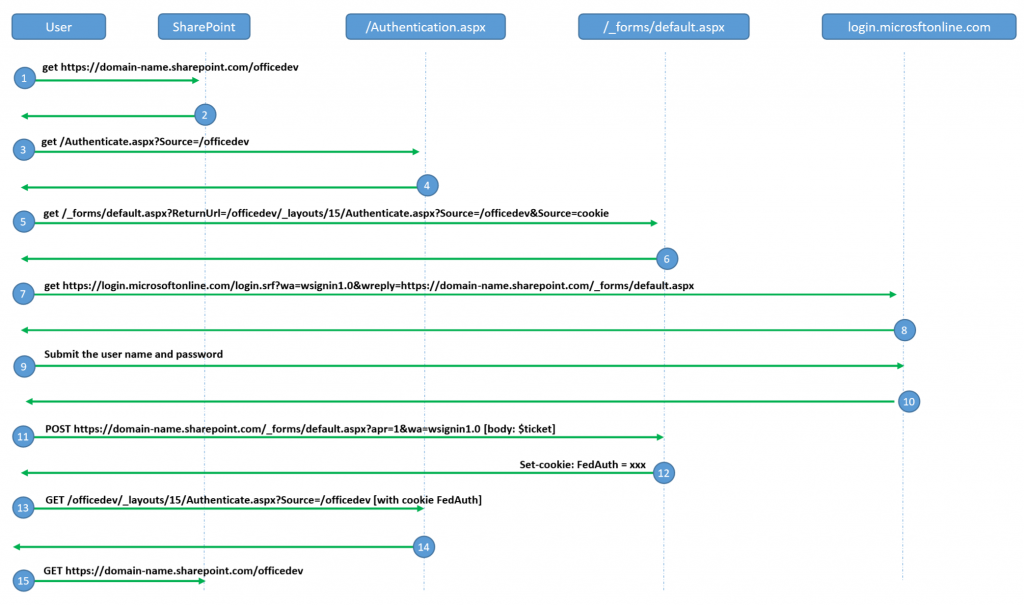Introduce the SSO in Office 365 Applications
Overview of Single Sign-on
The whole process of SSO solutions is above. When a user access another web app using the same Identity Provider, the step 4 and step 5 will not be required (user do not need to fill the user name and password again).
Let’s take the SharePoint Online as an example, if a user wants to access the resource on https://domain-name.sharepoint.com/officedev.
[1] go to https://domain-name.sharepoint.com/officedev
[2] redirect to /Authenticate.aspx?Source=/officedev
[3] go to /Authenticate.aspx?Source=/officedev
[4] redirect to /_forms/default.aspx?ReturnUrl=/officedev/_layouts/15/Authenticate.aspx?Source=/officedev&Source=cookie
[5] go to /_forms/default.aspx?ReturnUrl=/officedev/_layouts/15/Authenticate.aspx?Source=/officedev&Source=cookie
[8] response with the login page
[9] submit the user name and password to login
[10] response a html page which will post a request in javascript.
[11] post to https://domain-name.sharepoint.com/\_forms/default.aspx?apr=1\&wa=wsignin1.0 [body: signed ticket]
[12] response to set the auth cookie [FedAuth] and redirect to /officedev/_layouts/15/Authenticate.aspx?Source=%2Fofficedev
[13] go to /officedev/_layouts/15/Authenticate.aspx?Source=/officedev [with cookie FedAuth]
[14] response: redirect to https://domain-name.sharepoint.com/officedev
[15] go to https://domain-name.sharepoint.com/officedev
Comments
- Anonymous
May 05, 2016
Awesome.