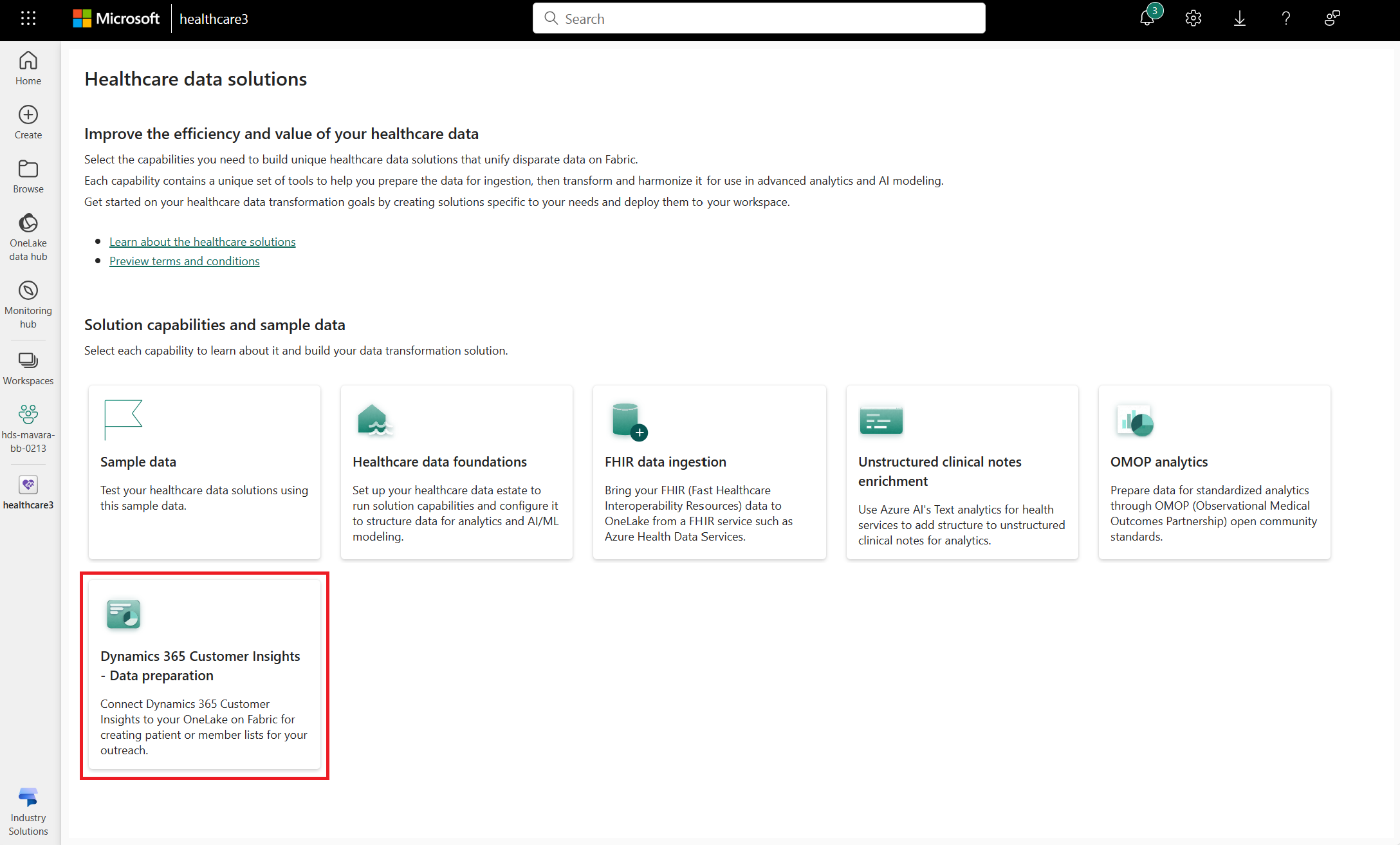Deploy and configure Dynamics 365 Customer Insights - Data preparation in healthcare data solutions (preview)
[This article is prerelease documentation and is subject to change.]
Dynamics 365 Customer Insights - Data preparation enables you to connect Customer Insights - Data to your OneLake on Fabric for creating patient or member lists for outreach. You can set up the capability after you deploy healthcare data solutions (preview) and the Healthcare data foundations capability to your Fabric workspace.
Dynamics 365 Customer Insights - Data preparation is an optional capability under healthcare data solutions in Microsoft Fabric (preview). You have the flexibility to decide whether or not to use it, depending on your specific needs or scenarios.
Prerequisites for deployment
Deploy healthcare data solutions (preview) to your Fabric workspace.
Dynamics 365 Customer Insights - Data preparation has a direct dependency on the Healthcare data foundations capability. Hence, make sure you successfully set up and execute the Healthcare data foundations pipelines first. For more information, go to Deploy and configure Healthcare data foundations.
Create a Dynamics 365 Customer Insights – Data environment if you don't already have one.
Create an Azure Data Lake Storage (ADLS) Gen2 storage account. For the instructions, see Create a storage account to use with Azure Data Lake Storage Gen2.
To allow Customer Insights - Data to connect to the ADLS Gen2 storage account, assign the Storage Blob Data Contributor role to the Dynamics 365 AI for Customer Insights service principal on the container. For the instructions, see Connect to an Azure Data Lake Storage account by using a Microsoft Entra service principal.
Review and assign the permissions needed for ADLS in OneLake, as explained in OneLake shortcuts: Authorization.
Deploy Dynamics 365 Customer Insights - Data preparation
To deploy the capability to your workspace, follow these steps:
Go to the healthcare data solutions home page on Fabric.
Select the Dynamics 365 Customer Insights - Data preparation tile.
On the capability page, select Deploy to workspace.
The deployment can take a few minutes to complete. Don't close the tab or the browser while the deployment is in progress. In the meantime, you can work in another tab.
When the deployment completes, you get a notification. Select the Manage capability button from the message bar to navigate to capability management page. Here, you can view, configure, and manage the deployed healthcare#_msft_customerinsights lakehouse and the healthcare#_msft_silver_ci_gold_flatten notebook.
Configure the Customer Insights notebook
The Customer Insights notebook healthcare#_msft_silver_ci_gold_flatten uses the SilverIngestionService module in the healthcare data solutions (preview) library to flatten selected Fast Healthcare Interoperability Resources (FHIR) resources in the healthcare#_msft_silver lakehouse. It then inserts the resulting data into the specified folder in the ADLS Gen2 storage account, so that Customer Insights - Date can use the data later.
Optionally, the notebook also registers the resulting dataset as tables in the healthcare#_msft_customerinsights. Other tools such as SQL endpoints can use it for reporting in Fabric.
You don't need to specify any parameters for this notebook. It uses the workspace_name parameter from the Healthcare data foundations global configuration notebook. However, before you execute the notebook, make sure that you create a shortcut to your storage account in the healthcare#_msft_customerinsights lakehouse. For the instructions, see Create an Azure Data Lake Storage Gen2 shortcut. Name the shortcut main, so you can easily reference it in the notebook.
You can run this notebook on demand or schedule it to run periodically. For more information about the notebook execution, see Run the Customer Insights notebook.