Gradle Plugins upstream source
TFS 2018
With Azure Artifacts feeds, you can enable upstream sources to include packages from different public registries such as Gradle Plugins. Once upstream sources are enabled on your feed, Azure Artifacts will save a copy of any package you install from upstream. Azure Artifacts also support other Maven upstream sources such as Maven Central, Google Maven Repository, and JitPack.
Note
Organization-scoped feeds cannot be converted into project-scoped feeds.
Add Gradle Plugins
Select the
 at the top right corner to navigate to Feed Settings.
at the top right corner to navigate to Feed Settings.Select Upstream Sources, and then select Add Upstream.
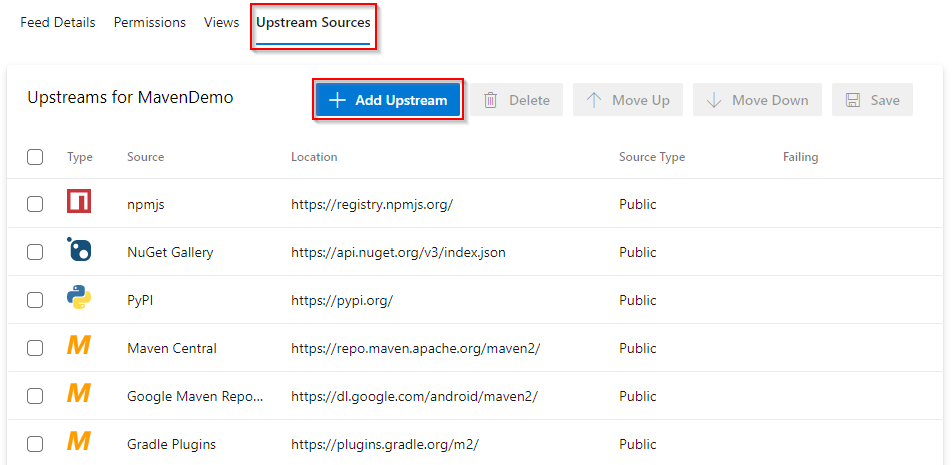
Select Public source, and then select Gradle Plugins (https://plugins.gradle.org/m2/) from the dropdown menu.
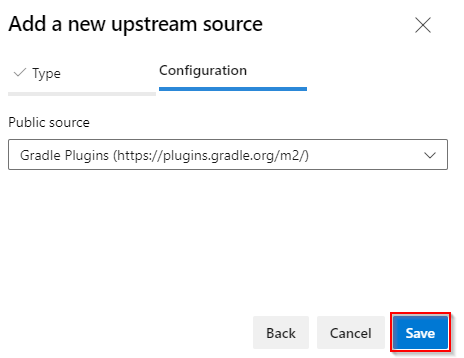
Select Save when you are done.
Select Save at the top right corner to save your changes.
View saved packages
To view the packages from Gradle Plugins, select Gradle Plugins from the Source dropdown menu.
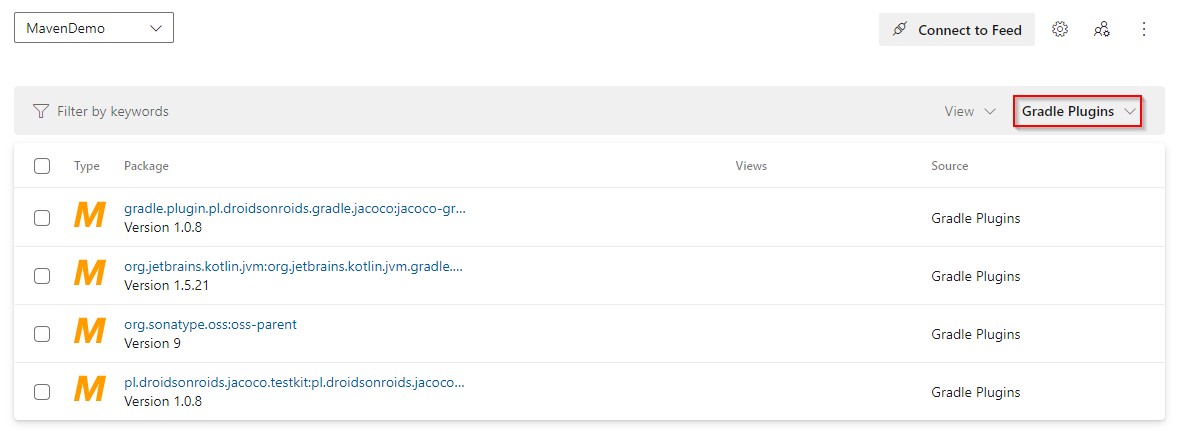
Note
Maven snapshots are not supported with Maven upstream sources.