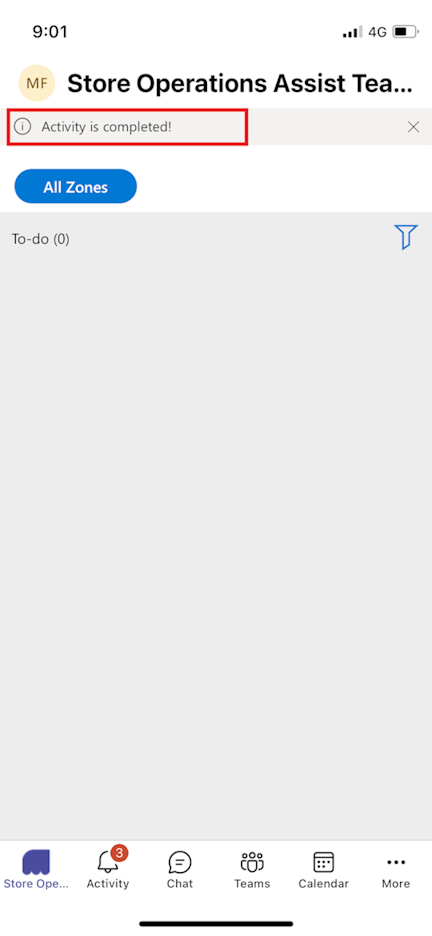Exercise - Use Store operations Teams as store associate
In this exercise, you view and complete the ad-hoc task assigned to you under the To-do list and then mark them as complete.
As Riley, you use the MCR IAD FLW user account in your mobile device to complete the following steps:
Open the Microsoft Power Apps mobile app. Sign out as Monica Rodriguez and then sign in by using the MCR IAD FLW user credentials.
Now open Microsoft Teams on your mobile device.
Sign out as Monica Rodriguez and then sign in by using the MCR IAD FLW user credentials.
Select the Store operations Teams app.
In the To-do section, select See Details.
You can see a new ad-hoc task listed in the To-do list page. Select the option button near the List out-of-stock products task.
In the Mark this activity Complete prompt, select Complete.
You receive the Activity is completed notification.