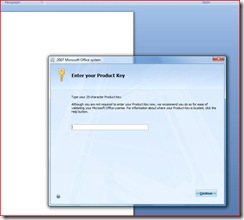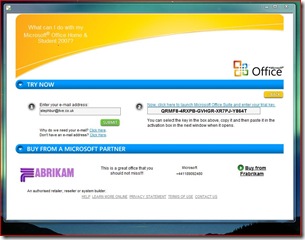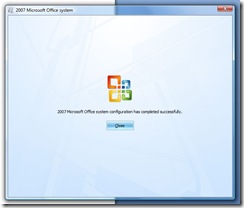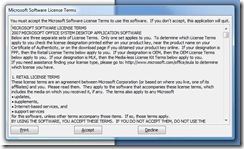Have you started (or are trying to start) Office from a new PC?
If you have recently bought a laptop computer (PC) you may have a copy of Office 2007 pre-loaded on it. You can tell if you have one of these computers because there will be an icon on the computer desktop like this ![]() and you will be able to see the Microsoft Office programs like Word when you open the 'Programs' menu.
and you will be able to see the Microsoft Office programs like Word when you open the 'Programs' menu.
The idea of these computers is that you can try Office out and then buy it later. So, even though you can see the Microsoft Office applications like Word and Powerpoint, you have not actually bought Microsoft Office 2007 yet. The cost of Office is not part of the cost of the PC.
How to tell if you have Office pre-loaded on your laptop
If you have one of these PCs you will be able to see and open Microsoft Office applications like Word, Excel and Powerpoint, even though you don't have a licence for Office yet. When you open the applications you will get a pop-up box that asks for your product key. It looks like this;
At this stage your trial is NOT activated. To activate the trial you need to get a product key using the trial activation wizard (see below). Do not try to enter a product key from any of the following sources - they will not work;
- Sticker on bottom of your PC
- Product key from old Office software*
- Product key from Vista or any other non-Office software
Just to confuse matters (if you aren't confused already) you can use the programs (eg. Word) 25 times before you HAVE to enter a product key. My advice is, don't wait this long! If you wait until the product locks up (a.k.a. 'reduced functionality mode') you may run into some other problems activating the trial.
Instead, go through the trial activation process described below now. Don't worry, you do not have to pay anything yet :).
*If you do have a box of old Office software you may be entitled to use it on your new machine. However, this box is not the place to enter the key. Instead, go to the activation wizard (see below) and press the red ‘Activate Now’ button instead of the yellow ‘Try Now’ button. Enter the key there.
Trial activation wizard
If you have a PC with Office pre-loaded onto it you should also be able to see an icon on the desktop which looks like this;
Important: The easiest way to set up the Office trial is to double-click on this icon. Double-clicking on the icon should open a wizard (a pop-up box) on the screen which looks similar to this;
Follow the steps in the wizard like this;
1) Click the yellow 'Try Now' button
2) Enter your email address
2) Press the green 'submit' button
3) You should now see a product key in the box on the right (see below).
4) Copy this product key
5) Click on the link above the product key box
6) This will open MS Word on your computer. The product key box will appear (this may take a little time)
6) Paste the product key into the 'Enter your Product Key' box and press the submit button
7) You should now see the 'Install' screen. It looks like this;
7) When your trial is successfully installed you will see this screen
8) You then need to accept the license terms by pressing the Accept button on the next screen
9) Keep the default options on the next screen (these are just some questions about how you get help content for your programs. You can change these later if you want).
9) Your trial should now be activated and you will be able to use all the Office applications like Word and Powerpoint with full functionality.
!Important: You can now use Office for 60 days in full functionality. At any time during these 60 days you can convert the trial by buying a full Office product key. Even though you have entered a product key to activate the trial you have still not bought Office, as you have not parted with any cash!
The next post in this series will be about the different ways you can buy Office, converting your trial to the full version of Office ...in one sentence either buy a boxed copy from your local retailer or follow the instructions on your PC to buy online.
Comments
- Anonymous
November 30, 2008
PingBack from http://blog.a-foton.ru/index.php/2008/12/01/have-you-started-or-are-trying-to-start-office-from-a-new-pc/