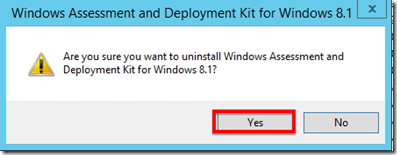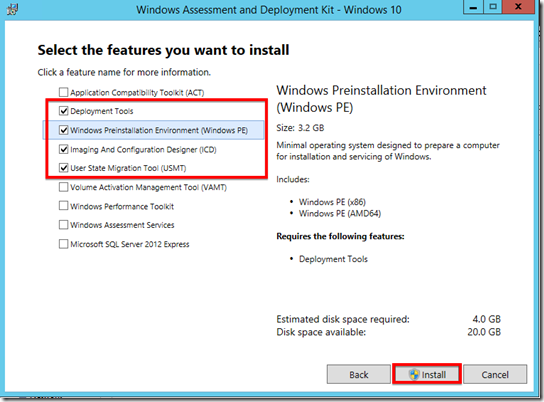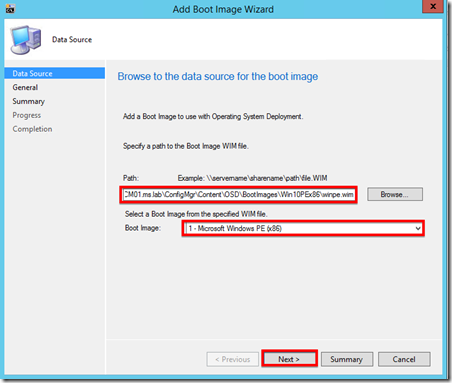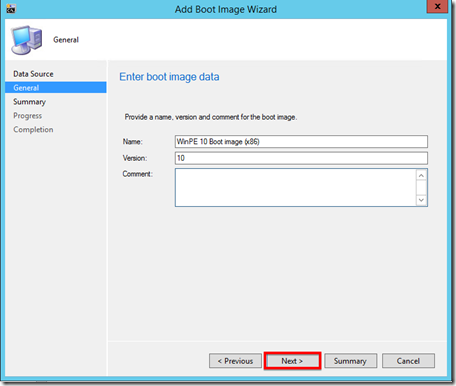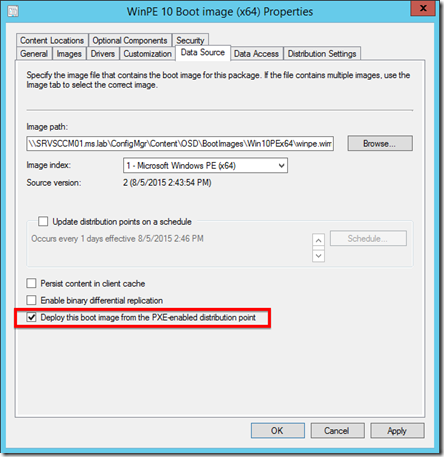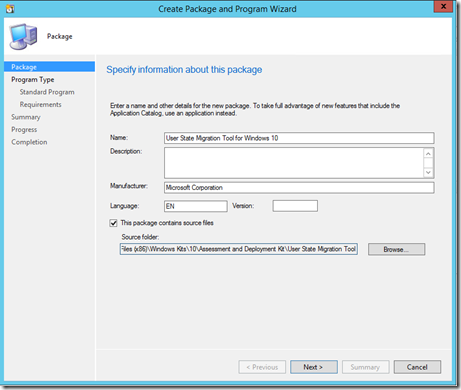How to switch to Windows 10 ADK on ConfigMgr 2012 R2 SP1
This article explains how to replace the Windows 8.1 ADK by the newly release Windows 10 ADK on a ConfigMgr 2012 R2 SP1 server.
Prerequisites:
- Having upgraded ConfigMgr 2012 R2 to SP1 (or SP2)
- Having download the Windows 10 ADK for the following site
Uninstalling Windows 8.1 ADK
First thing you have to do is uninstalling Windows 8.1 ADK from the SCCM site server.
To do so, go into [Programs and Features] from [Control Panel] and uninstall [Windows Assessment and Deployment Kit for Windows 8.1]
At this point, it doesn’t require to restart the site server. Let’s start installing Windows 10 ADK.
Installing Windows 10 ADK on site server
On the site server, run the “adksetup.exe” you downloaded from the above link.
Install the following features:
Wait the installer to finish and you should see in [Programs and Features] Windows 10 ADK installed on your site server.
At this point, you need to reboot the site server.
Create the new boot images in SCCM
First thing to do after the reboot is to copy the WIM files of both x86 and x64 versions of WinPE 10 to a shared folder.
Here are the paths to both WIM:
- X86 WinPE: C:\Program Files (x86)\Windows Kits\10\Assessment and Deployment Kit\Windows Preinstallation Environment\x86\en-us\winpe.wim
- X64 WinPE: C:\Program Files (x86)\Windows Kits\10\Assessment and Deployment Kit\Windows Preinstallation Environment\amd64\en-us\winpe.wim
Copied each wim in the appropriate shared folder. In my lab, those shares are:
- \\<SiteServerFQDN><a href="file://\\\ConfigMgr\Content\OSD\BootImages\Win10PEx86">\ConfigMgr\Content\OSD\BootImages\Win10PEx86
- \\<SiteServerFQDN><a href="file://\\\ConfigMgr\Content\OSD\BootImages\Win10PEx64">\ConfigMgr\Content\OSD\BootImages\Win10PEx64
From the SCCM console, go to [Software Library] –> [Overview] –> [Operating Systems] –> [Boot Images] and click on the [Add Boot Image] button in the ribbon menu.
In the wizard, specify the source UNC path of the WIM file. Click Next.
Then enter a name for the new WinPE.
Click next twice and you’re done!
Do the same for the 64 bits version of WinPE and don’t forget to distribute those contents to all your DPs!!
Last settings before playing with Windows 10 OSD
Before starting playing with Windows 10 OSD, you need make available both newly imported WinPE to the DP for PXE boot.
For both versions of WinPE 10, check [Deploy this boot image from the PXE-enabled distribution point].
Note: Uncheck that same settings in any other boot images that you are not using anymore! the old boot images you already had can still be used for OSD but you wont be able customize (like importing drivers) them from SCCM console.
Create USMT 10 package
If you plan to use USMT, create an USMT 10 package using the below source path.
C:\Program Files (x86)\Windows Kits\10\Assessment and Deployment Kit\User State Migration Tool
Select [Do not create a program] on the next page and you’re done. Distribute the content to the DP to start using it.
Start Windows 10 OSD now!
Do not forget to change the boot image settings of the existing task sequences (you can change used boot image from properties of task sequences).
Now you’re good to go!! Create new task sequences, select the new boot image and enjoy deploying Windows 10!
Comments
Anonymous
August 05, 2015
Have you had any issues using powershell in your new boot images? I'm having a lot of strange errors just trying to run powershell from the command prompt.Anonymous
August 05, 2015
I just tried and doesn't seem buggy so far... what command did you try to run?Anonymous
August 05, 2015
Just a pointer: adding boot images from the console on my workstation, wouldn't succeed. Threw me a bogus error saying it would only accept images with maximum compression. Using the console on the site server worked fine though.Anonymous
August 06, 2015
The comment has been removedAnonymous
August 08, 2015
Hi. I believe your path to the x64 winpe.wim is incorrect. Where you have x64, the correct directory name is amd64 On my server, the path (I happen to use D:) is: D:Program Files (x86)Windows Kits10Assessment and Deployment KitWindows Preinstallation Environmentamd64en-uswinpe.wim Thanks, -ardamisAnonymous
August 09, 2015
The comment has been removedAnonymous
August 10, 2015
Yes of course :), take a look at the image I posted, it was taken from my new boot image. I have removed, re-added, recreated, uninstalled/reinstalled the ADK, all with no luck. This thread reported the same problem, although it was for the preview. It seems the issue still exists: social.technet.microsoft.com/.../windows-adk-10074-issue-with-winpe-and-powershellAnonymous
August 10, 2015
Hello Hammoudi, Does one only need to install the ADK on the primary site server, or all site servers (i.e. Management Point servers, Distribution Point servers, SQL servers, etc.)Anonymous
August 12, 2015
The comment has been removedAnonymous
August 17, 2015
I appreciate it. I haven't been able to find much information about it so it's looking like a support call is going to be my only option...Anonymous
August 21, 2015
The comment has been removedAnonymous
August 23, 2015
First of all, verify that Win 8,1 ADK is uninstalled. Have you rebooted your site server after Win 10 ADK installation? What is your SCCM hierarchy?Anonymous
August 23, 2015
I have exact the same problems with powershell as Dewayne. Seems to be a bug... Do you have any news on this issue?Anonymous
August 23, 2015
I opened a ticket with MS and they are trying to reproduce the issue in their lab, but I haven't heard much progress. We've got a thread running on Niall's site: windows-noob.com/forums/index.php?/topic/12833-sccm-2012-r2-sp1-task-sequence-powershell-adk-10-error-800703e9/Anonymous
August 24, 2015
The comment has been removedAnonymous
August 29, 2015
The comment has been removedAnonymous
September 03, 2015
I had the same problem as Justin. I installed Win 10 ADK followed all the setup instructions. Then when I deployed a Windows 10 Task Sequence PXE stopped working on my Distribution Points. When I pulled back the WinPE 10 boot images PXE began working again. Anyone else have this problem and have a fix? It would be awesome to be able to test Windows 10 deployment...Anonymous
October 02, 2015
Updated ours yesterday to 2012 R2 SP1 CU1, then uninstalled the 8.1 ADK and installed the 10 ADK. Same problem as Justin and Chris...Anonymous
November 02, 2015
We've been having lots of issues with PowerShell after upgrading our boot images to Windows 10. It seems to only be an issue when booting using UEFI (e.g. on a Surface). Do you have any more news on this bug?Anonymous
November 11, 2015
Also having trouble here with powershell from the ADK10 with PXE booting in SCCM. Hoping this gets fixed soon.Anonymous
December 23, 2015
I was having an issue importing a WIM file, turns out I didn't do a full installation as required. THANK YOU!!!Anonymous
February 23, 2016
It works me well...thanks for the guideAnonymous
April 05, 2016
The comment has been removed- Anonymous
April 06, 2016
When you update the Windows ADK to version 10, you won't be able to customize through SCCM older boot image. The boot image customization tabs in SCCM only appear on the boot image with the same version as Windows ADK. So you should see them on the WinPE 10 but if you have older boot images (WinPE 5 for instance), you won't see the customization tabs anymore. Which WinPE are you trying to edit?
- Anonymous
Anonymous
October 11, 2016
Question: Creating the new boot images, you mention copying the New wim files to a shared folder. I have a secondary HD mainly for the OS's, updates, etc. Is this similar to the file structure that you are referring to? Or di these files of yours reside in an already created file structure created from the installation of SCCM or with the ADK? Thanks.•\\ConfigMgr\Content\OSD\BootImages\Win10PEx86•\\ConfigMgr\Content\OSD\BootImages\Win10PEx64Anonymous
October 28, 2016
Hi, I can't add the new boot images. There is nothing to select in the drop down. Please help. Thanks