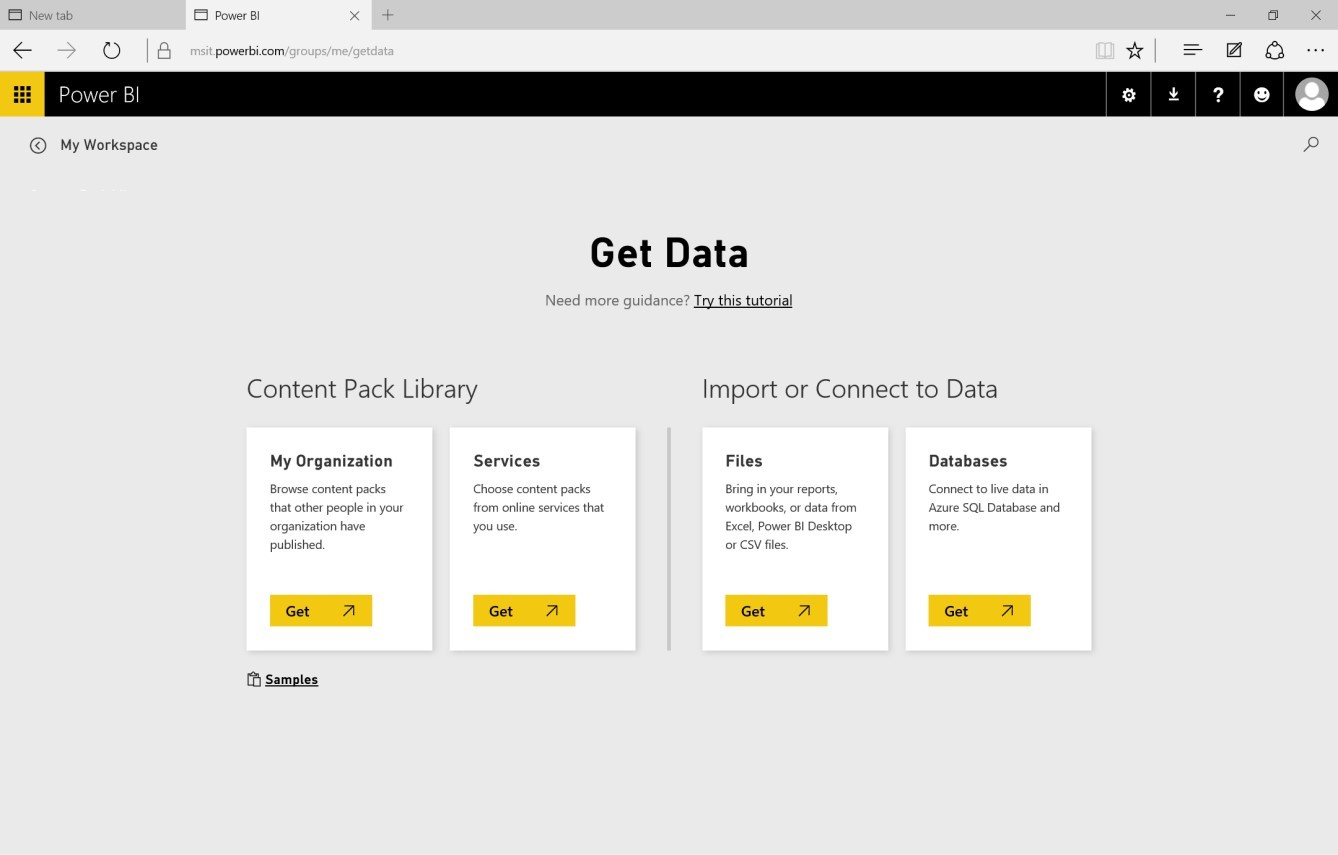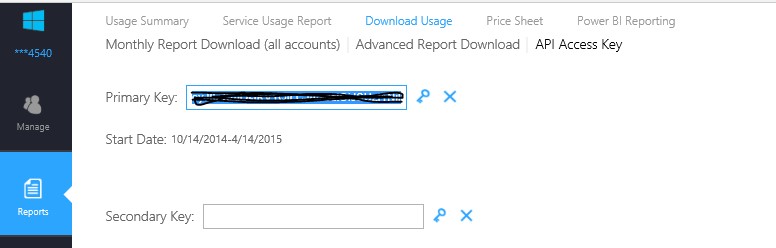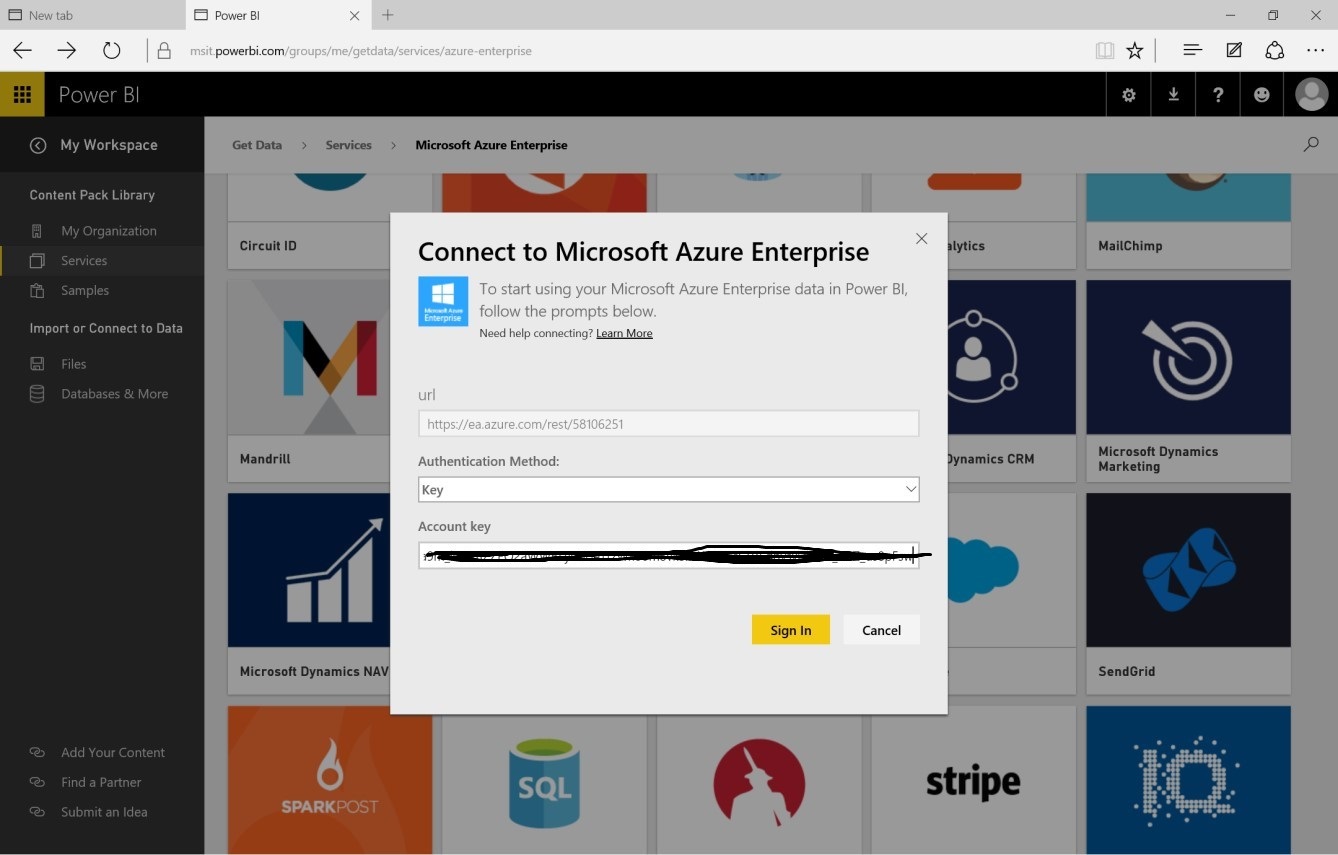Azure Billing - create a quick, easy and detailed overview of what Azure services your are paying for.
Index
Intro
Getting started with PowerBi and Azure
Creating your Azure PowerBi billing model
-----------------------------
Intro
I usually get a lot of customer questions concerning Azure billing;
-How can I get a nice overview of my Azure billing?
-How can I create a specific view of my Azure services?
-How much does a given Azure service cost me?
Well, perhaps this could can assist you.
Getting started with PowerBi and Azure
Go to https://powerbi.microsoft.com/en-us/ and enter your work mail and click ”use it for free”
You will see either an empty workplace or a sample like the one below. Click on the “Get Data” yellow button in the bottom left corner.
Click on ”Get” in the “Services” box.
Click on ”Microsoft Azure Enterprise”.
Click on ”Connect”.
Enter the info in the screenshot below
1) https//ea.azure.com
2) Number of months you need, for example 36.
3) Your enrollment number, which you will find in the ea.azure.com portal.
Enter your Account key that you find in the ea.azure.com portal (the rest will be prepopulated like in the screenshot).
The Account Key is located on the ea.azure.com.com.
Insert your Primary Key as in the following screenshot.
Creating your Azure PowerBi billing model
Here is a preview of the PowerBI Billing overview.
You are able to edit your dashboards as you see fit.
Here is an example of months vs subscription name vs cost vs total cost per month and a fancy map. i´m not per definition a PowerBI AT all... but here is a simple view i created in a few minutes.
Here is a view of how it would look like if i were to press a given month:
... Have fun!
-Gustav
Comments
- Anonymous
November 13, 2015
Hello Gustav,
How can you sort the month in PowerBI online (not powerBI desktop) ? In your last screenshot, the month tile is not ordered properly.
Can you please help ?
Thanks
Kin - Anonymous
November 17, 2015
Hi Ken,
I added a screenshot in order to show how a given view, in this case a month, can look like. It also display what Azure services has been used that given month.
Enjoy,
Gustav - Anonymous
December 02, 2015
Great work guys! Hopefully you'll make this available for non enterprise accounts as well in the near future.