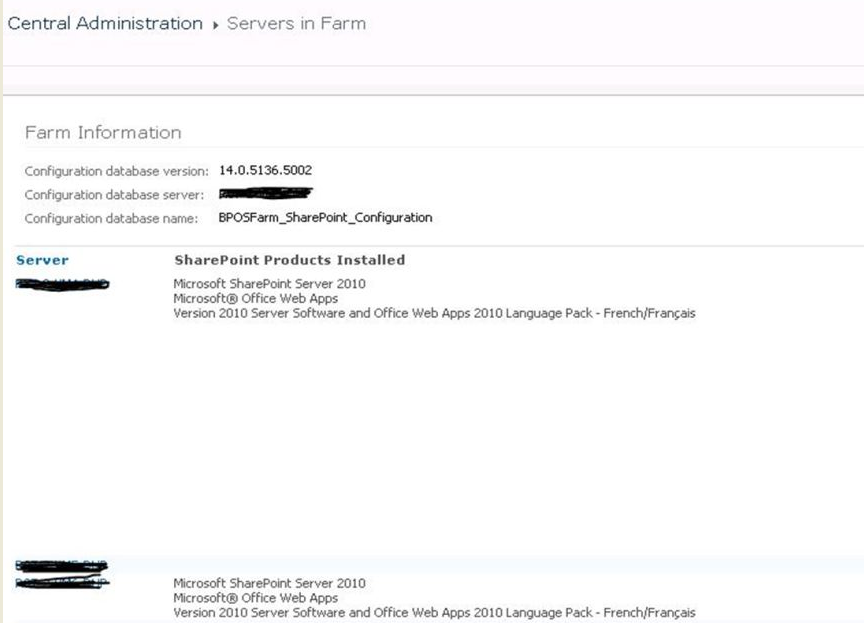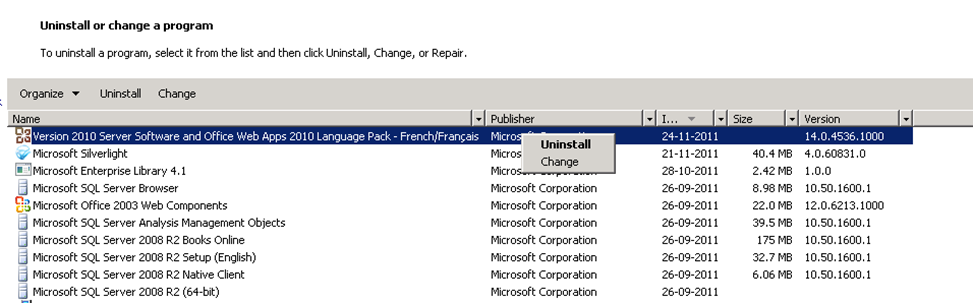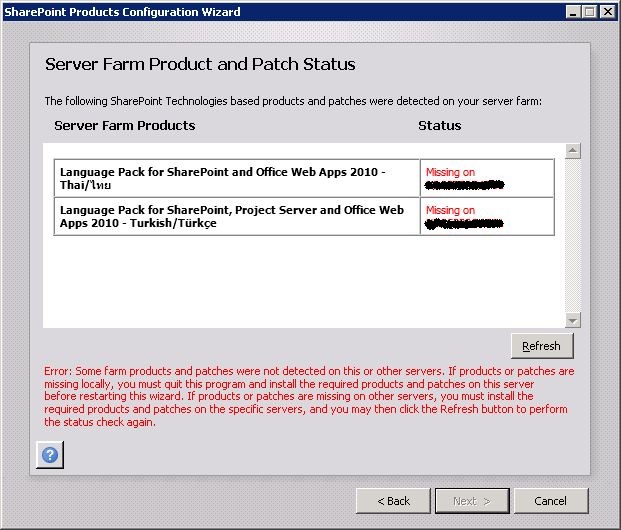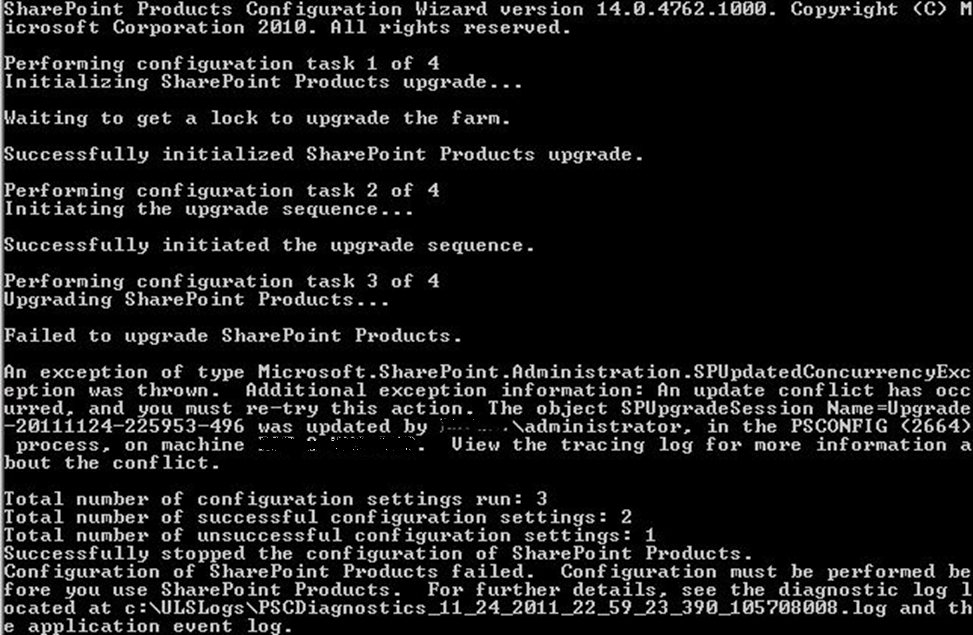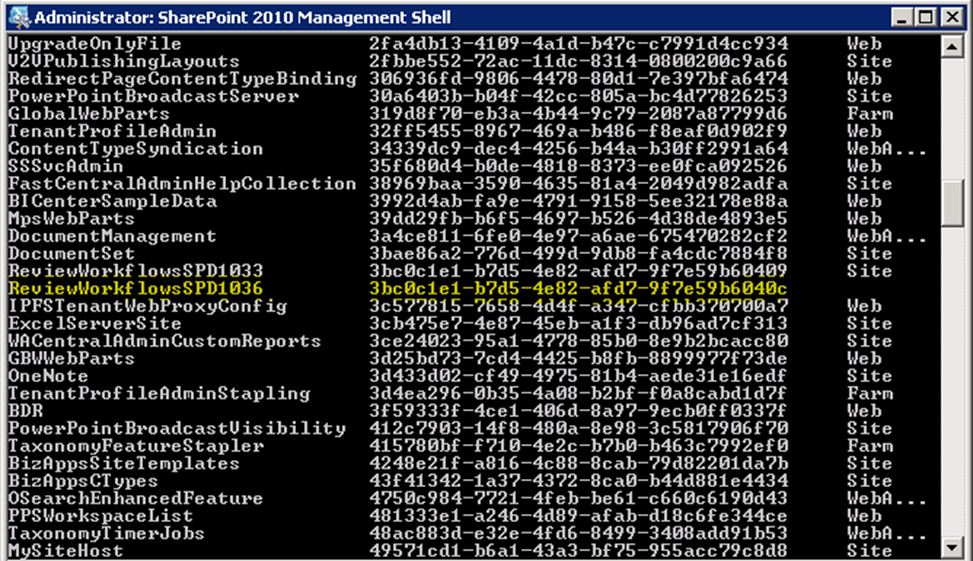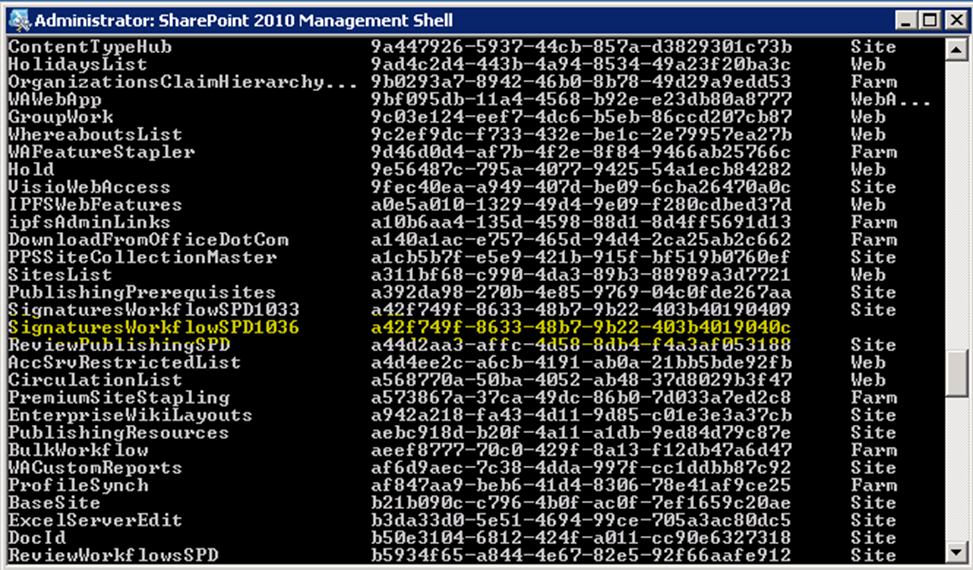Uninstallation of Language packs on SharePoint Server 2010
Uninstallation of one or more language pack on sharepoint farm is not a straight forward step. Though it might seem simple, if the sequence is not followed you might end up corrupting your SP Database.
Follow the below 4 steps in order to remove language packs.
1) Uninstalling the language packs
Uninstallation has to be done using Control Panel (Programs and Features)
Note: Make sure you uninstall the same set of language packs on all the servers in the farm before executing the SharePoint wizard.
In the below steps Uninstallation of French language pack is demonstrated.
For consistency, check if the language packs is installed on all the servers from Central Administration -> Servers in Farm Page. In the below snapshot there is only one language pack installed (French). Uninstallation of this language pack has to be done on all the sharepoint farm servers (exclude SQL server)
Uninstalling using Control Panel
i) Navigate to Control Panel -> Uninstall a Program
ii) Select the Language pack and uninstall it.
iii) Repeat these steps for all the servers.
Don’t proceed to next step until uninstallation is done on all the servers in farm.
2) Force a timer job to run
Run the command Get-SPProduct -local on all the servers. Doing so forces a timer job to run that does some version fix up.
Note: Missing this step will lead to error messages as in snapshot below during wizard execution.
3) Execute the SharePoint wizard
SharePoint Wizard can be executed either through UI or psconfig command line.
Note: Wizard should be executed on servers in the below order.
WFE's, APP, APPCA
a) Execute wizard from UI
Navigate to All Programs -> Microsoft SharePoint 2010 -> Microsoft SharePoint 2010 Products Configuration Wizard
b) Execute psconfig from command line
> PSCONFIG.EXE -cmd upgrade -inplace b2b -wait
Reference link for PSCONFIG https://technet.microsoft.com/en-us/library/cc263093.aspx
If psconfig execution stops abruptly with the messages as shown below.
Then execute the command > stsadm -o setproperty -propertyname command-line-upgrade-running -propertyvalue No
Once this commands executes successfully then rerun psconfig command.
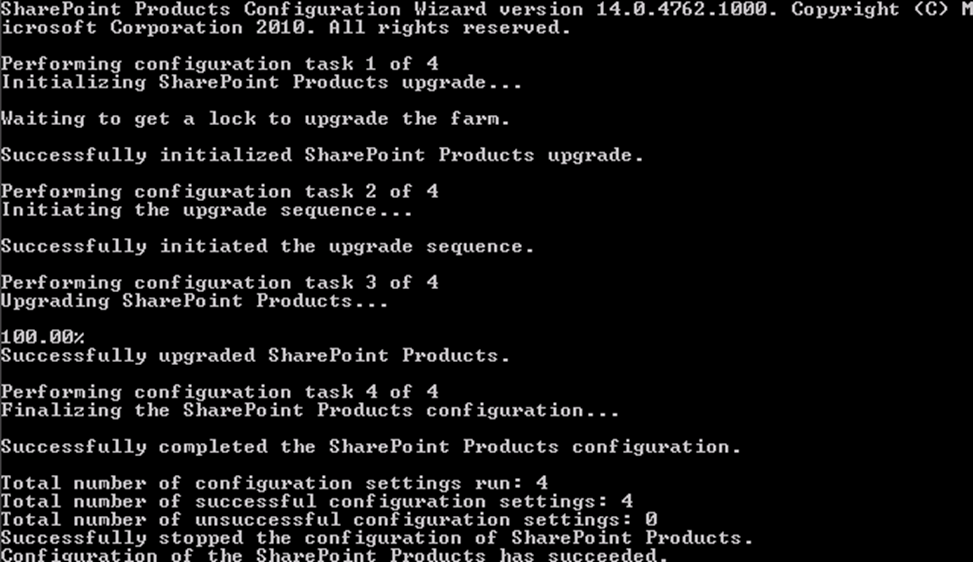
4) Uninstallation of Language Pack Features
1. Navigate to SharePoint Management Shell and execute the below command
>Get-SPFeature
2. Once the features are listed, check for ALL the features ending with Language Pack ID. In this case French Language pack ID is 1036. Snapshots below show few features Highlighted for Language Pack 1036.
3. The Features associated with the Uninstalled language packs will have Scope Empty.
4. Pick all the Features Ids for the uninstalled language packs and uninstall all of them using the below Command.
> stsadm.exe -o uninstallfeature -id <featureId> -force
5) Verification of Language pack Uninstallation
a) Navigate to Central Administration -> System Settings ->Servers In Farm
b) Make sure the uninstalled language pack(s) are not appearing Under SharePoint Products Installed section.
Comments
Anonymous
August 20, 2013
Hi, Very valuable information but does this steps works on sharepoint farm which is already in use or it works only on farms which is newly built?Anonymous
July 16, 2014
What happens if @ step 5 you see the LP's are still listed?