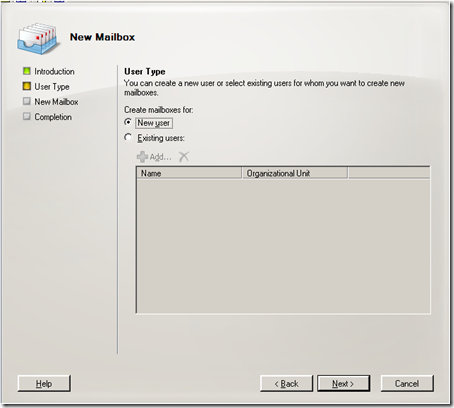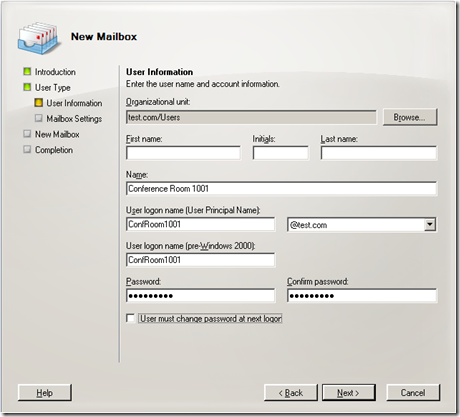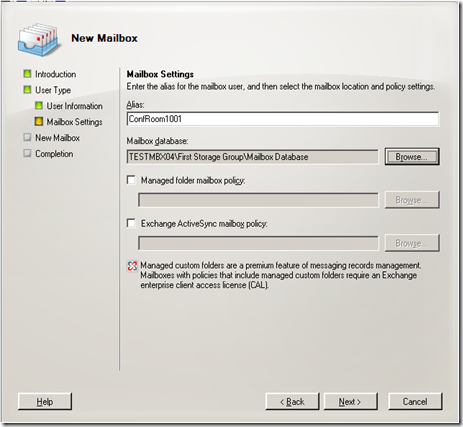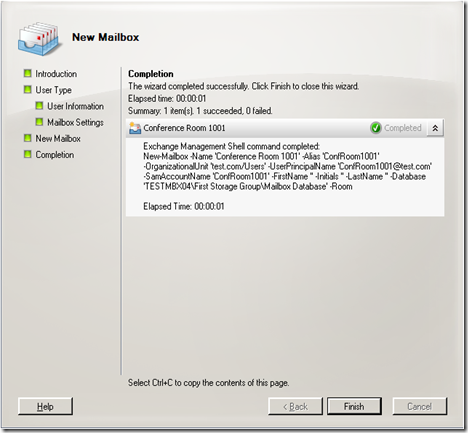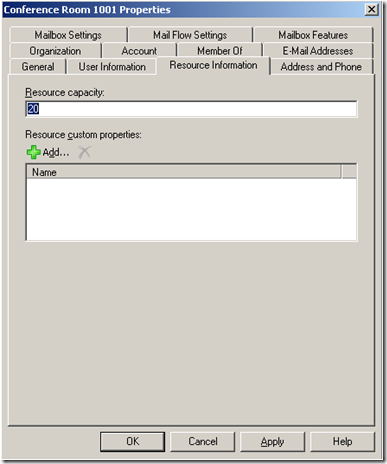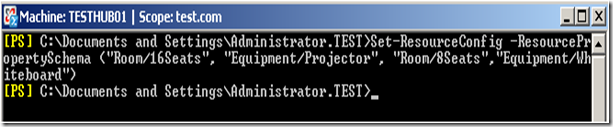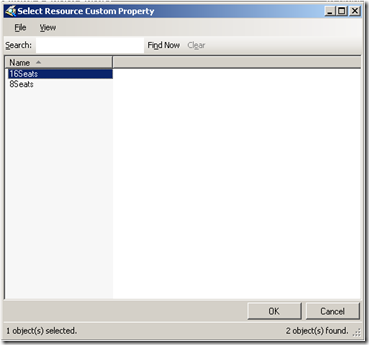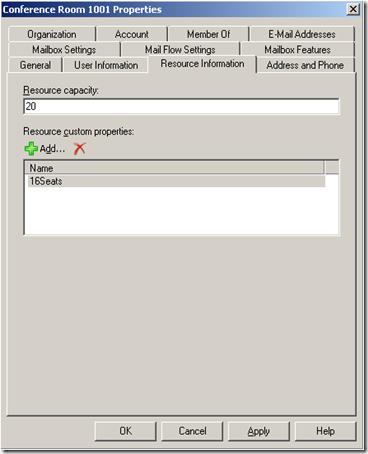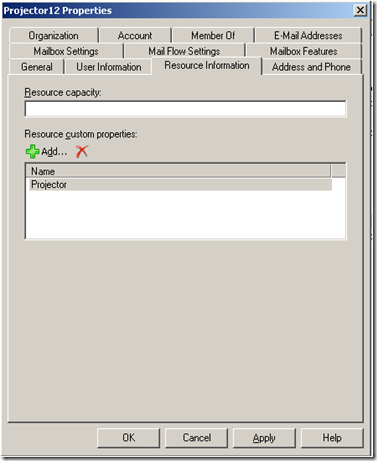Part 16 - I used to do it this way… Now how do I do it? Administering Exchange 2003 vs. Exchange 2007
To return to part 1 click here
Administrative Tasks: Resource Scheduling
Resource Scheduling in Exchange 2003
In Exchange 2003, setting up a resource involved many steps:
- Create a mailbox using ADU&C
- Give permissions to the mailbox
- Setup Auto Accept Agent or use Outlook Direct Booking for mailboxes
We will not go into who this done in Exchange 2003, but will instead focus on the changes in Exchange 2007.
Resource Scheduling in Exchange 2007
In Exchange 2007, the management of resource scheduling is much easier and includes creating and managing your conference room and equipment, and scheduling resources.
- You can now create mailboxes specifically for rooms or equipment like AV equipment
- You can specify custom properties like TV, Whiteboards, as well as room capacity
- You can convert former Exchange 2003 Resource mailboxes to a different type
- You can upgrade former Auto Accept Agent based Resource mailboxes as well
Lets walk through this.
We will create a Room Mailbox.
Filling out the information.
Choose the database
And there is the shell command.
Now that it is created, we can look at the properties. He we can put the capacity as well.
But you can also create custom configurations as well. Here we added to the Room schema 16 seats and 8 seats, and added to Equipment Projectors and Whiteboards.
Now when I click Add, you see custom properties. I choose one.
Now we have a room with a capacity of 20 and only 16 seats. I guess 4 people are standing or sitting on the floor.
Here are the properties of some Equipment. So I added the custom Property – Projector.
Converting mailboxes in Exchange 2007
To convert a mailbox from Exchange 2003 to Exchange 2007:
- Move the mailbox from Exchange 2003 to 2007
- Run the cmdlet Set-Mailbox Alias –Type Room
Other options for types are Regular, Equipment, or Shared.
Enabling Automatic Booking on a Resource Mailbox
If the mailbox was a former Auto Accept Agent Mailbox you must uninstall the agent from the server and then move the mailbox to 2007. After that you use Set-MailboxCalendarSettings to choose how you want the processing of meeting requests to be handled.
Set-MailboxCalendarSettings <Identity> -AutomateProcessing:AutoAccept
There are a lot of different settings here. Here is a good starting place to get a better idea of the options: (Taken from here)
To control who can schedule a resource, use the following parameters with the Set-MailboxCalendarSettings command:
- AllBookInPolicy
- AllRequestInPolicy
- AllRequestOutOfPolicy
- BookInPolicy
- RequestInPolicy
- RequestOutOfPolicy
- ForwardRequestsToDelegates
- TentativePendingApproval
- ResourceDelegates
To control when a resource can be scheduled, use the following parameters with the Set-MailboxCalendarSettings command:
- AllowConflicts
- BookingWindowInDays
- EnforceSchedulingHorizon
- MaximumDurationInMinutes
- AllowRecurringMeetings
- ScheduleOnlyDuringWorkingHours
- ConflictPercentageAllowed
- MaximumConflictInstances
To control what meeting information will be visible on the resource's calendar, use the following parameters with the Set-MailboxCalendarSettings command:
- DeleteAttachments
- DeleteComments
- RemovePrivateProperty
- DeleteSubject
- DisableReminders
- AddOrganizerToSubject
- DeleteNonCalendarItems
- OrganizerInfo
To customize the response message that meeting organizers will receive, use the following parameters in the Set-MailboxCalendarSettings command:
- AddAdditionalResponse
- AdditionalResponse
Next: Part 17 – Managing Client Access
Comments
- Anonymous
January 01, 2003
To return to part 1 click here Administrative Tasks: Mailbox Permissions and Query-Based   Dynamic