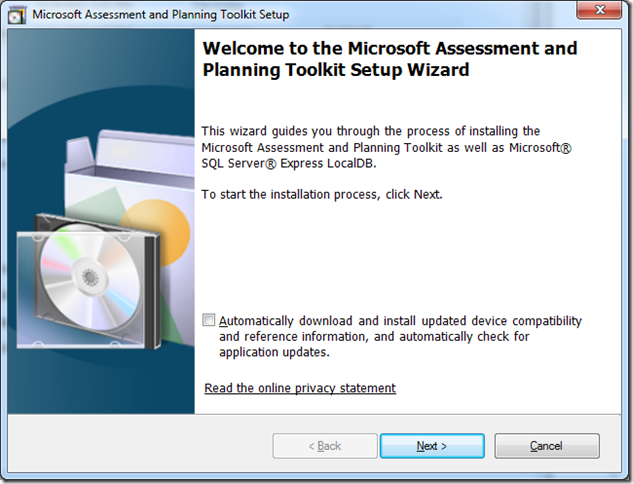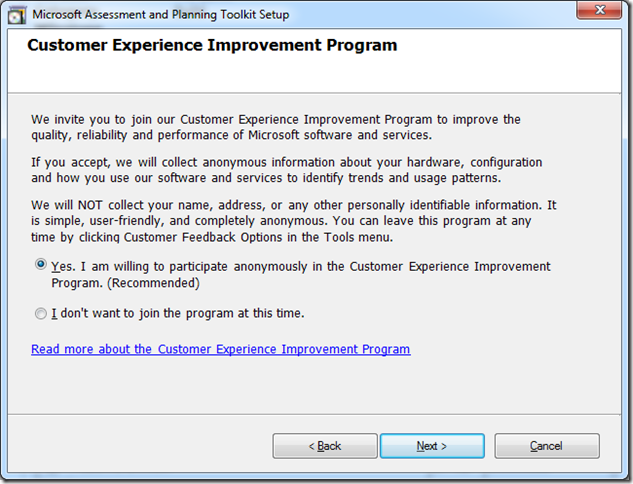MAP Toolkit 7.0 Setup has been improved!
The MAP Toolkit 7.0 has been updated over prior versions by switching over to using SQL Server 2012 Express LocalDB. In prior versions of the MAP Toolkit, the MAP Toolkit Setup would download and install SQL Server Express and create an instance called MAPS for its data storage. Overall SQL Server Express worked fine but its complex installation and the need to have a service running was more than the MAP Toolkit needed.
NOTE: With the introduction of LocalDB, the MAP Toolkit still support connecting to an SQL Server instance called MAPS. The MAP installation will use your existing MAPS instance if it exists on your machine otherwise SQL Server Express LocalDB will be used. The MAP Toolkit application provides the ability to switch between LocalDB and a MAPS instance. For more information, see the Getting Started Guide on when to use LocalDB versus a SQL Server instance called MAPS.
How has the MAP Toolkit been improved by switching to LocalDB ?
- MAP Installation time is been reduced from about 7 minutes to 1 minute on my laptop
- No system resources are needed when MAP is not running
- No internet connection is needed when installing the MAP Toolkit as LocalDB is already included in the MAP installation package
What is LocalDB?
| Topic | Description | What does this mean for the MAP Toolkit? |
| SQL Server Engine | It is the same SQL Server Engine that ships in all editions of SQL Server 2012. This means a database that is created using LocalDB can simply be moved over to another SQL Server edition. | MAP databases can be easily moved between LocalDB and other editions of SQL Server 2012 by simply exporting (backing up) and importing (restoring) the database. NOTE: You cannot move a database to a prior version of SQL Server. Since LocalDB is build upon SQL Server 2012, you cannot move a MAP database from SQL Server 2012 LocalDB to SQL Server 2008 or SQL Server 2008 R2. |
| Functionality/Limits | LocalDB is similar to SQL Server Express in its limits and functionality. LocalDB still has a 10GB limit. | If you gather a lot of inventory and performance data that exceeds the 10GB database limit, you need to switch over to a higher SQL Server edition. |
| Service | LocalDB does not run as a service, instead it runs as needed by an application. | When you launch the MAP Toolkit, LocalDB will start up and when you exit the MAP Toolkit, LocalDB will shutdown. This result in no resources being consumed by the MAP Toolkit when it is not running. |
See SQL Server Express LocalDB for more information.
How can I install MAP Toolkit 7.0?
1. Download the MAP Toolkit 7.0 from https://www.microsoft.com/en-us/download/details.aspx?&id=7826
2. Once the package has been downloaded, double-click on the package to start the installation process.
3. On the Welcome page of the MAP Toolkit Setup, click Next
4. On the License Agreement page, read and accept the License Agreement and then click Next.
5. On the “Installation Folder” page, specify a custom location where to install the MAP Toolkit if desired and then click Next.
6. On the Customer Experience Improvement Program page, decided whether to provide information about the usage of the MAP Toolkit and the click Next. We are interested in capturing your usage of the MAP Toolkit to make improvements in future releases.
7. On the Ready to Install page, just click Install to start the installation process.
8. After you click Install, you can monitor the progress of the installation.
9. Click Finish page, click Finish to exit out of Setup and launch the MAP Toolkit.