How to run a Performance Report in Operations Manager
How to run a Performance Report in Operations Manager
- On the Operations Console go to Reporting space
- Microsoft Generic Report Library
- Open Performance Report
- Select Timeframe
- On Objects Space Select Change
- Create a Chart and a Series per Server
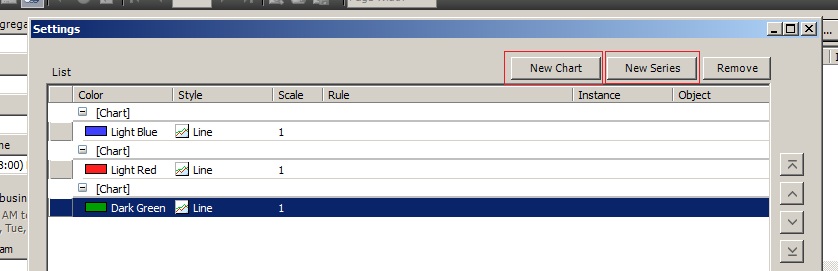
- Folllow the Steps > Search by Counter > Select Performance Object > Select Counter > Search > and select the Rule that collect the required reporting data
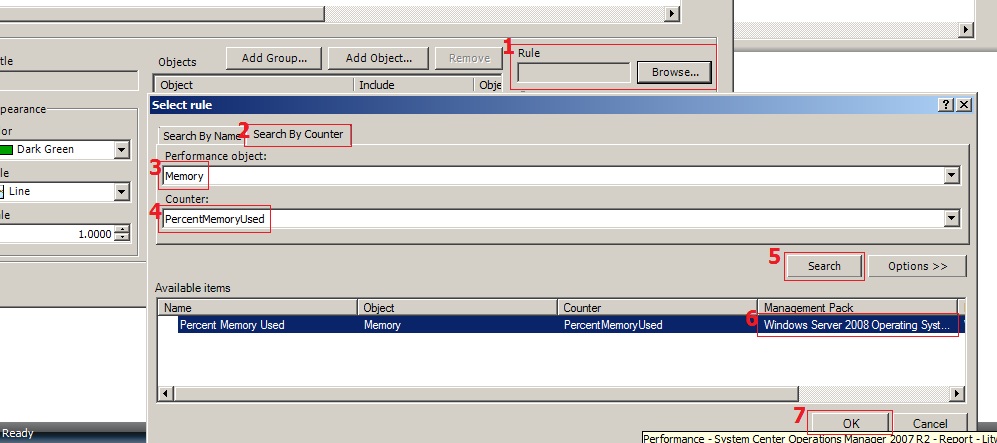
- Select first Series
- Select the required "Windows Computer" from "Add Group"
- Repeat steps 9, 10 and 11 for each server you need to include in the Report
- Run the Report
- Finally Publish the Report to Authored Reports for future use (File | Publish | Rename the Report then Publish), you will find it in the Authored Reports
Enjoy your report..