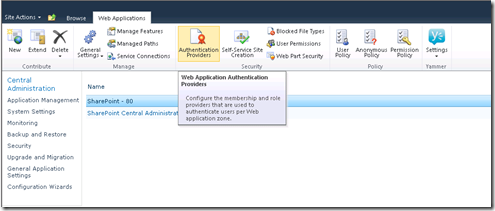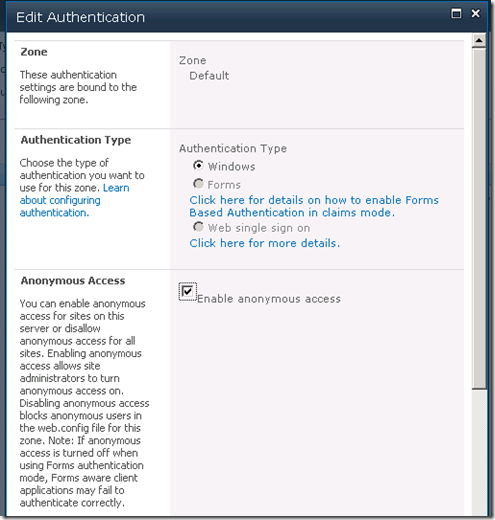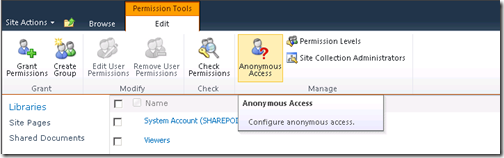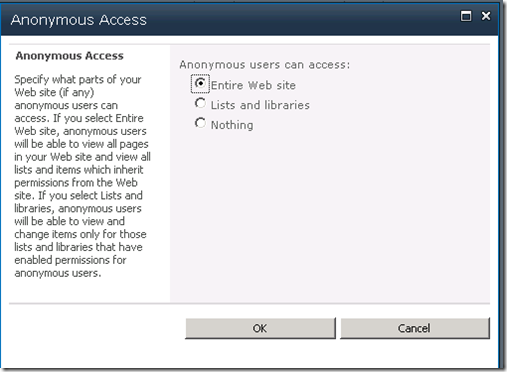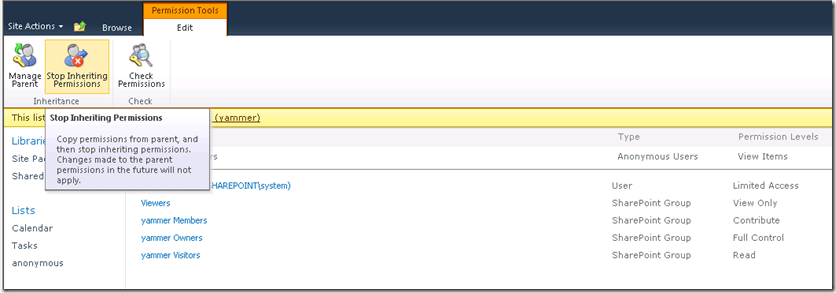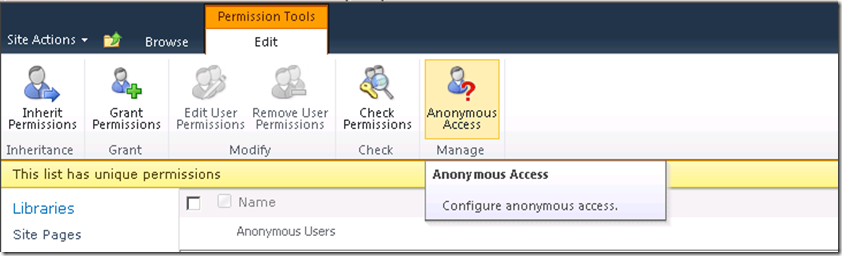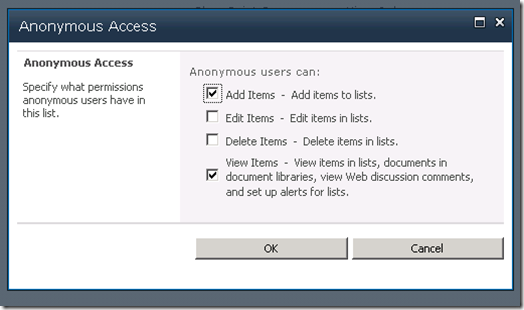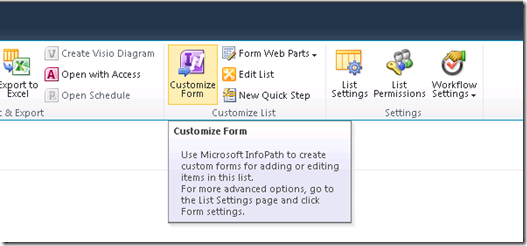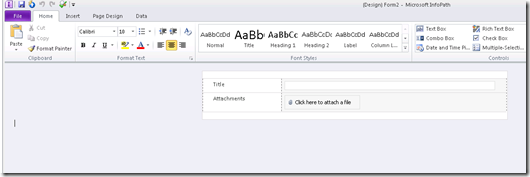Submitting InfoPath forms anonymously
ISSUE:
We know that SharePoint does not allow anonymous users to submit InfoPath forms to Form libraries. This feature is by design. But, there are several cases when we need anonymous users to log on to our SharePoint external-facing sites and submit request forms. In this case, the by-design behavior can act as a functionality-limitation.
CAUSE:
By design, SharePoint does not allow anonymous users to submit InfoPath forms.
SOLUTION.
There is an excellent feature in SharePoint 2010 which allows us to customize SharePoint lists with InfoPath. Using this feature, we can customize our InfoPath form templates for the lists and have anonymous users submit forms to these lists.
It is a very easy to configure and solves the big problem in a few steps. Let me show you how:
1. Create a SharePoint web application and site and configure anonymous access on the web application level:
Go to Central administration –> application management –> manage web application and select the web application.
Then click on authentication providers on the top ribbon.
Select authentication providers:
Now, check the option to use “anonymous access”.
2. Next , we need to configure anonymous access on the site level.
This can be done from site actions –> site permissions on the site.
Select “entire web site”
this will enable us to browse to the site anonymously (you will see the “sign in” option on the top right corner of the site, instead of the user display name).
When we are signed into the site, the display name is seen as :
For the anonymous site, we see “sign in” option:
3. Next, let us create a new custom list on the SharePoint site and configure anonymous access on the new list, as needed.
Go to the list settings –> list permissions and click on “stop inheriting permissions”.
Now, grant them anonymous access with add and view permissions (to know more about anonymous access and security related to anonymous access, please read this)
Now, the list will be anonymously accessible and anonymous users should be able to view and add items.
4. Next, let us customize this list with InfoPath.
Go to the top ribbon and select “customize form”
It will open the form in InfoPath, where you can work on customizing the form as per your requirements and then publish the newly updated and customized form back to the list.
anonymous users should now be able to successfully submit forms to this new list, as needed..!! :)