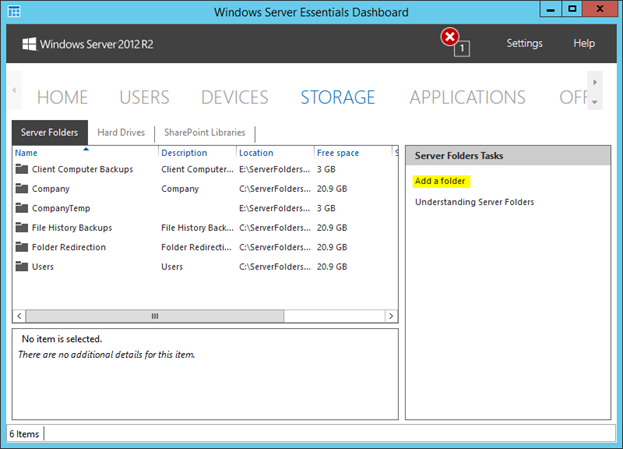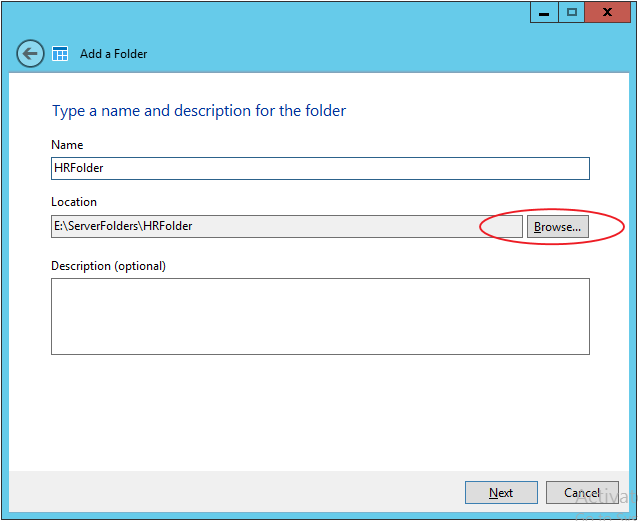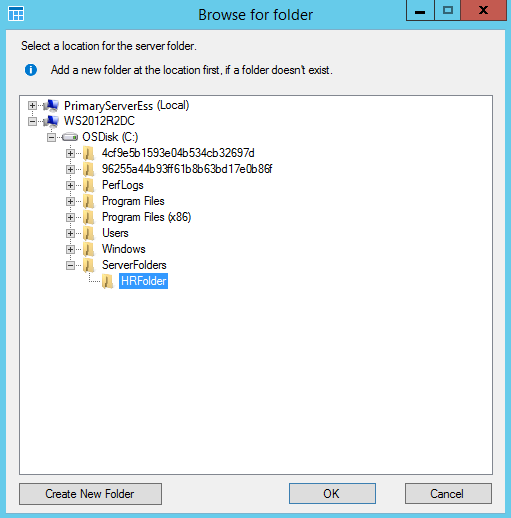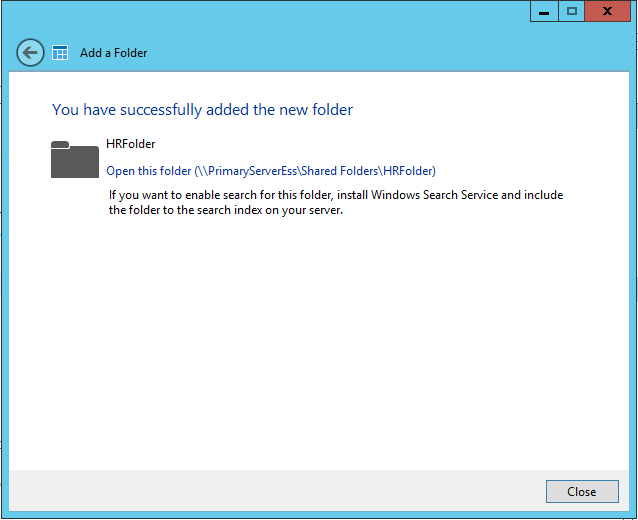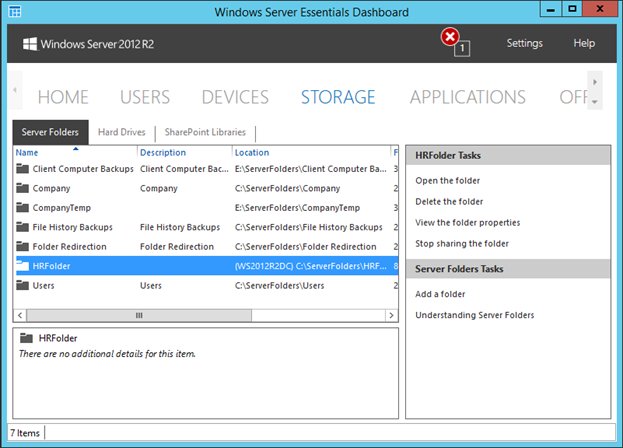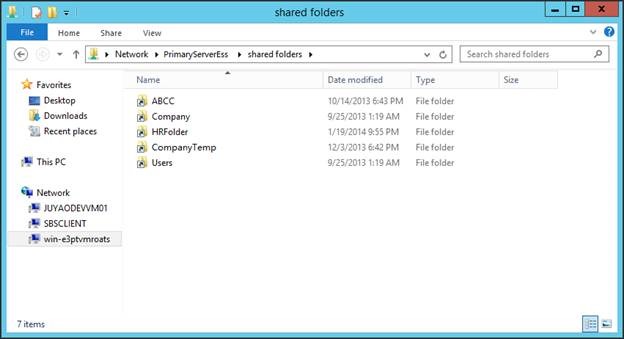Server folders on another server
[Today’s post comes to us courtesy of Yang Cao from the Windows Server Essentials product team]
For midsize businesses, having more than one server becomes necessary. Even for small businesses, it is common to have more than one server. One of the servers might be the domain controller, another might be running a line of business application; maybe there is a server hosted in the public cloud, while another file server might be sitting on-premises for faster file access. In situations like these, the data might be stored on multiple servers, and the end user needs to access the data with different Server Message Blog (SMB) path forms, for example, \\server1\folder1 and \\server2\folder2. This becomes a burden for the end user to remember which file is on which server; it is also inconvenient for the administrator if he or she needs to move data from one server to another without confusing the end user or breaking existing applications.
In Windows Server 2012 R2 Essentials and Windows Server 2012 R2 with the Windows Server Essentials Experience role enabled, it is possible to create and manage a server folder on a second server within the same network, and to allow the end user to access the share with one SMB path form, for example, \\Contoso\Shared Folders\folder1 or \\Contoso\Shared Folders\folder2.
Creating a server folder on a second server is easy. You start with the Add a folder task on the STORAGE page.
The Add a Folder Wizard opens:
Fill in the name of the server folder, and then click Browse. If there are other servers in the same domain, those servers will be found and listed in the tree view. You could expand the node and find the folder that you want to share. If the folder doesn’t exist yet, click Create New Folder to create the folder at the desired location first.
Follow the guidance and finish the wizard. On the last page of the wizard, you will notice the sharing path of the new server; although it is physically located on a second server, the path starts with the name of the primary server running Windows Server Essentials.
From the administrator’s perspective, the new folder’s location is on a different server, and he or she can continue managing all the server folders by using the Dashboard.
From an end user’s perspective, when she opens the Shared Folders shortcut from the desktop of a client computer, she sees all the shared folders, and she doesn’t need to know that the HRFolder is actually on another server.
We hope you find this feature useful. As always, please get started by downloading the trial today and joining the conversation on our forum.
Comments
- Anonymous
January 01, 2003
Sorry for posting this question here but I tried severally to post it under "Enabling multiple instances of Windows Server Essentials Experience in your environment" without success. Please does installing Essentials Experience as a role on a existing domain controller or on a member server which is then promoted to a domain controller impact on FSMO roles? In other words, does the server with the Essentials Experience role automatically acquire and retain all FSMO roles as the case with Windows Server 2012 R2 Essentials? More especially, how are the FSMO roles impacted by installing the Essentials Experience role on multiple domain controllers in a single domain? - Anonymous
October 09, 2014
The comment has been removed - Anonymous
November 11, 2014
Hello, my problems that I do not see my other servers in the same domain on that list. The only sever in the list is the Essentials server. Anyone knows a solution? - Anonymous
October 13, 2015
My concern here is regarding AD permissions on existing shares - specifically, they seem to disappear when you add existing shares to Essentials - or, does NTFS security still apply? I tend not to use share permissions at all in favor of NTFS security (including access based enumeration). I wish to use the Remote Web Access and maintain NTFS security and access based enumeration - publish content per user, based on the already assigned security of each folder (share). Can I do this? It seems pretty basic.
There seems to be zero documentation on this.
Thank you. - Anonymous
October 27, 2015
There is a very important requirement to this which is that the storage server service has to be installed and running on the other server. The term SMB is used loosely here and should not be mistaken for the SMB or SMB3 standard.
We found out the hard way when we purchased a Synology DS1815+ NAS system for storage and were not able to mount the drives as Server Folders although the NAS supports the SMB3 protocol. Also, the folder or drive has be formatted in NTFS or ReFS. - Anonymous
January 07, 2016
http://www.happynewyear2016wishesimagessms.com/hindu-festival-2016/
http://www.happynewyear2016wishesimagessms.com/lohri-pics-lohri-sms-lohri-wallpapers/
http://www.happynewyear2016wishesimagessms.com/happy-lohri-images/
http://www.happynewyear2016wishesimagessms.com/happy-lohri-quotes/
http://www.happynewyear2016wishesimagessms.com/happy-lohri-wishes/
http://www.happynewyear2016wishesimagessms.com/happy-lohri-wallpaper/
http://www.happynewyear2016wishesimagessms.com/lohri-greetings/
http://www.happynewyear2016wishesimagessms.com/lohri-images/
http://www.happynewyear2016wishesimagessms.com/lohri-songs/
http://www.happynewyear2016wishesimagessms.com/lohri-wishes/
http://www.happynewyear2016wishesimagessms.com/lohri-festival/
http://www.happynewyear2016wishesimagessms.com/happy-lohri-bonfire-festival/
http://www.happynewyear2016wishesimagessms.com/lohri-bonfire-festival/
http://www.happynewyear2016wishesimagessms.com/lohri-the-bonfire-festival/
http://www.happynewyear2016wishesimagessms.com/up-helly-aa-event-in-scotland/
http://www.happynewyear2016wishesimagessms.com/dinagyang-festival/
http://www.happynewyear2016wishesimagessms.com/sundance-film-festival-2016/
http://www.happynewyear2016wishesimagessms.com/wwe-in-india-wwe-live-event-in-new-delhi/
http://www.happynewyear2016wishesimagessms.com/lohri-wishes-for-friends-family/
http://www.happynewyear2016wishesimagessms.com/cowboy-poetry/
http://www.happynewyear2016wishesimagessms.com/ati-atihan-festival-full-information/
http://www.happynewyear2016wishesimagessms.com/holy-ship-2016/
http://www.happynewyear2016wishesimagessms.com/things-to-do-in-banff-town-canada/
http://www.happynewyear2016wishesimagessms.com/rainbow-serpent-festival/
http://www.happynewyear2016wishesimagessms.com/sundance-film-festival-winners/
http://www.happynewyear2016wishesimagessms.com/junkanoo-parade/
http://www.happynewyear2016wishesimagessms.com/hogmanay-2016/
http://www.happynewyear2016wishesimagessms.com/ice-sculpture-snow-sculpture-festival/
http://www.happynewyear2016wishesimagessms.com/carnevale-di-venezia/
http://www.happynewyear2016wishesimagessms.com/bpm-festival-what-bpm-festival-is/
http://www.happynewyear2016wishesimagessms.com/thaipusam-thaipusam-is-a-hindu-festival/
http://www.happynewyear2016wishesimagessms.com/holy-ship-unveils-massive-lineups-for-2016-cruises/
http://www.happynewyear2016wishesimagessms.com/quebec-winter-carnival/
http://www.happynewyear2016wishesimagessms.com/jam-cruise/
http://www.happynewyear2016wishesimagessms.com/things-to-do-in-edinburgh/
http://www.happynewyear2016wishesimagessms.com/harbin-ice-festival/
http://www.happynewyear2016wishesimagessms.com/the-sundance-film-festival-a-program-of-the-sundance-institute/ - Anonymous
January 07, 2016
http://www.republicdayimagesi.com/republic-day-songs/
http://www.republicdayimagesi.com/republic-day-status-republic-day-wallpaper/
http://www.republicdayimagesi.com/republic-day-information-republic-day-photos/
http://www.republicdayimagesi.com/republic-day-pictures-republic-day-pics/
http://www.republicdayimagesi.com/republic-day-messages-republic-day-sms/
http://www.republicdayimagesi.com/republic-day-in-hindi/
http://www.republicdayimagesi.com/essay-on-republic-day/
http://www.republicdayimagesi.com/what-is-republic-day/
http://www.republicdayimagesi.com/republic-day-wishes/
http://www.republicdayimagesi.com/speech-on-republic-day-in-hindi-speech-for-republic-day/
http://www.republicdayimagesi.com/republic-day-speech-in-hindi/
http://www.republicdayimagesi.com/republic-day-image/
http://www.republicdayimagesi.com/india-republic-day/
http://www.republicdayimagesi.com/republic-day-quotes/
http://www.republicdayimagesi.com/images-of-republic-day-pics-of-republic-day/
http://www.republicdayimagesi.com/speech-on-republic-day/
http://www.republicdayimagesi.com/republic-day-2016/
http://www.republicdayimagesi.com/republic-day-india/
http://www.republicdayimagesi.com/republic-day-speech/
http://www.republicdayimagesi.com/republic-day-images/
http://www.republicdayimagesi.com/happy-republic-day/
http://www.republicdayimagesi.com/republic-day/
http://www.republicdayi.com/republic-day-songs/
http://www.republicdayi.com/republic-day-status-republic-day-wallpaper/
http://www.republicdayi.com/republic-day-information-republic-day-photos/
http://www.republicdayi.com/republic-day-pictures-republic-day-pics/
http://www.republicdayi.com/republic-day-messages-republic-day-sms/
http://www.republicdayi.com/speech-on-republic-day-in-hindi-speech-for-republic-day/
http://www.republicdayi.com/republic-day-in-hindi/
http://www.republicdayi.com/essay-on-republic-day/
http://www.republicdayi.com/what-is-republic-day/
http://www.republicdayi.com/republic-day-wishes/
http://www.republicdayi.com/republic-day-speech-in-hindi/
http://www.republicdayi.com/republic-day-image/
http://www.republicdayi.com/india-republic-day/
http://www.republicdayi.com/republic-day-quotes/
http://www.republicdayi.com/images-of-republic-day/
http://www.republicdayi.com/speech-on-republic-day/
http://www.republicdayi.com/republic-day-2016/
http://www.republicdayi.com/republic-day-india/
http://www.republicdayi.com/republic-day-speech/
http://www.republicdayi.com/republic-day-images/
http://www.republicdayi.com/happy-republic-day/
http://www.republicdayi.com/republic-day/ - Anonymous
January 07, 2016
http://www.happylohrii.com/lohri-pics-lohri-sms-lohri-wallpapers/
http://www.happylohrii.com/happy-lohri-images/
http://www.happylohrii.com/hindu-festival-2016/
http://www.happylohrii.com/happy-lohri-quotes/
http://www.happylohrii.com/happy-lohri-wishes/
http://www.happylohrii.com/happy-lohri-wallpaper/
http://www.happylohrii.com/lohri-greetings/
http://www.happylohrii.com/lohri-images/
http://www.happylohrii.com/lohri-songs/
http://www.happylohrii.com/lohri-wishes/
http://www.happylohrii.com/lohri-festival/
http://www.happylohrii.com/happy-lohri-bonfire-festival/
http://www.happylohrii.com/lohri-bonfire-festival/