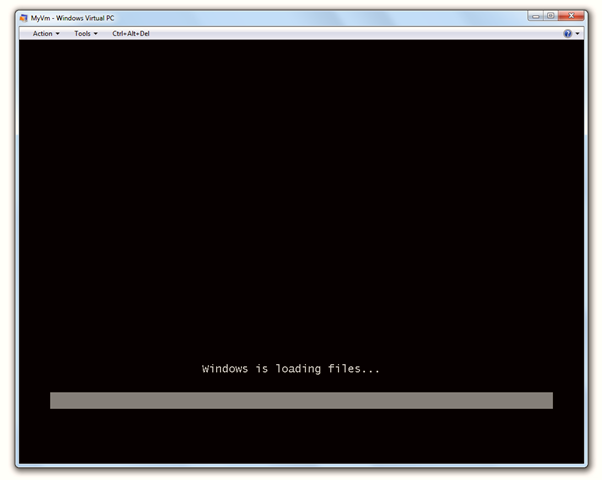Run Powerful virtual desktops on Windows 7
Download Windows Virtual PC from Microsoft Download Centre. You may also get readily available Windows XP virtual PC to run along.
https://www.microsoft.com/windows/virtual-pc/download.aspx
Select your OS type and language for Windows XP Mode.
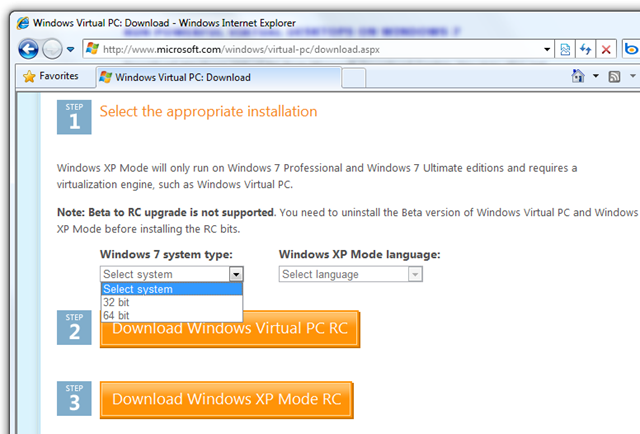
Save the file and open to install this as Windows Update on you Windows 7 PC
You must restart after installation is over.
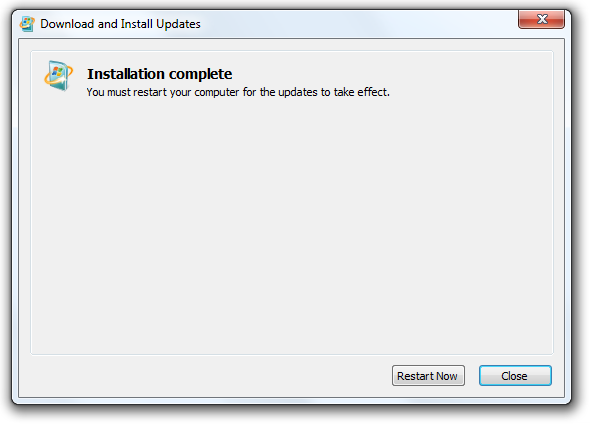
After Windows is restarted you can find the Windows Virtual PC in
StartMenu –> All Programs-> Windows Virtual PC
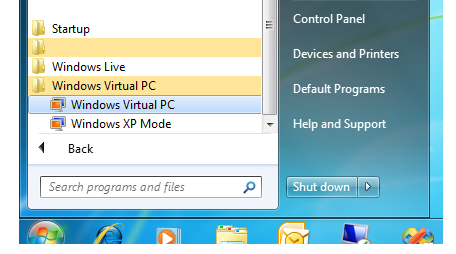
To create new Virtual Machine select Create Virtual Machine from the explorer toolbar as shown in the following picture. 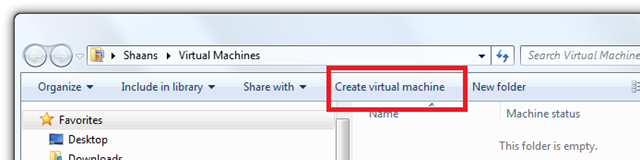
If you see the following dialog, your system may not support Hardware assisted virtualization or Virtualization may not be enabled at BIOS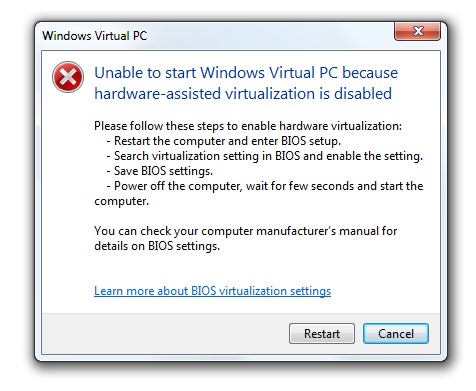
- Restart the computer and enter BIOS setup.
- In Dell PCs (F12), HP (F1) (press F12/F1 at the system start up) watch system bios start message carefully.
- Search virtualization setting in BIOS and enable the setting.
- Save BIOS settings.
- Power off the computer, wait for few seconds and start the computer.
After you are done, you can retry
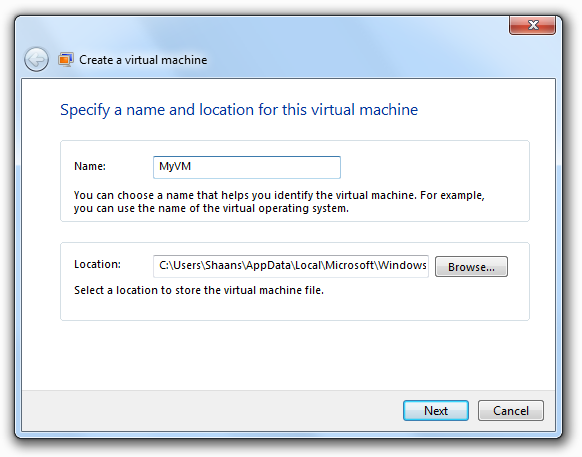
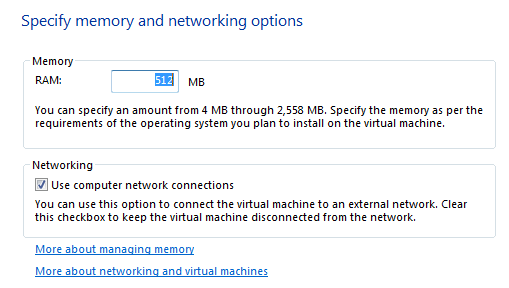
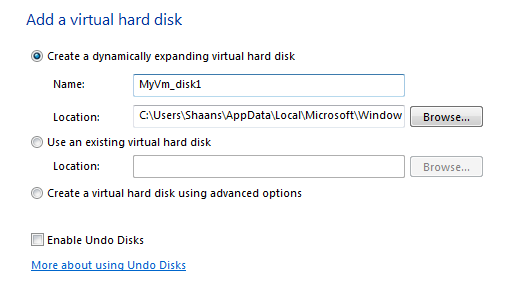
Make sure you have inserted the Windows OS disk and start the newly created VM
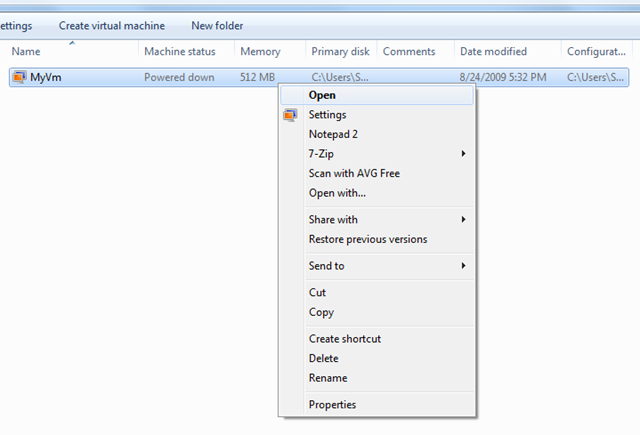
You are done !!