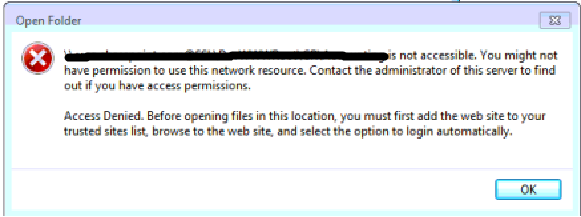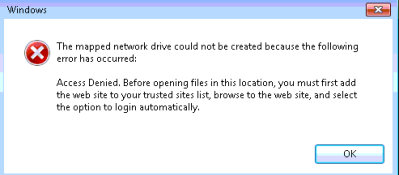Map Network Drive / WebDav with SharePoint Online O365
WebDav with SharePoint Online O365
Issue: While Mapping a Drive to SharePoint Online it fails with below error.
Error: The Mapped Network Drive could not be created because the following error has occurred.
'Access Denied'. Before opening files in this location, you must first add the web site to your trusted sites list, browse to the web site and select the option to login Automatically.
Resolution:
- Open IE -> Go to ‘Internet Options’
- Select ‘Security’ tab -> Select ‘Internet’ Zone.
- UnCheck the box for ‘Enable Protected Mode’
Issue: You are using SharePoint workspace and when you try to save the file opened from Workspace. The Save location changes to local machines Temp folder instead of SharePoint Online Library from where the file was accessed. While Saving or ‘Save As’ , the location should default to the SharePoint Online library itself and not the local machines temp folder.
Check / Troubleshoot:
Make sure the ‘Web Client’ service is started on the client machine.
Open the SPO site -> go to the Document Library
Select ‘Open with Explorer’ [ Make sure this is working fine ]
Delete IE Cache.
In IE ‘Trusted Sites’ zone add
Note: This is basically working on the WebDav functionality to work which is related to “Open in Explorer” mode from a SharePoint Document library. If you notice that the library does not open in Explorer Window from the site directly, your Save As option will redirect you to temp folder instead of the Site URL.
Note: Some users may complain that after certain period of time the mapped drive disconnects or they are asked to enter the credentials again for O365. This will happen if the time period has extended over 8 hours. This is default behavior by Design. They will need to refresh the credentials. This may also occur if users have not selected “Keep me signed in” checkbox while they sign in through Microsoft Online sign-in assistant.
Users can't sign out of Office 365 web services
https://support.microsoft.com/kb/2507767
Note: this is known issue with Office 2013 64 Bit version. it will not work
Comments
- Anonymous
March 10, 2014
Thank you so much!!! I've wasted like 2 days trying to map the network location for the master page gallery.
This post was so useful! - Anonymous
March 20, 2014
Agreed. Thank You! Searching the MS support site yielded no results for error 0x800700E0. And the Browse to website and Login Automatically directions were useless. Bravo! for figuring this out. - Anonymous
March 20, 2014
Agreed. Thank You! Searching the MS support site yielded no results for error 0x800700E0. And the Browse to website and Login Automatically directions were useless. Bravo! for figuring this out. - Anonymous
June 04, 2014
I get asked a lot of questions about OneDrive for Business from customers so I have put together a quick - Anonymous
June 04, 2014
I get asked a lot of questions about OneDrive for Business from customers so I have put together a quick - Anonymous
June 24, 2014
Pingback from SharePoint Online with WebDav and SSO | SharePoint, CRM, Lync, Office, Office 365 og mye annet. - Anonymous
July 07, 2014
This worked! thank you so much - was tearing my hair. - Anonymous
September 29, 2014
I tried the steps above to map a drive to my onedrive library and it did not work. I can open it in Explorer with no issue. This is what I am pasting in to the drive letter -https://tenantname-my.sharepoint.com/personal/myid_firstsolar_com/Documents - Anonymous
November 07, 2014
Does not work for me.
Windows 8.1 64x machine
Strange. - Anonymous
November 17, 2014
Does work on one Windows 7 machine but not on another, Any ideas? - Anonymous
November 24, 2014
Make sure you have the Microsoft SharePoint Workspace is running in the taskbar and make sure you have connected your SharePoint Site to your account. I was having the same issues above until I opened up the workspace, opened the Launch bar and connected my SharePoint site to the Workspace. I guess it got lost somehow but once I did this, my mapped drive started working again. - Anonymous
March 25, 2015
There are some Powershell scripts available to help map your drives and keep you signed inhttp://office365drivemap.codeplex.com/ andhttp://www.lieben.nu/numb3rs/?page_id=129
An alternative is Zee Drive, a commercial tool for mapping your OneDrive for Business and SharePoint Online libraries to network driveshttp://www.thinkscape.com/Map-Network-Drives-To-Office-365-OneDrive/ - Anonymous
June 04, 2015
Access Denied! Problems with WebDav and Mapping Network Drive to MasterPage catalog on SharePoint Online - Anonymous
June 04, 2015
Access Denied! Problems with WebDav and Mapping Network Drive to MasterPage catalog on SharePoint Online - Anonymous
July 08, 2015
The steps did work on some computers but not on all computers. So I created a new profile. Still did not work, but I now had a useable message. I had to use the sync option, as the explorer view did not work. After a search on the internet, I noticed that there was a hotfix 2846960 available. I installed this and that did the trick. - Anonymous
September 27, 2015
this helped me to finally get my Sharepoint drives back and this was the only solution that worked thank you.. - Anonymous
January 27, 2016
So incredibly frustrating. I have been trying for two days to map a drive to sharepoint without any luck. This didn't help either. I do not like Microsoft at all. It's a messy, ugly, unfriendly platform. - Anonymous
May 16, 2017
THANK YOU SO MUCH........YOU HAVE NO IDEA HOW MUCH THIS ANSWER HELPED MY LIFE TODAY!!!!!!