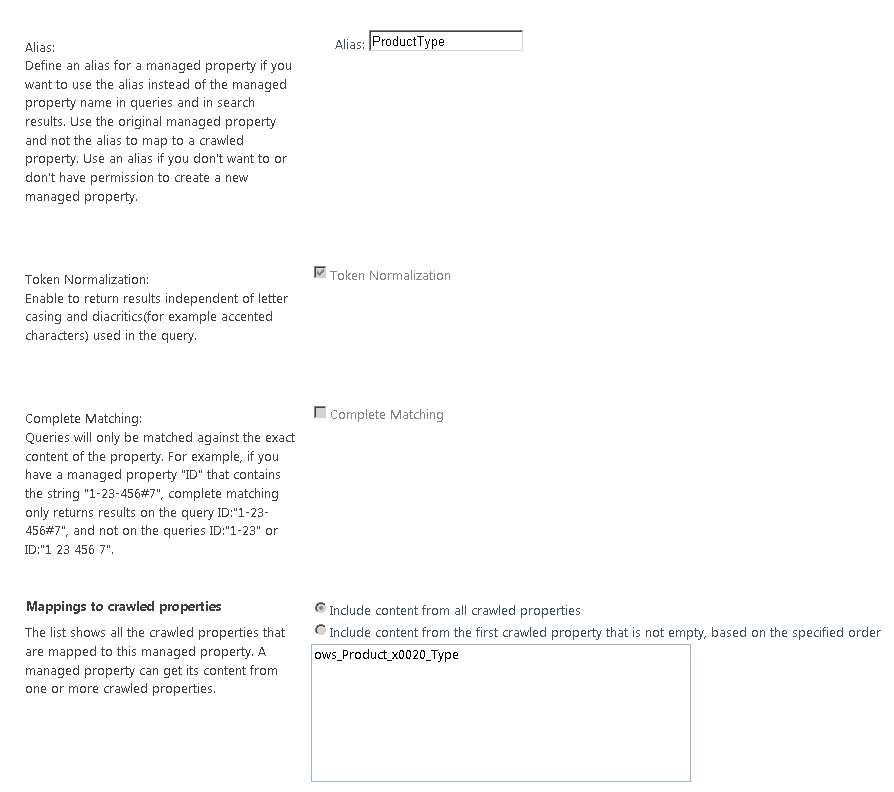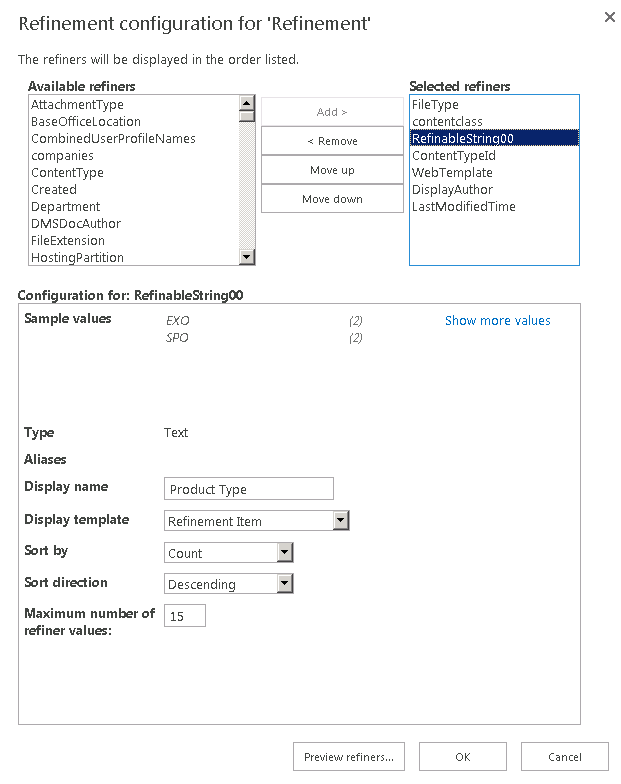Step by Step configuration to Add custom Refiners in the Refinement Panel of Search Results page for SharePoint Online
Scenario:
You may have custom Library/List columns created which you would like to show them in the Refinement Panel on the Search Results.
Step 1: Creating a Document
Library / List with Customer Columns
- Create a New Document library -> go to Library Settings
- Create a new Column “Product Type” – Choice Field is what I selected.
- Upload some documents to the library and give different Choice options.
4. Go to Library Settings -> Advanced Settings -> Click on ‘ReIndex Document library’ Button. 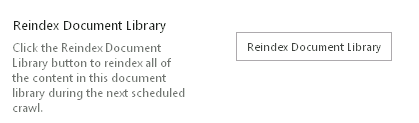
Step 2: Creating a New Site Collection or Sub Site using “Enterprise Search Center” template. (Note: the reason we need to do this is due to the fact that we
cannot modify the OOB ‘osssearchresults.aspx’ page)
I created a Subsite under my site collection using the ‘Enterprise Search Center’ template. Make sure that you are able to search the documents uploaded.
Step 3: Configuring Managed
Properties for Search
- Logon to Microsoft Online Portal (MOP)
- Go to SharePoint Online Administration Center page.
- On the Left Panel -> Select ‘Search’
- Click ‘Manage Search Schema’
- Search for Existing Managed property ‘RefinableString00’ -> Edit the property and set it up as per below. -> Click 'OK'
Note: By Default in SharePoint Online you cannot create a new Managed Property as ‘Refineable’, due to which we need to use the existing ones and give an Alias for that.
https://office.microsoft.com/en-us/office365-sharepoint-online-enterprise-help/manage-the-search-schema-in-sharepoint-online-HA103628856.aspx#_Toc351360838
Note: List of Default Existing Refineable Property list.
https://technet.microsoft.com/en-us/library/jj219667(v=office.15).aspx#DefaultUnusedMPs
Step 4:Adding the Managed Property to Refinement Panel on the Search Results Page
- Go to the Subsite Search Center site created in Step 2.
- Type in any keyword to go to the ‘Results.aspx’ page. -> ‘Edit’ that page.
- Edit the Refinement Panel web Part. -> Click on ‘Choose Refiners…’ button.
- From the list of ‘Available Refiners’ -> Select ‘RefinableString00’ -> Click ‘Add’ button.
- Change the ‘Display Name’ for it (Initially it may not show the Sample Values, wait for around 5-10 mins to take effect )
- Click ‘Ok’ -> Save and Close the Page -> Check-In and Publish the Page
Now when you perform the Search for documents in that library, on left Refinement Panel you will see the new Refiner “Product Type” 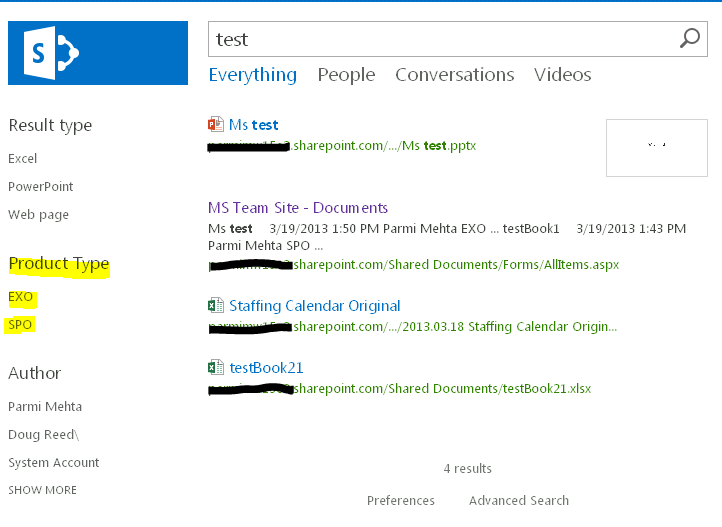
Comments
Anonymous
January 01, 2003
Very Good article. When i tried with New Site collection for Enterprise Search center i could not find my columns over there to add to Refiners. Then i tried with a Sub Site with Enterprise Search center i can able to modify the refiners and its working like a charm. Keep up the good work.Anonymous
March 19, 2013
Gud one Parmi :)Anonymous
May 27, 2013
Nice Post, very helpful. I'm trying to set this up by using a managed metadata field as a site column. I struggle to map to the correct managed property. Any tips?Anonymous
June 20, 2013
Hi have the same problem as Dirk, did you find the way to fix this?Anonymous
June 27, 2013
Thanks for the post. I have tried doing the mapping but I am unable to get desired results. Any idea what the problem could be. Another thing: I want to show result page with results in a table form with only document sets. My requirement is this: I have libraries with document sets and document. I want to show document sets only in result in a table with metadata columns. Can you help? ThanksAnonymous
November 17, 2013
Thanks for Post. Just a note that your post spells "RefinableString" with an extra "e" in case people are having trouble searching for using the managed property filter. So "RefinableString00" NOT "RefineableString00".Anonymous
January 25, 2014
How do you know what to put on "Mappings to crawled properties"?Anonymous
January 27, 2014
Finally found the information that I was looking for. The fact that you can't use custom managed properties as refiners in SharePoint online is a bit of a mystery and a makes me wonder 'what else can't I use' ?Anonymous
February 12, 2014
Otra de las posibilidades de personalización que tenemos en las búsquedas es la de añadir más metadatosAnonymous
March 20, 2014
Not able to see Refiners on Refiners configuration for Refinement pop-up window after clicking on the CHOOSE Refiners.Anonymous
March 20, 2014
Not able to see Refiners on Refiners configuration for Refinement pop-up window after clicking on the CHOOSE Refiners.Anonymous
May 15, 2014
Pingback from SharePoint Search | Share your knowledgeAnonymous
August 13, 2014
I have this working but can't get this page to replace the site search page. I even change the site settings at both the admin level and the site level to point to the new search center. No luck, it continues to point to the original site search page. Can anyone help? Thank you!Anonymous
October 06, 2014
I have just re-indexed my site as I do not see any of my 'Crawled Properties'. I also do not seem to have any of the reusable 'Managed Properties' e.g. RefinableSting00 ... what am I doing wrong please help??Anonymous
November 12, 2014
Can we add Managed Properties to Refinement Webart using powershell. Any help would be really appreciated.Anonymous
February 11, 2015
I created a document set library. Added my columns. Shared them. Made sure the managed content was checked yes. It's checked to be searchable.
I went to the Schema from my site rather than Central Admin. Found my crawled properties and mapped them to RefineableString01 etc. They're checked to be refineable, sortable, etc.
I have waited for a day and still have no sample values. Therefore no refiners. I've double checked. The properties are mapped. My site is in the Cloud not on prem. Any help would be appreciated. I unfortunately have a deadline of this Friday.Anonymous
April 22, 2015
I have Big Term set category. which is not feasible to show as is in the refinement panel. What i am looking for :-
Is there any way, so that I can add Manage Metadata Control in the Refinement Panel itself . If i start typing any thing . It will read existing term set and filter the record according .Anonymous
August 26, 2015
Very nice post and easy to follow!!!!!Anonymous
September 12, 2015
Per this article, you will also need to re-index the site containing the search page after making changes to crawled/managed properties.
https://support.office.com/en-us/article/Manually-request-crawling-and-re-indexing-of-a-site-a-library-or-a-list-9afa977d-39de-4321-b4ca-8c7c7e6d264e?CorrelationId=b019310d-fa92-4bab-9846-1743ae133e41&ui=en-US&rs=en-US&ad=USAnonymous
January 12, 2016
Thanks Mike D for pointing that it's RefinableString not RefineableString.Anonymous
May 31, 2016
Good article.Just correct the reference to managed property RefineableString00. It should be RefinableString00, without the "e" before the "a".Anonymous
November 15, 2016
Useful post and clear walk through. Thank you!Anonymous
January 29, 2017
I have a query, the maximum number of refiner values is by default "15". How many can be shown ?I have a custom column with data type text, so the values can lie between 2000/5000, so how many can be shown ?Anonymous
February 06, 2017
the custom refiner is not working for read only users. Any suggestions?