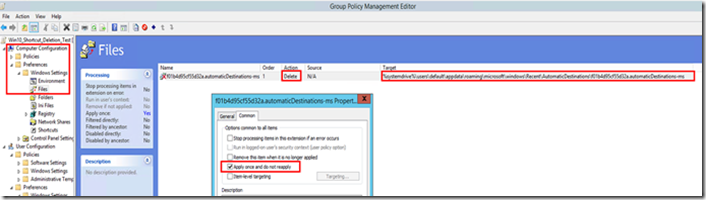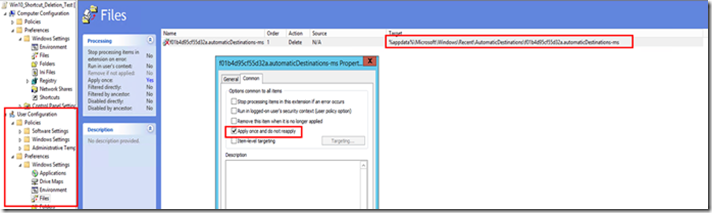Users can't access the desktop and other resources through Quick Access in Windows 10
If you use copyprofile when customizing your Windows 10 profiles, you may encounter a scenario where pinned icons, such as Desktop under Quick Access for Windows 10 will not be accessible and users may encounter an issue similar to the following when attempting to access or save an item to that location.
“Location is not available. C:\Users\Administrator\Desktop is not accessible. Access is denied.”
Microsoft is aware of the issue and is investigating further. To work around this issue, or to fix the issue if user profiles are already deployed and experiencing this behavior, consider implementing any of the following following options depending on your deployment scenario and requirements.
1. Before the image is created- Unpin the "desktop" shortcut from Quick Access prior to sysprep/copyprofile. The "desktop" shortcut under This PC will not be available upon profile creation. All other customizations will be retained.
2. After the image is created and deployed to address new logons- After sysprep (e.g. while in OOBE or logged in), delete the following file from the default profile . This will remove any customizations made to the Quick Access list prior to sysprep/copyprofile.
a. %systemdrive%\users\default\appdata\roaming\microsoft\windows\Recent\AutomaticDestinations\f01b4d95cf55d32a.automaticDestinations-ms
3. After the image is created and deployed to address existing logons- Delete the file per-user so it's regenerated the next time Explorer is opened (again, losing any customizations):
a. %appdata%\microsoft\windows\Recent\AutomaticDestinations\f01b4d95cf55d32a.automaticDestinations-ms
4. After the image is created and deployed to address existing logons - Have the user unpin and re-pin the Desktop from Quick Access after logon.
For steps 2a and 3a, you can utilize group policy preferences to deploy this to users that might be already experiencing the issue in their environment.
2a: %systemdrive%\users\default\appdata\roaming\microsoft\windows\Recent\AutomaticDestinations\f01b4d95cf55d32a.automaticDestinations-ms
3a: %appdata%\microsoft\windows\Recent\AutomaticDestinations\f01b4d95cf55d32a.automaticDestinations-ms
Comments
- Anonymous
December 21, 2015
If you use copyprofile when customizing your Windows 10 profiles, you may encounter a scenario where