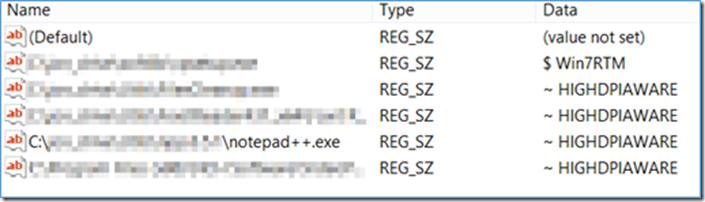Disabling DPI Scaling on Windows 8.1 - The Enterprise Way
A common observation post upgrade to Windows 8.1 is that certain applications look a bit ‘blurry’ compared to the way they looked in Windows 8. In a post on the PFE Developer blog, Malaysia PFE Jonathan Yong talked about how to disable DPI scaling on the client side. In this follow-up post, Jonathan discusses a simple way to roll out this fix across your organization via GPO or SCCM.
This is a follow up post from the previous MSDN blog DPI Aware Managed Applications on Windows 8.1. In the previous post, we discussed what DPI scaling is, how to disable it and how to make the application DPI aware if you have the source code. The method mentioned to disable the DPI scaling needs to be performed by the individual user. It works, but it’s not ideal if your user is not computer savvy and it will burden your helpdesk support.
What you need is a solution which can be automatically rolled out to all your users without their intervention. This is useful if you have an application which is used by a lot of users and the settings need to be applied to all these users; OR you want this setting to be included as part of your Windows 8.1 upgrade roll out in the company.
The solution can’t get any simpler. When you tick the Disable display scaling on high DPI settings in the Compatibility tab of the executable property page (by right clicking the executable and selecting Property), this setting is stored in the registry key under HKEY Current User (HKCU). The registry path is HKCU\Software\Microsoft\Windows NT\CurrentVersion\AppCompatFlags\Layers.
All you need to do is to create a script that creates the registry key and roll out that script using GPO or SCCM.
You can use the reg.exe command to accomplish this task. A sample script to create the registry key is as follows:
reg add "HKCU\Software\Microsoft\Windows NT\CurrentVersion\AppCompatFlags\Layers" /v "<full path to Executable>" /t REG_SZ /d "~ HIGHDPIAWARE"
Note that there is a space between the tilde and the HIGHDPIAWARE.
Original content from Jonathan Yong. Posted by MSPFE editor Pam Lahoud.
Comments
Anonymous
January 01, 2003
For anyone looking for the official KB/stance from Microsoft.....
http://support.microsoft.com/kb/2900023Anonymous
November 22, 2013
Thanks.Anonymous
February 16, 2014
It sounds very interesting for my problem as follows: My notbook 13,3 scales with qhd screen (samsung ativ plus). All applicationions are running under windows 8.1 vey well and they look normal. Exapt adobe photoshop and corel draw. They look to small this means you have to use a microscope. I want to setup the 2 Versions runing on lower dpi may be hd. Please can you help me to solve this problem. I had discussed with corel and adobe support - they have no solution actual. I will try a regestry key and a manifest file, but i don't know how to write this correct for corel draw x6 and photoshop CS6. Please can you help meAnonymous
February 16, 2014
It sounds very interesting for my problem as follows: My notbook 13,3 scales with qhd screen (samsung ativ plus). All applicationions are running under windows 8.1 vey well and they look normal. Exapt adobe photoshop and corel draw. They look to small this means you have to use a microscope. I want to setup the 2 Versions runing on lower dpi may be hd. Please can you help me to solve this problem. I had discussed with corel and adobe support - they have no solution actual. I will try a regestry key and a manifest file, but i don't know how to write this correct for corel draw x6 and photoshop CS6. Please can you help meAnonymous
March 17, 2014
This is not very simple. How can I disable this for ALL apps? If this is the solution, I have to add registry entries for every single application on my computer. A daunting task.Anonymous
December 29, 2014
The comment has been removed