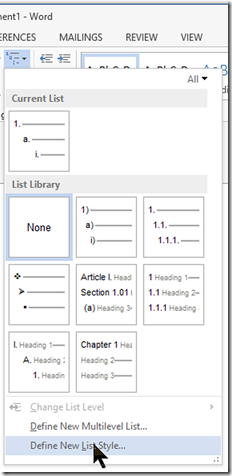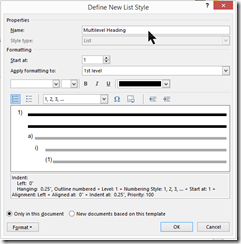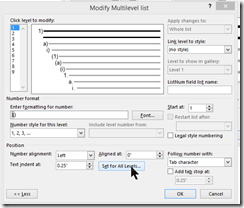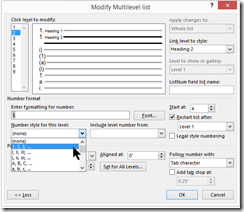Stupid Microsoft Word Trick: Multilevel Numbered Headings
I don’t work with MS Word all the time, so I end up having to re-discover this trick each time.
Firstly, this is nothing new. In fact, I’m basically cribbing the steps from here:
https://wordknowhow.wordpress.com/2013/01/30/how-to-use-multilevel-numbered-headings-in-the-word/
The reason I’m putting it into my blog is so I know it’s here and can search a smaller field than the whole of the internet. If you’ve any kudos, please send it to the original URL.
===
This works with MS Word 2007, 2010, and 2013. The controls are different with earlier versions of MS Word, but I’m sure there is a way to map the steps to those legacy versions.
In your document, click on Multilevel list, then select Define New style. Or, to use the Ribbon, Alt, H, M, L.
In the resulting window, update the”Name” field to something descriptive. Or, to use keyboard shortcuts, Alt + N. For single-key shortcuts, from this point forward, it will be assumed they are discoverable from the UI. Example, here I use “Multilevel Heading”
In the resulting window, click on Format, then Numbering. Or, to use keyboard shortcuts, Alt + O, N.
In the resulting window, click on More.
In the updated window, click on Link level to style.
In the resulting pulldown, select Heading 1.
Update “Enter formatting for number” field as needed. If you delete the grey shaded number, click on “Number style for this level”, then the style you want, For ease-of-use’s sake, I always just use numbers.
Add the delimiter between the incrementing number and either the corresponding text or the next number. I always just use the period ‘.’
(Optional, but recommended.) Click on “Set for all Levels.”
Otherwise, the headings will march rightward.
In the resulting window, set “Additional indent for each level” to 0. Click OK.
Select 2 in “Click level to modify”. Set “Link level to style” to Heading 2. Delete existing data in “Enter formatting for number.”
Now is where it gets different.
Click on “Include level number from” and select Level 1.
Manually type in the delimiter (the period in this case) in “Enter formatting for number,” Then click on “Number style for this level”. Select the desired format for Heading 2. I use number.number, but you can use any other format.
Select 3 in “Click level to modify”. Set “Link level to style” to Heading 3. Delete existing data in “Enter Formatting for number.”
Click on “Include level from” and select Level 1. Manually enter the delimiter.
Click again on “Include level from” and select Level 2. Manually enter the Delimiter again.
Click on “Number style for this level”. Select the desired format for Heading 3.
At this point the workflow, and a gotcha has been documented. Repeat for all levels you need. I generally don’t use Heading 4 and below, so I stop at level 3.
===
In conclusion, this is really harder than it needs to be. Some of the web pages detailing this suggests exporting it as a template, but I’d much rather Word came with this a simple control.
Comments
Anonymous
October 27, 2013
This is amazing. I do not understand why Word does not have an easier way to do this, and does not give you their own directions. My boss wants me to fix the numbered styles in the document and you saved me.Anonymous
November 12, 2013
There is a funny thing about Heading 4 - and only Heading 4 that I know of. List Number for Heading 4 is backward. If Heading 3 is 3.4.5, Heading 4 comes out to 1.5.4.3. I cannot get it to work right regardless of what i try. Any ideas?Anonymous
December 05, 2013
The comment has been removedAnonymous
December 23, 2013
Following post will help you understand multi level list: wordknowhow.wordpress.com/.../how-to-fix-multilevel-list-in-wordAnonymous
January 21, 2014
How could you copy content like this (without permission) from my blog dude? Anyway guys, it is not that hard as it seem to be.....plz visit my blog, let me know your query, will surely help you out....:) Also post any other Word related queries.... wordknowhow.wordpress.com/.../how-to-fix-multilevel-list-in-wordAnonymous
January 23, 2014
Hi, wordknowhow. Firstly, thank you for the original post that led to this one. Please note that I retain the attribution.
- I've truncated the blog post so it doesn't have the disputed content.
- I disagree it is a copy - all the text and screenshots are original. I did this because:
I wanted to add the Ribbon hotkey sequences.
I added the reminder to use 'Set for all levels' for "Additional indent for each level" (please see steps 8 and 9 in any cached copy of this page) so the headings would be consistently left-aligned
I found the original post to be less than ideal. I prefer complex processes to be cleanly numbered with sparse text. It seems especially appropriate given this topic. I would like to restore the elided content, but will not do so as long as you feel this is somehow a copy. However, if you do feel this way, I am curious on what grounds you feel it is indeed a copy. In closing, thank you for the original post.
Anonymous
March 17, 2014
The comment has been removedAnonymous
September 11, 2014
multilevel headings in legal format are just soo badly broken. If it requires 6 steps to do a basic everyday document management process, why is there not a choice for a more reliable solution. I have been fighting this for about half an hour - I may was well use notepad to do my documentation at this point, but I will persevere... or I will start a brand new document. How broken a solution is that. ...car won't start, get a new car! Thanks for the pointers, almost there.Anonymous
September 12, 2014
I fully agree. I've filed a feedback form to the product team to get this implemented as an option to the Numbered List control.Anonymous
September 15, 2014
The comment has been removedAnonymous
September 23, 2014
I agree, MS documentation completely fails concerning multilevel lists. Additionally, it is not even close to being intuitive. But more than that, the controls for it are actually ambiguous and misleading. Then too.....there are still bugs in it. To be fair, there is nothing simple about this operation....but still....Microsoft, you've got bzillions of folks and could do this a little better.Anonymous
September 23, 2014
I agree, MS documentation completely fails concerning multilevel lists. Additionally, it is not even close to being intuitive. But more than that, the controls for it are actually ambiguous and misleading. Then too.....there are still bugs in it. To be fair, there is nothing simple about this operation....but still....Microsoft, you've got bzillions of folks and could do this a little better. Whem my multilevel lists start going squirrely on me I usually make sure my active cursor is located in my list and then click >multilevel list>define new multilevel list. I check everything is set the way I want (it usually is) and hit "ok." So that seems to just refresh everything and set the list straight again. I don't know if it actually does define a new one (or how I would ever select it again if I wanted to) but that works best for me until MS fixes it.Anonymous
November 25, 2014
Did the cited author ever respond to permit re-post? I would find this knowledge quite helpful, but because my corporate firewall blocks blogging domains (yes, really) I cannot reach his site -- only yours.Anonymous
November 26, 2014
www.techrepublic.com/.../10-steps-to-creating-a-numbered-heading-style-in-word social.technet.microsoft.com/.../how-to-configure-paragraph-numbering-with-headings-in-ms-word www.youtube.com/watch (I am pretty sure your site is also blocking YouTube if it blocks blogging sites). These seem to cover the same data as my redacted post. I hope one of those helps!Anonymous
January 20, 2015
Thanks man you are a life saver :DAnonymous
January 30, 2015
After struggling with multi-level lists I finally figured out one of the major problems. If you are struggling but you haven't already read other tutorials, you definitely should, but this tip will be useful no matter what. Before setting or re-setting the list for a given heading, select "None". Then go back and select the list you want. For some reason if you try to switch directly from one list to another it does horrid things that I do not understand. Hope that helps.Anonymous
February 03, 2015
Good post, thanks!Anonymous
February 10, 2015
The comment has been removedAnonymous
February 17, 2015
I have no direct contact in the Office team, but I've used an internal tool to file feedback on this feature lack.Anonymous
May 07, 2015
The comment has been removedAnonymous
May 12, 2015
Thanks! The short form is you create a new multi-level list style, and to beat on the 'options' sub-dialog and populate 'Include level number from:' field. Most of my post dealt with little gotchas and look-and-feel tweaks.Anonymous
June 15, 2015
Thanks Tim! Ref. the link to the other website - my google search returns you as the top post, I hope the other guy is grateful for the traffic you're sending his way :)Anonymous
September 02, 2015
The comment has been removedAnonymous
September 02, 2015
The comment has been removedAnonymous
October 15, 2015
Hello Tim, I went to the original bloggers website and see that he has given you the authorization to repost your material. The consent is given in response to your comment. Hope to see the streamlined instructions. Cheers!Anonymous
October 15, 2015
Much thanks. I restored the content.Anonymous
November 15, 2015
This was really helpfull thanks!Anonymous
November 16, 2015
The comment has been removedAnonymous
December 29, 2015
I have followed all the instructions to make my list and gave it a descriptive name (as per step two), but now I can't actually find the list style it anywhere - the dropdown multi level list library shows all the defaults, but not my newly created list. Where am I going wrong?Anonymous
January 17, 2016
Awesome explanation. Thanks!!!!Anonymous
January 18, 2016
Helped me a lotAnonymous
January 24, 2016
I've been using Word in various incarnations for over 20 years (although I always preferred WordPerfect) and the automatic paragraph numbering was always a weak spot. The extraordinary thing is that it has got worse since 2003 - the bloat really has taken over, and for choice I use Word 2000, although sadly I can't do that at work. As a result, I have spent the best part of 2 days wrestling with a document that refused to number correctly, until I found your blog. I was on the point of doing them all manually, just to save time. Thank you!Anonymous
February 02, 2016
"Stupid Microsoft..." Good naming! Another stupid MS way: why when you copy a paragraph heading the paragraph number gets copied too? And I refuse to get brainwashed by MS to think that is not useless. Please tell me that you know how to fix this! Thank you.Anonymous
February 03, 2016
The only thing I can think of is to revert the heading back to normal (Alt, H, E) and then reapply the style. I have my Heading 1 mapped to Ctrl+Shift+1, Heading 2 and Heading 3 for same pattern. I figure if I need to use Heading 4, I should rethink my document structure...Anonymous
February 04, 2016
Thank you very much for your help!Anonymous
February 18, 2016
Thank you very much for your information. It was quick and easy to follow, and gave me the results I needed. I've wrestle with this subject about once a year, and have to look for instructions each time. Your instruction set was the easiest to follow, and it works.Anonymous
February 25, 2016
Massive thank you! I've been searching everywhere for this.Anonymous
February 26, 2016
Thanks. Be sure to leave comments on wordknowhow.wordpress.com/.../how-to-fix-multilevel-list-in-word, too. As I sad in the past, he unblocked me. I'm just adding some more screenshots and a bunch of keyboard shortcuts because I hate switching input context from keyboard to mouse.