Uninstalling the old template after a VS 2005 SP1 upgrade.
The initial release of the WPF/E template did not consider Visual Studio 2005 SP1 during the install process and fails the prerequites when Web Application Projects is uninstalled for the SP1 installation. The SP1 upgrade changes how it installs Web Application Projects and breaks the registry key used to check the prerequisites. This is a problem if you've already gone through the time consuming trouble of installing SP1 and now can't uninstall the template. Here are some instructions on how to fix the issue.
Note: You only need to do this if the following dialog appears during uninstall AFTER you've installed Visual Studio 2005 SP1.
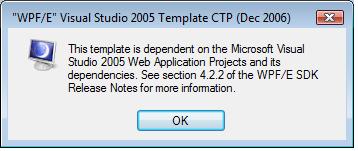
1) Add the following registry key (the attached reg file allows you to quickly add it):
[HKEY_LOCAL_MACHINE\SOFTWARE\Classes\Installer\Products\E8032D1D4E8BAF1498CA286FB5A952A5]
"ProductName"="Web Application Projects"
2) Uninstall "WPF/E Visual Studio 2005 Template CTP (Dec 2006)".
3) Remove the registry key you added in Step 1.
4) Install the new template available in the WPF/E CTP (Feb 2007) SDK.
Comments
Anonymous
February 13, 2007
There was a bug in the Visual Studio template installer that shipped with the WPF/E December CTP SDK.Anonymous
February 14, 2007
Thanks very much for providing this fix!