クイック スタート:ARM テンプレートから Azure Functions リソースを作成してデプロイする
この記事では、Azure Functions と Azure Resource Manager テンプレート (ARM テンプレート) を使用して、Azure に関数アプリと関連リソースを作成します。 関数アプリは、関数コード実行の実行コンテキストを提供します。
このクイックスタートを完了すると、ご利用の Azure アカウントでわずかな (数セント未満の) コストが発生します。
Azure Resource Manager テンプレートは JavaScript Object Notation (JSON) ファイルであり、プロジェクトのインフラストラクチャと構成が定義されています。 このテンプレートでは、宣言型の構文が使用されています。 デプロイしようとしているものを、デプロイを作成する一連のプログラミング コマンドを記述しなくても記述できます。
環境が前提条件を満たしていて、ARM テンプレートの使用に慣れている場合は、 [Azure へのデプロイ] ボタンを選択します。 Azure portal でテンプレートが開きます。
関数アプリを作成したら、そのアプリに Azure Functions プロジェクト コードをデプロイできます。
前提条件
Azure アカウント
開始する前に、アクティブなサブスクリプションを含む Azure アカウントが必要です。 無料でアカウントを作成できます。
テンプレートを確認する
このクイックスタートで使用されるテンプレートは Azure クイックスタート テンプレートからのものです。
{
"$schema": "https://schema.management.azure.com/schemas/2019-04-01/deploymentTemplate.json#",
"contentVersion": "1.0.0.0",
"metadata": {
"_generator": {
"name": "bicep",
"version": "0.15.31.15270",
"templateHash": "11861629922040246994"
}
},
"parameters": {
"appName": {
"type": "string",
"defaultValue": "[format('fnapp{0}', uniqueString(resourceGroup().id))]",
"metadata": {
"description": "The name of the function app that you wish to create."
}
},
"storageAccountType": {
"type": "string",
"defaultValue": "Standard_LRS",
"allowedValues": [
"Standard_LRS",
"Standard_GRS",
"Standard_RAGRS"
],
"metadata": {
"description": "Storage Account type"
}
},
"location": {
"type": "string",
"defaultValue": "[resourceGroup().location]",
"metadata": {
"description": "Location for all resources."
}
},
"appInsightsLocation": {
"type": "string",
"metadata": {
"description": "Location for Application Insights"
}
},
"runtime": {
"type": "string",
"defaultValue": "node",
"allowedValues": [
"node",
"dotnet",
"java"
],
"metadata": {
"description": "The language worker runtime to load in the function app."
}
}
},
"variables": {
"functionAppName": "[parameters('appName')]",
"hostingPlanName": "[parameters('appName')]",
"applicationInsightsName": "[parameters('appName')]",
"storageAccountName": "[format('{0}azfunctions', uniqueString(resourceGroup().id))]",
"functionWorkerRuntime": "[parameters('runtime')]"
},
"resources": [
{
"type": "Microsoft.Storage/storageAccounts",
"apiVersion": "2022-05-01",
"name": "[variables('storageAccountName')]",
"location": "[parameters('location')]",
"sku": {
"name": "[parameters('storageAccountType')]"
},
"kind": "Storage",
"properties": {
"supportsHttpsTrafficOnly": true,
"defaultToOAuthAuthentication": true
}
},
{
"type": "Microsoft.Web/serverfarms",
"apiVersion": "2021-03-01",
"name": "[variables('hostingPlanName')]",
"location": "[parameters('location')]",
"sku": {
"name": "Y1",
"tier": "Dynamic"
},
"properties": {}
},
{
"type": "Microsoft.Web/sites",
"apiVersion": "2021-03-01",
"name": "[variables('functionAppName')]",
"location": "[parameters('location')]",
"kind": "functionapp",
"identity": {
"type": "SystemAssigned"
},
"properties": {
"serverFarmId": "[resourceId('Microsoft.Web/serverfarms', variables('hostingPlanName'))]",
"siteConfig": {
"appSettings": [
{
"name": "AzureWebJobsStorage",
"value": "[format('DefaultEndpointsProtocol=https;AccountName={0};EndpointSuffix={1};AccountKey={2}', variables('storageAccountName'), environment().suffixes.storage, listKeys(resourceId('Microsoft.Storage/storageAccounts', variables('storageAccountName')), '2022-05-01').keys[0].value)]"
},
{
"name": "WEBSITE_CONTENTAZUREFILECONNECTIONSTRING",
"value": "[format('DefaultEndpointsProtocol=https;AccountName={0};EndpointSuffix={1};AccountKey={2}', variables('storageAccountName'), environment().suffixes.storage, listKeys(resourceId('Microsoft.Storage/storageAccounts', variables('storageAccountName')), '2022-05-01').keys[0].value)]"
},
{
"name": "WEBSITE_CONTENTSHARE",
"value": "[toLower(variables('functionAppName'))]"
},
{
"name": "FUNCTIONS_EXTENSION_VERSION",
"value": "~4"
},
{
"name": "WEBSITE_NODE_DEFAULT_VERSION",
"value": "~14"
},
{
"name": "APPINSIGHTS_INSTRUMENTATIONKEY",
"value": "[reference(resourceId('Microsoft.Insights/components', variables('applicationInsightsName')), '2020-02-02').InstrumentationKey]"
},
{
"name": "FUNCTIONS_WORKER_RUNTIME",
"value": "[variables('functionWorkerRuntime')]"
}
],
"ftpsState": "FtpsOnly",
"minTlsVersion": "1.2"
},
"httpsOnly": true
},
"dependsOn": [
"[resourceId('Microsoft.Insights/components', variables('applicationInsightsName'))]",
"[resourceId('Microsoft.Web/serverfarms', variables('hostingPlanName'))]",
"[resourceId('Microsoft.Storage/storageAccounts', variables('storageAccountName'))]"
]
},
{
"type": "Microsoft.Insights/components",
"apiVersion": "2020-02-02",
"name": "[variables('applicationInsightsName')]",
"location": "[parameters('appInsightsLocation')]",
"kind": "web",
"properties": {
"Application_Type": "web",
"Request_Source": "rest"
}
}
]
}
このテンプレートでは、次の 4 つの Azure リソースが作成されます。
- Microsoft.Storage/storageAccounts: Functions に必要な Azure Storage アカウントを作成します。
- Microsoft.Web/serverfarms: 関数アプリ用のサーバーレス従量課金制ホスティング プランを作成します。
- Microsoft.Web/sites: 関数アプリを作成します。
- microsoft.insights/components: 監視用の Application Insights インスタンスを作成します。
重要
ストレージ アカウントは、アプリケーション コード自体を含む重要なアプリ データを格納するために使用されます。 他のアプリやユーザーからのアクセスをストレージ アカウントに制限する必要があります。
テンプレートのデプロイ
次のスクリプトは、Azure Cloud Shell 用に設計され、テストされています。 [試してみる] を選び、お使いのブラウザーで Cloud Shell インスタンスを開きます。
read -p "Enter a resource group name that is used for generating resource names:" resourceGroupName &&
read -p "Enter the location (like 'eastus' or 'northeurope'):" location &&
templateUri="https://raw.githubusercontent.com/Azure/azure-quickstart-templates/master/quickstarts/microsoft.web/function-app-create-dynamic/azuredeploy.json" &&
az group create --name $resourceGroupName --location "$location" &&
az deployment group create --resource-group $resourceGroupName --template-uri $templateUri &&
echo "Press [ENTER] to continue ..." &&
read
関数アプリのウェルカム ページにアクセスする
前の検証ステップの出力を使って、関数アプリ用に作成された一意の名前を取得します。
ブラウザーを開き、次の URL を入力します: <https://<appName.azurewebsites.net>。 <\appName> は、関数アプリ用に作成された一意の名前に置き換えてください。
URL にアクセスすると、次のようなページが表示されます。
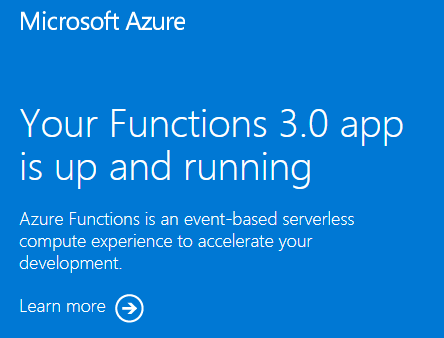
リソースをクリーンアップする
次の手順に進んで Azure Storage キュー出力バインディングを追加する場合、既存の作業をベースにするので、リソースはすべてそのままにしておいてください。
それ以外の場合は、追加コストの発生を避けるために、次のコマンドを使用して、リソース グループとそこに含まれるすべてのリソースを削除してください。
az group delete --name <RESOURCE_GROUP_NAME>
<RESOURCE_GROUP_NAME> は、リソース グループの名前に置き換えます。
次のステップ
Azure に関数アプリ リソースを作成したので、次のいずれかのツールを使用して、既存のアプリにコードをデプロイできます。
