クイック スタート: ルーム通話に参加する
前提条件
- アクティブなサブスクリプションが含まれる Azure アカウント。 無料でアカウントを作成できます。
- アクティブな Communication Services リソースと接続文字列。 Communication Services リソースを作成します。
- 2つ以上の通信ユーザー ID。 アクセス トークンの作成と管理、またはテスト用の ID の簡易作成を行います。
- 作成されたルームと参加者が追加されました。 ルームの作成を管理を行います。
ユーザー アクセス トークンを取得する
ユーザーを既に作成していて、このページのルーム参加者の設定に関するセクションに従ってルーム参加者として追加している場合は、それらのユーザーを直接使用してルームに参加できます。
それ以外の場合は、通話の参加者ごとにユーザー アクセス トークンを作成する必要があります。 ユーザー アクセス トークンを作成および管理する方法に関するページを参照してください。 Azure CLI を使用して、接続文字列を指定して次のコマンドを実行して、ユーザーとアクセス トークンを作成することもできます。 ユーザーが作成されたら、ルームに参加する前に、参加者としてルームに追加する必要があります。
az communication identity token issue --scope voip --connection-string "yourConnectionString"
詳細については、「Azure CLI を使用してアクセス トークンを作成および管理する」を参照してください。
Note
ルームには、Azure Communication Services UI ライブラリを使ってアクセスできます。 この UI ライブラリによって、開発者はルームで有効な呼び出しクライアントをわずか数行のコードでアプリケーションに追加できます。
ルーム通話に参加する
このクイックスタートの手順に従うには、GitHub でルーム通話クイックスタートをダウンロードします。
前提条件
- Node.js 18 が必要です。 msi インストーラーを使用してインストールできます。
設定
新しい Node.js アプリケーションを作成する
ターミナルまたはコマンド ウィンドウを開き、アプリ用の新しいディレクトリを作成し、そこに移動します。
mkdir calling-rooms-quickstart && cd calling-rooms-quickstart
既定の設定で npm init -y を実行して、package.json ファイルを作成します。
npm init -y
パッケージをインストールする
npm install コマンドを使用して、JavaScript 用の Azure Communication Services Calling SDK をインストールします。
重要
このクイックスタートでは、Azure Communication Services Calling SDK バージョン 1.14.1 を使用します。 ルーム通話に参加し、通話参加者のロールを表示する機能は、Web ブラウザー バージョン 1.13.1 以降の Calling JavaScript SDK で利用できます。
npm install @azure/communication-common --save
npm install @azure/communication-calling@1.14.1 --save
アプリのフレームワークを設定する
このクイックスタートでは、Webpack を使用してアプリケーション資産をバンドルします。 次のコマンドを実行して webpack、webpack-cli、webpack-dev-server の 3 つの npm パッケージをインストールし、開発の依存関係として package.json 内でリスト化します。
npm install copy-webpack-plugin@^11.0.0 webpack@^5.88.2 webpack-cli@^5.1.4 webpack-dev-server@^4.15.1 --save-dev
コードは次のとおりです。
自分のプロジェクトのルート ディレクトリに、index.html ファイルを作成します。 このファイルを使用して、ユーザーがルーム通話に参加できるようにする基本的なレイアウトを構成します。
<!-- index.html-->
<!DOCTYPE html>
<html>
<head>
<title>Azure Communication Services - Rooms Call Sample</title>
<link rel="stylesheet" type="text/css" href="styles.css"/>
</head>
<body>
<h4>Azure Communication Services - Rooms Call Sample</h4>
<input id="user-access-token"
type="text"
placeholder="User access token"
style="margin-bottom:1em; width: 500px;"/>
<button id="initialize-call-agent" type="button">Initialize Call Agent</button>
<br>
<br>
<input id="acs-room-id"
type="text"
placeholder="Enter Room Id"
style="margin-bottom:1em; width: 500px; display: block;"/>
<button id="join-room-call-button" type="button" disabled="true">Join Room Call</button>
<button id="hangup-call-button" type="button" disabled="true">Hang up Call</button>
<button id="start-video-button" type="button" disabled="true">Start Video</button>
<button id="stop-video-button" type="button" disabled="true">Stop Video</button>
<br>
<br>
<div id="connectedLabel" style="color: #13bb13;" hidden>Room Call is connected!</div>
<br>
<div id="remoteVideosGallery" style="width: 40%;" hidden>Remote participants' video streams:</div>
<br>
<div id="localVideoContainer" style="width: 30%;" hidden>Local video stream:</div>
<!-- points to the bundle generated from client.js -->
<script src="./main.js"></script>
</body>
</html>
このクイックスタートのアプリケーション ロジックを格納するために、index.js という名前のファイルを自分のプロジェクトのルート ディレクトリに作成します。 次のコードを index.js に追加します。
// Make sure to install the necessary dependencies
const { CallClient, VideoStreamRenderer, LocalVideoStream } = require('@azure/communication-calling');
const { AzureCommunicationTokenCredential } = require('@azure/communication-common');
const { AzureLogger, setLogLevel } = require("@azure/logger");
// Set the log level and output
setLogLevel('verbose');
AzureLogger.log = (...args) => {
console.log(...args);
};
// Calling web sdk objects
let callAgent;
let deviceManager;
let call;
let localVideoStream;
let localVideoStreamRenderer;
// UI widgets
let userAccessToken = document.getElementById('user-access-token');
let acsRoomId = document.getElementById('acs-room-id');
let initializeCallAgentButton = document.getElementById('initialize-call-agent');
let startCallButton = document.getElementById('join-room-call-button');
let hangUpCallButton = document.getElementById('hangup-call-button');
let startVideoButton = document.getElementById('start-video-button');
let stopVideoButton = document.getElementById('stop-video-button');
let connectedLabel = document.getElementById('connectedLabel');
let remoteVideosGallery = document.getElementById('remoteVideosGallery');
let localVideoContainer = document.getElementById('localVideoContainer');
/**
* Using the CallClient, initialize a CallAgent instance with a CommunicationUserCredential which enable us to join a rooms call.
*/
initializeCallAgentButton.onclick = async () => {
try {
const callClient = new CallClient();
tokenCredential = new AzureCommunicationTokenCredential(userAccessToken.value.trim());
callAgent = await callClient.createCallAgent(tokenCredential)
// Set up a camera device to use.
deviceManager = await callClient.getDeviceManager();
await deviceManager.askDevicePermission({ video: true });
await deviceManager.askDevicePermission({ audio: true });
startCallButton.disabled = false;
initializeCallAgentButton.disabled = true;
} catch(error) {
console.error(error);
}
}
startCallButton.onclick = async () => {
try {
const localVideoStream = await createLocalVideoStream();
const videoOptions = localVideoStream ? { localVideoStreams: [localVideoStream] } : undefined;
const roomCallLocator = { roomId: acsRoomId.value.trim() };
call = callAgent.join(roomCallLocator, { videoOptions });
// Subscribe to the call's properties and events.
subscribeToCall(call);
} catch (error) {
console.error(error);
}
}
/**
* Subscribe to a call obj.
* Listen for property changes and collection updates.
*/
subscribeToCall = (call) => {
try {
// Inspect the initial call.id value.
console.log(`Call Id: ${call.id}`);
//Subscribe to call's 'idChanged' event for value changes.
call.on('idChanged', () => {
console.log(`Call Id changed: ${call.id}`);
});
// Inspect the initial call.state value.
console.log(`Call state: ${call.state}`);
// Subscribe to call's 'stateChanged' event for value changes.
call.on('stateChanged', async () => {
console.log(`Call state changed: ${call.state}`);
if(call.state === 'Connected') {
connectedLabel.hidden = false;
startCallButton.disabled = true;
hangUpCallButton.disabled = false;
startVideoButton.disabled = false;
stopVideoButton.disabled = false;
remoteVideosGallery.hidden = false;
} else if (call.state === 'Disconnected') {
connectedLabel.hidden = true;
startCallButton.disabled = false;
hangUpCallButton.disabled = true;
startVideoButton.disabled = true;
stopVideoButton.disabled = true;
remoteVideosGallery.hidden = true;
console.log(`Call ended, call end reason={code=${call.callEndReason.code}, subCode=${call.callEndReason.subCode}}`);
}
});
call.on('isLocalVideoStartedChanged', () => {
console.log(`isLocalVideoStarted changed: ${call.isLocalVideoStarted}`);
});
console.log(`isLocalVideoStarted: ${call.isLocalVideoStarted}`);
call.localVideoStreams.forEach(async (lvs) => {
localVideoStream = lvs;
await displayLocalVideoStream();
});
call.on('localVideoStreamsUpdated', e => {
e.added.forEach(async (lvs) => {
localVideoStream = lvs;
await displayLocalVideoStream();
});
e.removed.forEach(lvs => {
removeLocalVideoStream();
});
});
// Inspect the call's current remote participants and subscribe to them.
call.remoteParticipants.forEach(remoteParticipant => {
subscribeToRemoteParticipant(remoteParticipant);
});
// Subscribe to the call's 'remoteParticipantsUpdated' event to be
// notified when new participants are added to the call or removed from the call.
call.on('remoteParticipantsUpdated', e => {
// Subscribe to new remote participants that are added to the call.
e.added.forEach(remoteParticipant => {
subscribeToRemoteParticipant(remoteParticipant)
});
// Unsubscribe from participants that are removed from the call
e.removed.forEach(remoteParticipant => {
console.log('Remote participant removed from the call.');
});
});
} catch (error) {
console.error(error);
}
}
/**
* Subscribe to a remote participant obj.
* Listen for property changes and collection udpates.
*/
subscribeToRemoteParticipant = (remoteParticipant) => {
try {
// Inspect the initial remoteParticipant.state value.
console.log(`Remote participant state: ${remoteParticipant.state}`);
// Subscribe to remoteParticipant's 'stateChanged' event for value changes.
remoteParticipant.on('stateChanged', () => {
console.log(`Remote participant state changed: ${remoteParticipant.state}`);
});
// Inspect the remoteParticipants's current videoStreams and subscribe to them.
remoteParticipant.videoStreams.forEach(remoteVideoStream => {
subscribeToRemoteVideoStream(remoteVideoStream)
});
// Subscribe to the remoteParticipant's 'videoStreamsUpdated' event to be
// notified when the remoteParticiapant adds new videoStreams and removes video streams.
remoteParticipant.on('videoStreamsUpdated', e => {
// Subscribe to new remote participant's video streams that were added.
e.added.forEach(remoteVideoStream => {
subscribeToRemoteVideoStream(remoteVideoStream)
});
// Unsubscribe from remote participant's video streams that were removed.
e.removed.forEach(remoteVideoStream => {
console.log('Remote participant video stream was removed.');
})
});
} catch (error) {
console.error(error);
}
}
/**
* Subscribe to a remote participant's remote video stream obj.
* You have to subscribe to the 'isAvailableChanged' event to render the remoteVideoStream. If the 'isAvailable' property
* changes to 'true', a remote participant is sending a stream. Whenever availability of a remote stream changes
* you can choose to destroy the whole 'Renderer', a specific 'RendererView' or keep them, but this will result in displaying blank video frame.
*/
subscribeToRemoteVideoStream = async (remoteVideoStream) => {
let renderer = new VideoStreamRenderer(remoteVideoStream);
let view;
let remoteVideoContainer = document.createElement('div');
remoteVideoContainer.className = 'remote-video-container';
const createView = async () => {
// Create a renderer view for the remote video stream.
view = await renderer.createView();
// Attach the renderer view to the UI.
remoteVideoContainer.appendChild(view.target);
remoteVideosGallery.appendChild(remoteVideoContainer);
}
// Remote participant has switched video on/off
remoteVideoStream.on('isAvailableChanged', async () => {
try {
if (remoteVideoStream.isAvailable) {
await createView();
} else {
view.dispose();
remoteVideosGallery.removeChild(remoteVideoContainer);
}
} catch (e) {
console.error(e);
}
});
// Remote participant has video on initially.
if (remoteVideoStream.isAvailable) {
try {
await createView();
} catch (e) {
console.error(e);
}
}
}
/**
* Start your local video stream.
* This will send your local video stream to remote participants so they can view it.
*/
startVideoButton.onclick = async () => {
try {
const localVideoStream = await createLocalVideoStream();
await call.startVideo(localVideoStream);
} catch (error) {
console.error(error);
}
}
/**
* Stop your local video stream.
* This will stop your local video stream from being sent to remote participants.
*/
stopVideoButton.onclick = async () => {
try {
await call.stopVideo(localVideoStream);
} catch (error) {
console.error(error);
}
}
/**
* To render a LocalVideoStream, you need to create a new instance of VideoStreamRenderer, and then
* create a new VideoStreamRendererView instance using the asynchronous createView() method.
* You may then attach view.target to any UI element.
*/
createLocalVideoStream = async () => {
const camera = (await deviceManager.getCameras())[0];
if (camera) {
return new LocalVideoStream(camera);
} else {
console.error(`No camera device found on the system`);
}
}
/**
* Display your local video stream preview in your UI
*/
displayLocalVideoStream = async () => {
try {
localVideoStreamRenderer = new VideoStreamRenderer(localVideoStream);
const view = await localVideoStreamRenderer.createView();
localVideoContainer.hidden = false;
localVideoContainer.appendChild(view.target);
} catch (error) {
console.error(error);
}
}
/**
* Remove your local video stream preview from your UI
*/
removeLocalVideoStream = async() => {
try {
localVideoStreamRenderer.dispose();
localVideoContainer.hidden = true;
} catch (error) {
console.error(error);
}
}
/**
* End current room call
*/
hangUpCallButton.addEventListener("click", async () => {
await call.hangUp();
});
webpack ローカル サーバー コードを追加する
このクイックスタートのローカル サーバー ロジックを格納するために、webpack.config.js という名前のファイルを自分のプロジェクトのルート ディレクトリに作成します。 次のコードを webpack.config.js ファイルに追加します。
const path = require('path');
const CopyPlugin = require("copy-webpack-plugin");
module.exports = {
mode: 'development',
entry: './index.js',
output: {
filename: 'main.js',
path: path.resolve(__dirname, 'dist'),
},
devServer: {
static: {
directory: path.join(__dirname, './')
},
},
plugins: [
new CopyPlugin({
patterns: [
'./index.html'
]
}),
]
};
コードの実行
アプリをビルドして実行するには、webpack-dev-server を使用します。 次のコマンドを実行して、ローカルの Web サーバーにアプリケーション ホストをバンドルします。
`npx webpack serve --config webpack.config.js`
- ブラウザーを開き、http://localhost:8080/. に移動します
- 最初の入力フィールドで、有効なユーザー アクセス トークンを入力します。
- [Initialize Call Agent] (通話エージェントの初期化) をクリックして、ルーム ID を入力します。
- [ルーム通話に参加する] をクリックします
これで、ルーム通話に正常に参加できました。
ルーム通話への参加について
クイックスタート アプリに追加したすべてのコードにより、ルーム通話を正常に開始して参加することができました。 ルームでアプリケーションの機能を拡張するためにアクセスできるその他のメソッド/ハンドラーの詳細を次に示します。
ローカルまたはリモート通話参加者のロールを表示するには、以下のハンドラーをサブスクライブします。
// Subscribe to changes for your role in a call
const callRoleChangedHandler = () => {
console.log(call.role);
};
call.on('roleChanged', callRoleChangedHandler);
// Subscribe to role changes for remote participants
const subscribeToRemoteParticipant = (remoteParticipant) => {
remoteParticipant.on('roleChanged', () => {
console.log(remoteParticipant.role);
});
}
ルーム通話参加者の役割の詳細については、ルームの概念に関するドキュメントを参照してください。
ルーム通話に参加する
このクイックスタートの手順に従うには、GitHub でルーム通話クイックスタートをダウンロードします。
設定
Xcode プロジェクトを作成する
Xcode で、新しい iOS プロジェクトを作成し、 [単一ビュー アプリ] テンプレートを選択します。 このチュートリアルでは SwiftUI フレームワークを使用します。そのため、[Language](言語) を [Swift] に設定し、[User Interface](ユーザー インターフェイス) を [SwiftUI] に設定する必要があります。
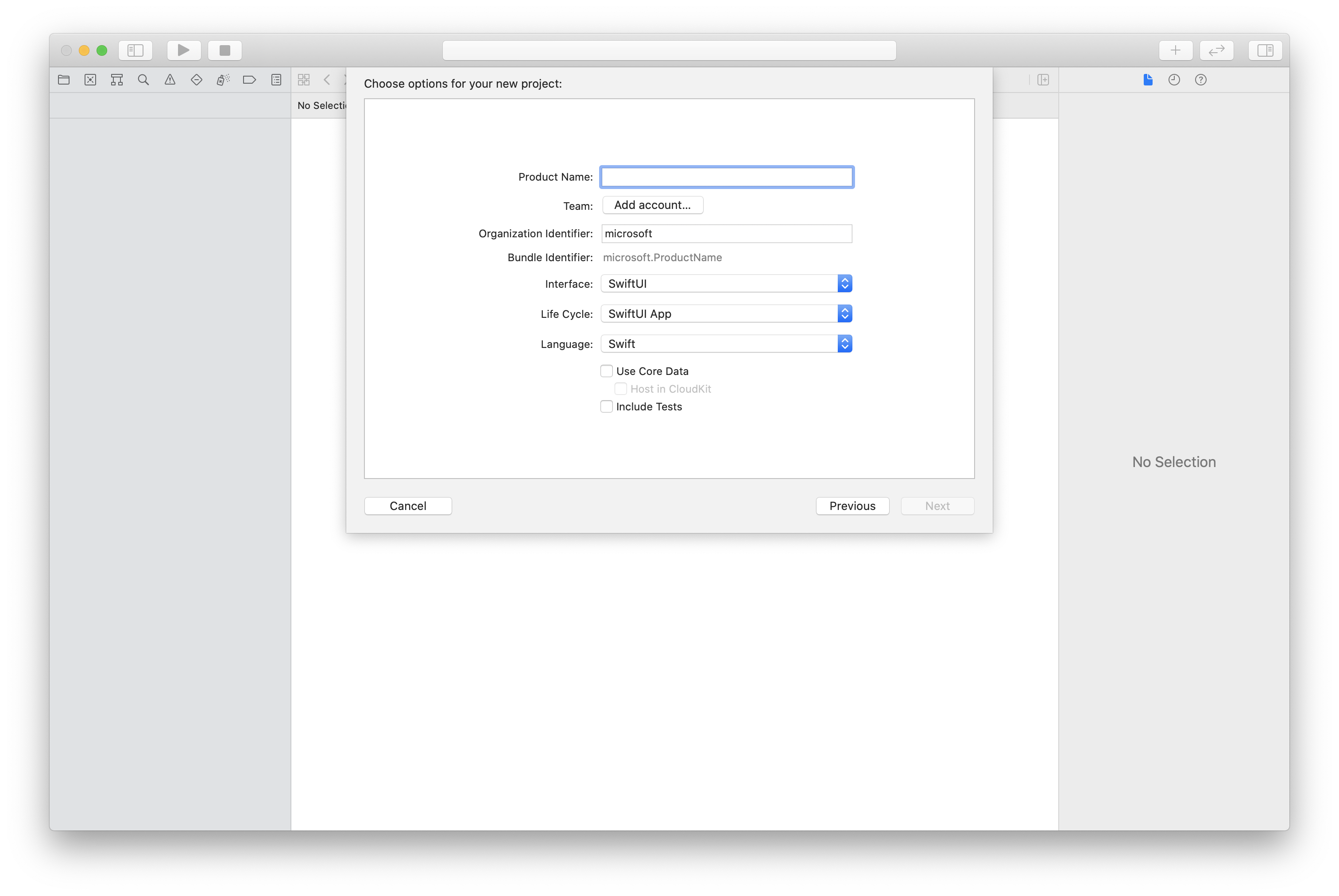
CocoaPods のインストール
このガイドを使用して、お使いの Mac に CocoaPods をインストールしてください。
CocoaPods でパッケージと依存関係をインストールする
アプリケーションのポッドファイルを作成するために、ターミナルを開いてプロジェクト フォルダーに移動し、pod init を実行します。
次のコードをポッドファイルに追加して保存します。
platform :ios, '13.0'
use_frameworks!
target 'roomsquickstart' do
pod 'AzureCommunicationCalling', '~> 2.5.0'
end
pod install を実行します。
Xcode を使用して
.xcworkspaceファイルを開きます。
マイクとカメラへのアクセスを要求する
デバイスのマイクとカメラにアクセスするには、アプリの情報プロパティ リストを NSMicrophoneUsageDescription と NSCameraUsageDescription で更新する必要があります。 関連付けられた値を文字列に設定します。これは、ユーザーからのアクセスの要求を求めるためにシステムによって使用されるダイアログに含められます。
プロジェクト ツリーの Info.plist のエントリを右クリックし、[Open As](形式を指定して開く) > [Source Code](ソース コード ) を選択します。 最上位の <dict> セクションに以下の行を追加してから、ファイルを保存します。
<key>NSMicrophoneUsageDescription</key>
<string>Need microphone access for VOIP calling.</string>
<key>NSCameraUsageDescription</key>
<string>Need camera access for video calling</string>
アプリのフレームワークを設定する
プロジェクトの ContentView.swift ファイルを開き、そのファイルの先頭に import 宣言を追加して、AzureCommunicationCalling ライブラリと AVFoundation をインポートします。 AVFoundation は、コードからオーディオ アクセス許可を取得するために使用されます。
import AzureCommunicationCalling
import AVFoundation
オブジェクト モデル
Azure Communication Services Calling SDK for iOS の主な機能のいくつかは、以下のクラスとインターフェイスにより処理されます。
| Name | 説明 |
|---|---|
| CallClient | CallClient は、Calling SDK へのメイン エントリ ポイントです。 |
| CallAgent | CallAgent は、通話を開始および管理するために使用します。 |
| CommunicationTokenCredential | CommunicationTokenCredential は、CallAgent をインスタンス化するためのトークン資格情報として使用されます。 |
| CommunicationIdentifier | CommunicationIdentifier はユーザーの ID を表すために使用され、CommunicationUserIdentifier/PhoneNumberIdentifier/CallingApplication のいずれかの値になります。 |
| RoomCallLocator | RoomCallLocator は、CallAgent がルーム通話に参加するために使用します |
通話エージェントを作成する
ContentView 構造体の実装を、ユーザーが通話を開始して終了できるようにする、いくつかの単純な UI コントロールに置き換えます。 このクイック スタートでは、これらのコントロールにビジネス ロジックをアタッチします。
struct ContentView: View {
@State var roomId: String = ""
@State var callObserver:CallObserver?
@State var previewRenderer: VideoStreamRenderer? = nil
@State var previewView: RendererView? = nil
@State var sendingLocalVideo: Bool = false
@State var speakerEnabled: Bool = false
@State var muted: Bool = false
@State var callClient: CallClient?
@State var call: Call?
@State var callHandler: CallHandler?
@State var callAgent: CallAgent?
@State var deviceManager: DeviceManager?
@State var localVideoStreams: [LocalVideoStream]?
@State var callState: String = "Unknown"
@State var showAlert: Bool = false
@State var alertMessage: String = ""
@State var participants: [[Participant]] = [[]]
var body: some View {
NavigationView {
ZStack {
if (call == nil) {
Form {
Section {
TextField("Room ID", text: $roomId)
Button(action: joinRoomCall) {
Text("Join Room Call")
}
}
}
.navigationBarTitle("Rooms Quickstart")
} else {
ZStack {
VStack {
ForEach(participants, id:\.self) { array in
HStack {
ForEach(array, id:\.self) { participant in
ParticipantView(self, participant)
}
}
.frame(maxWidth: .infinity, maxHeight: 200, alignment: .topLeading)
}
}
.background(Color.black)
.frame(maxWidth: .infinity, maxHeight: .infinity, alignment: .topLeading)
VStack {
if (sendingLocalVideo) {
HStack {
RenderInboundVideoView(view: $previewView)
.frame(width:90, height:160)
.padding(10)
.background(Color.green)
}
.frame(maxWidth: .infinity, alignment: .trailing)
}
HStack {
Button(action: toggleMute) {
HStack {
Text(muted ? "Unmute" : "Mute")
}
.frame(width:80)
.padding(.vertical, 10)
.background(Color(.lightGray))
}
Button(action: toggleLocalVideo) {
HStack {
Text(sendingLocalVideo ? "Video-Off" : "Video-On")
}
.frame(width:80)
.padding(.vertical, 10)
.background(Color(.lightGray))
}
}
.frame(maxWidth: .infinity, alignment: .leading)
.padding(.horizontal, 10)
.padding(.vertical, 5)
HStack {
Button(action: leaveRoomCall) {
HStack {
Text("Leave Room Call")
}
.frame(width:80)
.padding(.vertical, 10)
.background(Color(.red))
}
}
.frame(maxWidth: .infinity, alignment: .leading)
.padding(.horizontal, 10)
.padding(.vertical, 5)
HStack {
Text("Status:")
Text(callState)
}
.padding(.vertical, 10)
}
.frame(maxWidth: .infinity, maxHeight: .infinity, alignment: .bottomLeading)
}
}
}
}
.onAppear{
// Authenticate the client
// Initialize the CallAgent and access Device Manager
// Ask for permissions
}
}
}
//Functions and Observers
struct HomePageView_Previews: PreviewProvider {
static var previews: some View {
HomePageView()
}
}
クライアントを認証する
CallAgent インスタンスを初期化するには、ルーム通話に参加できるようにするユーザー アクセス トークンが必要です。
トークンを入手したら、ContentView.swift の onAppear コールバックに次のコードを追加します。 <USER ACCESS TOKEN> を、リソース用の有効なユーザー アクセス トークンで置き換える必要があります。
var userCredential: CommunicationTokenCredential?
do {
userCredential = try CommunicationTokenCredential(token: "<USER ACCESS TOKEN>")
} catch {
print("ERROR: It was not possible to create user credential.")
return
}
CallAgent を初期化し、デバイス マネージャーにアクセスする
CallClient から CallAgent インスタンスを作成するには、初期化されると CallAgent オブジェクトを非同期に返す callClient.createCallAgent メソッドを使用します。 デバイス マネージャーを使用すると、オーディオおよびビデオ ストリームを送信するために通話内で使用できるローカル デバイスを列挙できます。 また、マイクやカメラにアクセスするための許可をユーザーに要求することもできます。
self.callClient = CallClient()
self.callClient?.createCallAgent(userCredential: userCredential!) { (agent, error) in
if error != nil {
print("ERROR: It was not possible to create a call agent.")
return
} else {
self.callAgent = agent
print("Call agent successfully created.")
self.callAgent!.delegate = callHandler
self.callClient?.getDeviceManager { (deviceManager, error) in
if (error == nil) {
print("Got device manager instance")
self.deviceManager = deviceManager
} else {
print("Failed to get device manager instance")
}
}
}
}
アクセス許可を求める
オーディオとビデオのアクセス許可を求めるには、次のコードを onAppear コールバックに追加する必要があります。
AVAudioSession.sharedInstance().requestRecordPermission { (granted) in
if granted {
AVCaptureDevice.requestAccess(for: .video) { (videoGranted) in
/* NO OPERATION */
}
}
}
ルーム通話への参加
joinRoomCall メソッドは、[Join Room Call] (ルーム通話に参加する) ボタンをタップすると実行されるアクションとして設定されます。 このクイックスタートでは、通話は既定では音声のみですが、ルームに参加するとビデオを有効にすることができます。
func joinRoomCall() {
if self.callAgent == nil {
print("CallAgent not initialized")
return
}
if (self.roomId.isEmpty) {
print("Room ID not set")
return
}
// Join a call with a Room ID
let options = JoinCallOptions()
let audioOptions = AudioOptions()
audioOptions.muted = self.muted
options.audioOptions = audioOptions
let roomCallLocator = RoomCallLocator(roomId: roomId)
self.callAgent!.join(with: roomCallLocator, joinCallOptions: options) { (call, error) in
self.setCallAndObserver(call: call, error: error)
}
}
CallObserver は、通話中のイベントとリモート参加者を管理するために使用されます。 setCallAndOberserver 関数でオブザーバーを設定します。
func setCallAndObserver(call:Call!, error:Error?) {
if (error == nil) {
self.call = call
self.callObserver = CallObserver(view:self)
self.call!.delegate = self.callObserver
if (self.call!.state == CallState.connected) {
self.callObserver!.handleInitialCallState(call: call)
}
} else {
print("Failed to get call object")
}
}
ルーム通話の終了
leaveRoomCall メソッドは、[Leave Room Call] (ルーム通話を終了する) ボタンをタップすると実行されるアクションとして設定されます。 通話の終了を処理し、作成されたすべてのリソースをクリーンアップします。
private func leaveRoomCall() {
if (self.sendingLocalVideo) {
self.call!.stopVideo(stream: self.localVideoStreams!.first!) { (error) in
if (error != nil) {
print("Failed to stop video")
} else {
self.sendingLocalVideo = false
self.previewView = nil
self.previewRenderer?.dispose()
self.previewRenderer = nil
}
}
}
self.call?.hangUp(options: nil) { (error) in }
self.participants.removeAll()
self.call?.delegate = nil
self.call = nil
}
ビデオのブロードキャスト
ルーム通話中は、startVideo または stopVideo を使用して、リモート参加者への LocalVideoStream の送信を開始または停止できます。
func toggleLocalVideo() {
if (self.sendingLocalVideo) {
self.call!.stopVideo(stream: self.localVideoStreams!.first!) { (error) in
if (error != nil) {
print("Cannot stop video")
} else {
self.sendingLocalVideo = false
self.previewView = nil
self.previewRenderer!.dispose()
self.previewRenderer = nil
}
}
} else {
let availableCameras = self.deviceManager!.cameras
let scalingMode:ScalingMode = .crop
if (self.localVideoStreams == nil) {
self.localVideoStreams = [LocalVideoStream]()
}
self.localVideoStreams!.append(LocalVideoStream(camera: availableCameras.first!))
self.previewRenderer = try! VideoStreamRenderer(localVideoStream: self.localVideoStreams!.first!)
self.previewView = try! previewRenderer!.createView(withOptions: CreateViewOptions(scalingMode:scalingMode))
self.call!.startVideo(stream: self.localVideoStreams!.first!) { (error) in
if (error != nil) {
print("Cannot start video")
}
else {
self.sendingLocalVideo = true
}
}
}
}
ローカル オーディオのミュート
ルーム通話中は、mute または unMute を使用して、マイクをミュートまたはミュート解除できます。
func toggleMute() {
if (self.muted) {
call!.unmuteOutgoingAudio(completionHandler: { (error) in
if error == nil {
self.muted = false
}
})
} else {
call!.muteOutgoingAudio(completionHandler: { (error) in
if error == nil {
self.muted = true
}
})
}
}
通話の更新の処理
通話の更新を処理するには、CallHandler を実装して更新イベントを処理します。 次の実装を CallHandler.swift に挿入します。
final class CallHandler: NSObject, CallAgentDelegate {
public var owner: ContentView?
private static var instance: CallHandler?
static func getOrCreateInstance() -> CallHandler {
if let c = instance {
return c
}
instance = CallHandler()
return instance!
}
private override init() {}
public func callAgent(_ callAgent: CallAgent, didUpdateCalls args: CallsUpdatedEventArgs) {
if let removedCall = args.removedCalls.first {
owner?.call = nil
}
}
}
ContentView.swift の onAppear コールバックに次のコードを追加して、CallHandler のインスタンスを作成する必要があります。
self.callHandler = CallHandler.getOrCreateInstance()
self.callHandler.owner = self
CallAgent が正常に作成された後、CallAgent にデリゲートを設定します。
self.callAgent!.delegate = callHandler
リモート参加者の管理
すべてのリモート参加者は RemoteParticipant 型で表され、通話インスタンスの remoteParticipants コレクションを通して使用できます。 リモート参加者のリモート ビデオ ストリームの更新などを管理するための Participant クラスを実装できます。
class Participant: NSObject, RemoteParticipantDelegate, ObservableObject {
private var videoStreamCount = 0
private let innerParticipant:RemoteParticipant
private let call:Call
private var renderedRemoteVideoStream:RemoteVideoStream?
@Published var state:ParticipantState = ParticipantState.disconnected
@Published var isMuted:Bool = false
@Published var isSpeaking:Bool = false
@Published var hasVideo:Bool = false
@Published var displayName:String = ""
@Published var videoOn:Bool = true
@Published var renderer:VideoStreamRenderer? = nil
@Published var rendererView:RendererView? = nil
@Published var scalingMode: ScalingMode = .fit
init(_ call: Call, _ innerParticipant: RemoteParticipant) {
self.call = call
self.innerParticipant = innerParticipant
self.displayName = innerParticipant.displayName
super.init()
self.innerParticipant.delegate = self
self.state = innerParticipant.state
self.isMuted = innerParticipant.isMuted
self.isSpeaking = innerParticipant.isSpeaking
self.hasVideo = innerParticipant.videoStreams.count > 0
if(self.hasVideo) {
handleInitialRemoteVideo()
}
}
deinit {
self.innerParticipant.delegate = nil
}
func getMri() -> String {
Utilities.toMri(innerParticipant.identifier)
}
func set(scalingMode: ScalingMode) {
if self.rendererView != nil {
self.rendererView!.update(scalingMode: scalingMode)
}
self.scalingMode = scalingMode
}
func handleInitialRemoteVideo() {
renderedRemoteVideoStream = innerParticipant.videoStreams[0]
renderer = try! VideoStreamRenderer(remoteVideoStream: renderedRemoteVideoStream!)
rendererView = try! renderer!.createView()
}
func toggleVideo() {
if videoOn {
rendererView = nil
renderer?.dispose()
videoOn = false
}
else {
renderer = try! VideoStreamRenderer(remoteVideoStream: innerParticipant.videoStreams[0])
rendererView = try! renderer!.createView()
videoOn = true
}
}
func remoteParticipant(_ remoteParticipant: RemoteParticipant, didUpdateVideoStreams args: RemoteVideoStreamsEventArgs) {
let hadVideo = hasVideo
hasVideo = innerParticipant.videoStreams.count > 0
if videoOn {
if hadVideo && !hasVideo {
// Remote user stopped sharing
rendererView = nil
renderer?.dispose()
} else if hasVideo && !hadVideo {
// remote user started sharing
renderedRemoteVideoStream = innerParticipant.videoStreams[0]
renderer = try! VideoStreamRenderer(remoteVideoStream: renderedRemoteVideoStream!)
rendererView = try! renderer!.createView()
} else if hadVideo && hasVideo {
if args.addedRemoteVideoStreams.count > 0 {
if renderedRemoteVideoStream?.id == args.addedRemoteVideoStreams[0].id {
return
}
// remote user added a second video, so switch to the latest one
guard let rendererTemp = renderer else {
return
}
rendererTemp.dispose()
renderedRemoteVideoStream = args.addedRemoteVideoStreams[0]
renderer = try! VideoStreamRenderer(remoteVideoStream: renderedRemoteVideoStream!)
rendererView = try! renderer!.createView()
} else if args.removedRemoteVideoStreams.count > 0 {
if args.removedRemoteVideoStreams[0].id == renderedRemoteVideoStream!.id {
// remote user stopped sharing video that we were rendering but is sharing
// another video that we can render
renderer!.dispose()
renderedRemoteVideoStream = innerParticipant.videoStreams[0]
renderer = try! VideoStreamRenderer(remoteVideoStream: renderedRemoteVideoStream!)
rendererView = try! renderer!.createView()
}
}
}
}
}
func remoteParticipant(_ remoteParticipant: RemoteParticipant, didChangeDisplayName args: PropertyChangedEventArgs) {
self.displayName = innerParticipant.displayName
}
}
class Utilities {
@available(*, unavailable) private init() {}
public static func toMri(_ id: CommunicationIdentifier?) -> String {
if id is CommunicationUserIdentifier {
let communicationUserIdentifier = id as! CommunicationUserIdentifier
return communicationUserIdentifier.identifier
} else {
return "<nil>"
}
}
}
リモート参加者のビデオ ストリーム
リモート参加者のビデオ ストリームのレンダリングを処理するための ParticipantView を作成できます。 ParticipantView.swift での実装
struct ParticipantView : View, Hashable {
static func == (lhs: ParticipantView, rhs: ParticipantView) -> Bool {
return lhs.participant.getMri() == rhs.participant.getMri()
}
private let owner: HomePageView
@State var showPopUp: Bool = false
@State var videoHeight = CGFloat(200)
@ObservedObject private var participant:Participant
var body: some View {
ZStack {
if (participant.rendererView != nil) {
HStack {
RenderInboundVideoView(view: $participant.rendererView)
}
.background(Color(.black))
.frame(height: videoHeight)
.animation(Animation.default)
} else {
HStack {
Text("No incoming video")
}
.background(Color(.red))
.frame(height: videoHeight)
}
}
}
func hash(into hasher: inout Hasher) {
hasher.combine(participant.getMri())
}
init(_ owner: HomePageView, _ participant: Participant) {
self.owner = owner
self.participant = participant
}
func resizeVideo() {
videoHeight = videoHeight == 200 ? 150 : 200
}
func showAlert(_ title: String, _ message: String) {
DispatchQueue.main.asyncAfter(deadline: .now() + 0.1) {
self.owner.alertMessage = message
self.owner.showAlert = true
}
}
}
struct RenderInboundVideoView: UIViewRepresentable {
@Binding var view:RendererView!
func makeUIView(context: Context) -> UIView {
return UIView()
}
func updateUIView(_ uiView: UIView, context: Context) {
for view in uiView.subviews {
view.removeFromSuperview()
}
if (view != nil) {
uiView.addSubview(view)
}
}
}
イベントをサブスクライブする
通話中に値 (remoteParticipants など) が変化したときに通知されるイベントのコレクションをサブスクライブするには、CallObserver クラスを実装できます。
public class CallObserver : NSObject, CallDelegate
{
private var owner: ContentView
private var firstTimeCallConnected: Bool = true
init(view: ContentView) {
owner = view
super.init()
}
public func call(_ call: Call, didChangeState args: PropertyChangedEventArgs) {
let state = CallObserver.callStateToString(state:call.state)
owner.callState = state
if (call.state == CallState.disconnected) {
owner.leaveRoomCall()
}
else if (call.state == CallState.connected) {
if(self.firstTimeCallConnected) {
self.handleInitialCallState(call: call);
}
self.firstTimeCallConnected = false;
}
}
public func handleInitialCallState(call: Call) {
// We want to build a matrix with max 2 columns
owner.callState = CallObserver.callStateToString(state:call.state)
var participants = [Participant]()
// Add older/existing participants
owner.participants.forEach { (existingParticipants: [Participant]) in
participants.append(contentsOf: existingParticipants)
}
owner.participants.removeAll()
// Add new participants to the collection
for remoteParticipant in call.remoteParticipants {
let mri = Utilities.toMri(remoteParticipant.identifier)
let found = participants.contains { (participant) -> Bool in
participant.getMri() == mri
}
if !found {
let participant = Participant(call, remoteParticipant)
participants.append(participant)
}
}
// Convert 1-D array into a 2-D array with 2 columns
var indexOfParticipant = 0
while indexOfParticipant < participants.count {
var newParticipants = [Participant]()
newParticipants.append(participants[indexOfParticipant])
indexOfParticipant += 1
if (indexOfParticipant < participants.count) {
newParticipants.append(participants[indexOfParticipant])
indexOfParticipant += 1
}
owner.participants.append(newParticipants)
}
}
public func call(_ call: Call, didUpdateRemoteParticipant args: ParticipantsUpdatedEventArgs) {
var participants = [Participant]()
// Add older/existing participants
owner.participants.forEach { (existingParticipants: [Participant]) in
participants.append(contentsOf: existingParticipants)
}
owner.participants.removeAll()
// Remove deleted participants from the collection
args.removedParticipants.forEach { p in
let mri = Utilities.toMri(p.identifier)
participants.removeAll { (participant) -> Bool in
participant.getMri() == mri
}
}
// Add new participants to the collection
for remoteParticipant in args.addedParticipants {
let mri = Utilities.toMri(remoteParticipant.identifier)
let found = participants.contains { (view) -> Bool in
view.getMri() == mri
}
if !found {
let participant = Participant(call, remoteParticipant)
participants.append(participant)
}
}
// Convert 1-D array into a 2-D array with 2 columns
var indexOfParticipant = 0
while indexOfParticipant < participants.count {
var array = [Participant]()
array.append(participants[indexOfParticipant])
indexOfParticipant += 1
if (indexOfParticipant < participants.count) {
array.append(participants[indexOfParticipant])
indexOfParticipant += 1
}
owner.participants.append(array)
}
}
private static func callStateToString(state:CallState) -> String {
switch state {
case .connected: return "Connected"
case .connecting: return "Connecting"
case .disconnected: return "Disconnected"
case .disconnecting: return "Disconnecting"
case .none: return "None"
default: return "Unknown"
}
}
}
コードの実行
iOS シミュレーターでアプリをビルドして実行するには、[Product](製品) > [Run](実行) を選択するか、(⌘-R) キーボード ショートカットを使用します。
ルーム通話に参加し、通話参加者のロールを表示する機能は、iOS Mobile Calling SDK バージョン 2.5.0 以降で利用できます。
ルーム通話参加者の役割の詳細については、ルームの概念に関するドキュメントを参照してください。
サンプル アプリ
このクイックスタートの手順に従うには、GitHub でルーム通話クイックスタートをダウンロードします。
プロジェクトの設定
空のアクティビティで Android アプリを作成する
次のように、Android Studio から新しいプロジェクトを作成します。
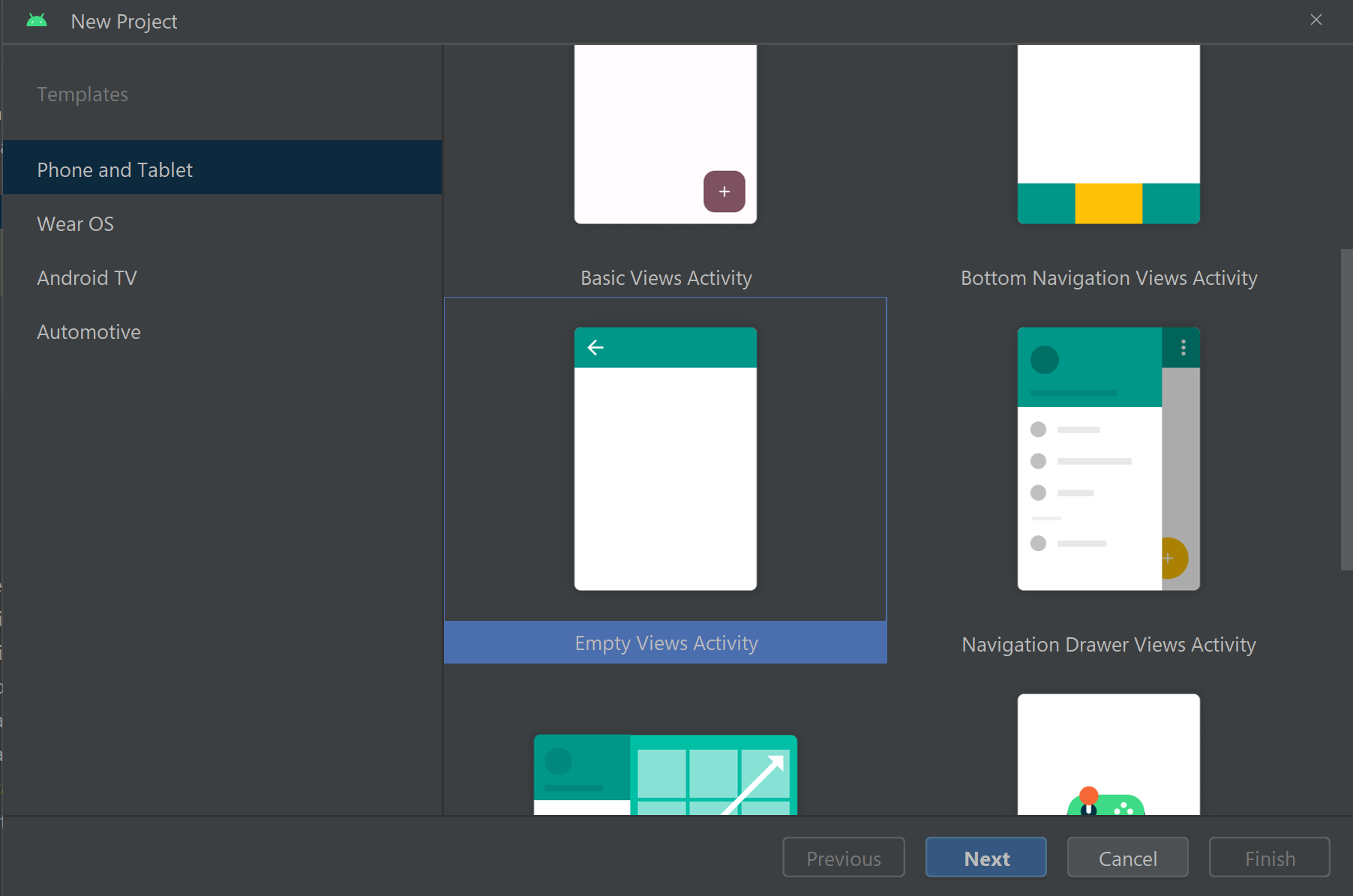
プロジェクトに「Room Call Quickstart」という名前を付け、[Kotlin] を選択します。
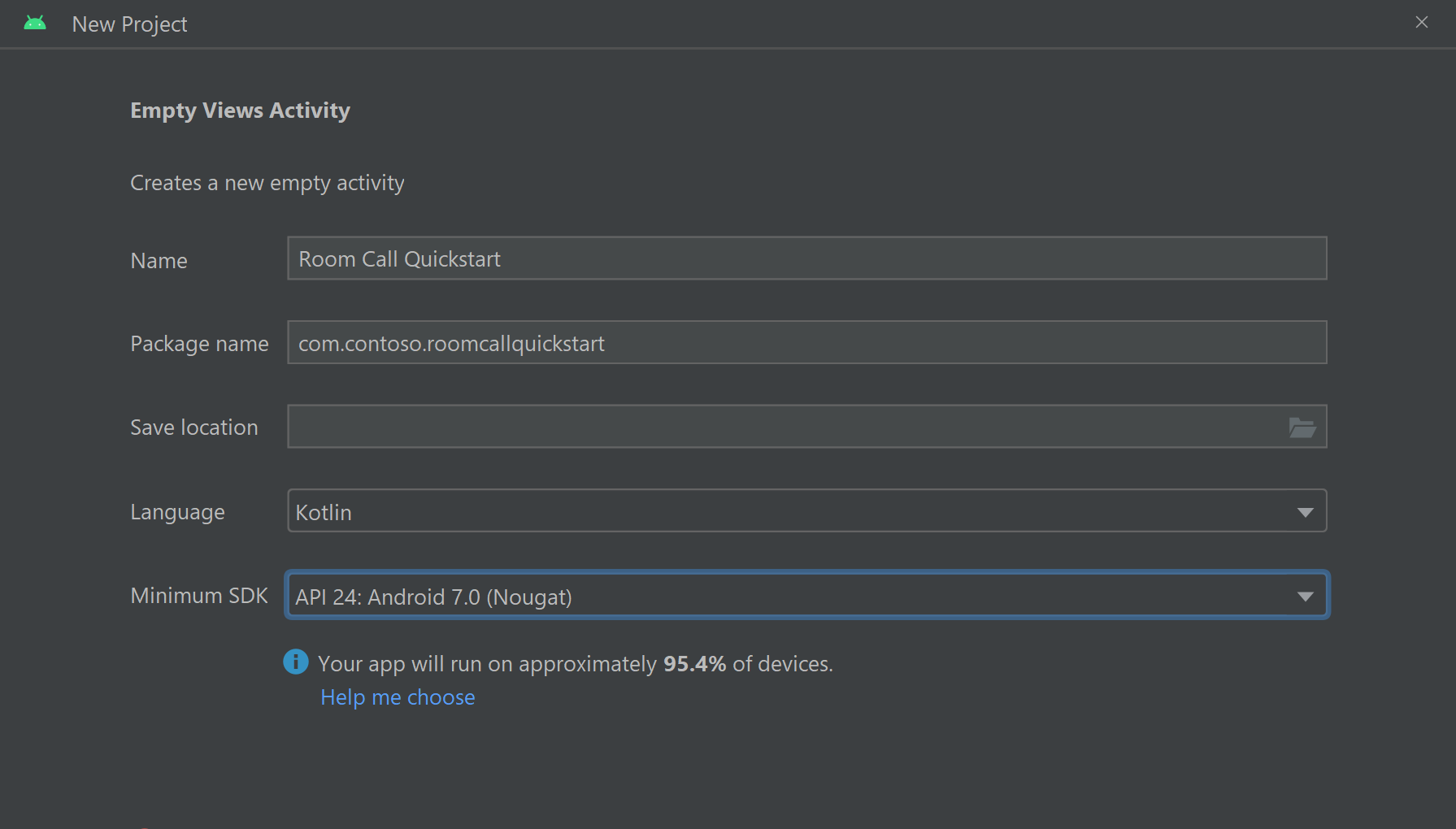
パッケージをインストールする
ご自分のモジュール レベル build.gradle で、次の行を dependencies セクションに追加します。
dependencies {
...
//Ability to join a Rooms calls is available in 2.4.0 or above.
implementation 'com.azure.android:azure-communication-calling:2.4.0'
...
}
アプリケーション マニフェストにアクセス許可を追加する
通話を行うために必要なアクセス許可を要求するには、最初にアプリケーション マニフェスト (app/src/main/AndroidManifest.xml) でアクセス許可を宣言する必要があります。 マニフェスト ファイルに次の内容をコピーします。
<?xml version="1.0" encoding="utf-8"?>
<manifest xmlns:android="http://schemas.android.com/apk/res/android">
<uses-feature
android:name="android.hardware.camera"
android:required="false" />
<uses-permission android:name="android.permission.INTERNET" />
<uses-permission android:name="android.permission.ACCESS_NETWORK_STATE" />
<uses-permission android:name="android.permission.ACCESS_WIFI_STATE" />
<uses-permission android:name="android.permission.RECORD_AUDIO" />
<uses-permission android:name="android.permission.CAMERA" />
<application
android:allowBackup="true"
android:icon="@mipmap/ic_launcher"
android:label="@string/app_name"
android:roundIcon="@mipmap/ic_launcher_round"
android:supportsRtl="true"
android:theme="@style/Theme.AppTheme">
<!--Our Calling SDK depends on the Apache HTTP SDK.
When targeting Android SDK 28+, this library needs to be explicitly referenced.
See https://developer.android.com/about/versions/pie/android-9.0-changes-28#apache-p-->
<uses-library android:name="org.apache.http.legacy" android:required="false"/>
<activity
android:name=".MainActivity"
android:exported="true">
<intent-filter>
<action android:name="android.intent.action.MAIN" />
<category android:name="android.intent.category.LAUNCHER" />
</intent-filter>
</activity>
</application>
</manifest>
アプリのレイアウトを設定する
ルーム ID のテキスト入力、通話を発信するボタン、通話を終了する追加のボタンが必要です。
app/src/main/res/layout/activity_main.xml に移動して、ファイルの内容を以下のコードに置き換えます。
<?xml version="1.0" encoding="utf-8"?>
<androidx.constraintlayout.widget.ConstraintLayout
xmlns:android="http://schemas.android.com/apk/res/android"
xmlns:app="http://schemas.android.com/apk/res-auto"
xmlns:tools="http://schemas.android.com/tools"
android:layout_width="match_parent"
android:layout_height="match_parent"
tools:context=".MainActivity">
<TextView
android:id="@+id/text_role"
android:layout_width="wrap_content"
android:layout_height="wrap_content"
android:text="Role:"
android:textSize="16sp"
android:textStyle="bold"
app:layout_constraintTop_toTopOf="parent"
app:layout_constraintStart_toStartOf="parent"
app:layout_constraintEnd_toEndOf="parent"
android:layout_marginTop="16dp" />
<TextView
android:id="@+id/text_call_status"
android:layout_width="wrap_content"
android:layout_height="wrap_content"
android:text="Call Status"
android:textSize="16sp"
android:textStyle="bold"
app:layout_constraintTop_toTopOf="parent"
app:layout_constraintStart_toStartOf="parent"
app:layout_constraintEnd_toEndOf="parent"
android:layout_marginTop="48dp" />
<EditText
android:id="@+id/room_id"
android:layout_width="match_parent"
android:layout_height="wrap_content"
android:ems="10"
android:hint="Room ID"
android:inputType="textPersonName"
android:layout_marginTop="100dp"
android:layout_marginHorizontal="20dp"
app:layout_constraintTop_toTopOf="parent"
app:layout_constraintStart_toStartOf="parent"
app:layout_constraintEnd_toEndOf="parent" />
<LinearLayout
android:layout_width="match_parent"
android:layout_height="wrap_content"
android:layout_marginBottom="260dp"
android:gravity="center"
app:layout_constraintBottom_toBottomOf="parent"
app:layout_constraintEnd_toEndOf="parent"
app:layout_constraintStart_toStartOf="parent">
<Button
android:id="@+id/call_button"
android:layout_width="wrap_content"
android:layout_marginEnd="32dp"
android:layout_height="wrap_content"
android:text="Start Call" />
<Button
android:id="@+id/hangup_button"
android:layout_width="wrap_content"
android:layout_height="wrap_content"
android:text="Hangup" />
</LinearLayout>
</androidx.constraintlayout.widget.ConstraintLayout>
メイン アクティビティを作成する
レイアウトを作成したら、ロジックを追加してルーム通話を開始できます。 このアクティビティを使用して、実行時のアクセス許可の要求、通話エージェントの作成、ボタンが押されたときの通話の発信を行います。
onCreate メソッドによって getAllPermissions と createAgent が呼び出され、通話ボタンのバインドが追加されます。
このイベントは、アクティビティの作成時に 1 回だけ行われます。 onCreate の詳細については、ガイド「アクティビティのライフサイクルについて」を参照してください。
MainActivity.kt ファイルに移動し、内容を次のコードに置き換えます。
package com.contoso.roomscallquickstart
import android.Manifest
import android.annotation.SuppressLint
import android.content.pm.PackageManager
import android.media.AudioManager
import android.os.Bundle
import android.widget.Button
import android.widget.EditText
import android.widget.TextView
import android.widget.Toast
import androidx.appcompat.app.AppCompatActivity
import androidx.core.app.ActivityCompat
import com.azure.android.communication.calling.Call
import com.azure.android.communication.calling.CallAgent
import com.azure.android.communication.calling.CallClient
import com.azure.android.communication.calling.HangUpOptions
import com.azure.android.communication.calling.JoinCallOptions
import com.azure.android.communication.calling.RoomCallLocator
import com.azure.android.communication.common.CommunicationTokenCredential
import java.util.concurrent.ExecutionException
class MainActivity : AppCompatActivity() {
private val allPermissions = arrayOf(
Manifest.permission.RECORD_AUDIO,
Manifest.permission.CAMERA,
Manifest.permission.READ_PHONE_STATE
)
private val userToken = "<ACS_USER_TOKEN>"
private lateinit var callAgent: CallAgent
private var call: Call? = null
private lateinit var roleTextView: TextView
private lateinit var statusView: TextView
override fun onCreate(savedInstanceState: Bundle?) {
super.onCreate(savedInstanceState)
setContentView(R.layout.activity_main)
getAllPermissions()
createCallAgent()
val callButton: Button = findViewById(R.id.call_button)
callButton.setOnClickListener { startCall() }
val hangupButton: Button = findViewById(R.id.hangup_button)
hangupButton.setOnClickListener { endCall() }
roleTextView = findViewById(R.id.text_role)
statusView = findViewById(R.id.text_call_status)
volumeControlStream = AudioManager.STREAM_VOICE_CALL
}
/**
* Start a call
*/
private fun startCall() {
if (userToken.startsWith("<")) {
Toast.makeText(this, "Please enter token in source code", Toast.LENGTH_SHORT).show()
return
}
val roomIdView: EditText = findViewById(R.id.room_id)
val roomId = roomIdView.text.toString()
if (roomId.isEmpty()) {
Toast.makeText(this, "Please enter room ID", Toast.LENGTH_SHORT).show()
return
}
val joinCallOptions = JoinCallOptions()
val roomCallLocator = RoomCallLocator(roomId)
call = callAgent.join(applicationContext, roomCallLocator, joinCallOptions)
call?.addOnStateChangedListener { setCallStatus(call?.state.toString()) }
call?.addOnRoleChangedListener { setRoleText(call?.callParticipantRole.toString()) }
}
/**
* Ends the call previously started
*/
private fun endCall() {
try {
call?.hangUp(HangUpOptions())?.get()
} catch (e: ExecutionException) {
Toast.makeText(this, "Unable to hang up call", Toast.LENGTH_SHORT).show()
}
}
/**
* Create the call callAgent
*/
private fun createCallAgent() {
try {
val credential = CommunicationTokenCredential(userToken)
callAgent = CallClient().createCallAgent(applicationContext, credential).get()
} catch (ex: Exception) {
Toast.makeText(
applicationContext,
"Failed to create call callAgent.",
Toast.LENGTH_SHORT
).show()
}
}
/**
* Request each required permission if the app doesn't already have it.
*/
private fun getAllPermissions() {
val permissionsToAskFor = mutableListOf<String>()
for (permission in allPermissions) {
if (ActivityCompat.checkSelfPermission(this, permission) != PackageManager.PERMISSION_GRANTED) {
permissionsToAskFor.add(permission)
}
}
if (permissionsToAskFor.isNotEmpty()) {
ActivityCompat.requestPermissions(this, permissionsToAskFor.toTypedArray(), 1)
}
}
/**
* Ensure all permissions were granted, otherwise inform the user permissions are missing.
*/
override fun onRequestPermissionsResult(
requestCode: Int,
permissions: Array<out String>,
grantResults: IntArray
) {
super.onRequestPermissionsResult(requestCode, permissions, grantResults)
var allPermissionsGranted = true
for (result in grantResults) {
allPermissionsGranted = allPermissionsGranted && (result == PackageManager.PERMISSION_GRANTED)
}
if (!allPermissionsGranted) {
Toast.makeText(this, "All permissions are needed to make the call.", Toast.LENGTH_LONG).show()
finish()
}
}
@SuppressLint("SetTextI18n")
private fun setCallStatus(status: String?) {
runOnUiThread {
statusView.text = "Call Status: $status"
}
}
@SuppressLint("SetTextI18n")
private fun setRoleText(role: String?) {
runOnUiThread {
roleTextView.text = "Role: $role"
}
}
}
Note
アプリを設計するときは、これらのアクセス許可を要求するタイミングを検討してください。 アクセス許可は、事前に要求するのではなく、必要が生じたときに要求する必要があります。 詳細については、Android のアクセス許可のガイドを参照してください。
プロジェクトの実行
プロジェクトを実行する前に、MainActivity.kt 内の <ACS_USER_TOKEN> を Azure Communication Services ユーザー アクセス トークンに置き換えます。
private val userToken = "<ACS_USER_TOKEN>"
エミュレーターまたは物理デバイス上でプロジェクトを実行します。
ルーム ID を入力するフィールドと、ルーム通話を開始するためのボタンが表示されます。 ルーム ID を入力し、通話の状態がロールと共に変更されたことを確認します。
ルーム通話への参加について
クイックスタート アプリに追加したすべてのコードにより、ルーム通話を正常に開始して参加することができました。 すべての機能と、ルームにアクセスできるその他のメソッド/ハンドラーの詳細について説明します。
ルーム通話には、有効なユーザー トークンを使用して作成される CallAgent を介して参加します。
private fun createCallAgent() {
try {
val credential = CommunicationTokenCredential(userToken)
callAgent = CallClient().createCallAgent(applicationContext, credential).get()
} catch (ex: Exception) {
Toast.makeText(
applicationContext,
"Failed to create call callAgent.",
Toast.LENGTH_SHORT
).show()
}
}
CallAgent と RoomCallLocator を使用すると、Call オブジェクトを返す CallAgent.join メソッドを使用してルーム通話に参加できます。
val joinCallOptions = JoinCallOptions()
val roomCallLocator = RoomCallLocator(roomId)
call = callAgent.join(applicationContext, roomCallLocator, joinCallOptions)
MainActivity.kt ファイル以外の詳細なカスタマイズには、更新プログラムを取得するための Call イベントのサブスクライブなどがあります。
call.addOnRemoteParticipantsUpdatedListener { args: ParticipantsUpdatedEvent? ->
handleRemoteParticipantsUpdate(
args!!
)
}
call.addOnStateChangedListener { args: PropertyChangedEvent? ->
this.handleCallOnStateChanged(
args!!
)
}
さらに MainActivity.kt を拡張して、以下のメソッドとハンドラーを使用して、ローカルまたはリモート通話参加者のロールを表示できます。
// Get your role in the call
call.getCallParticipantRole();
// Subscribe to changes for your role in a call
private void isCallRoleChanged(PropertyChangedEvent propertyChangedEvent) {
// handle self-role change
}
call.addOnRoleChangedListener(isCallRoleChanged);
// Subscribe to role changes for remote participants
private void isRoleChanged(PropertyChangedEvent propertyChangedEvent) {
// handle remote participant role change
}
remoteParticipant.addOnRoleChangedListener(isRoleChanged);
// Get role of the remote participant
remoteParticipant.getCallParticipantRole();
ルーム通話に参加し、通話参加者のロールを表示する機能は、Android Mobile Calling SDK バージョン 2.4.0 以降で利用できます。
ルーム通話参加者の役割の詳細については、ルームの概念に関するドキュメントを参照してください。
ルーム通話に参加する
ルーム通話に参加するには、クライアント アプリへのビデオ通話の追加に関するガイドを使用して、Windows アプリケーションを設定します。 または、GitHub でビデオ通話のクイックスタートをダウンロードすることもできます。
有効なユーザー トークンを使用して callAgent を作成します。
var creds = new CallTokenCredential("<user-token>");
CallAgentOptions callAgentOptions = new CallAgentOptions();
callAgentOptions.DisplayName = "<display-name>";
callAgent = await callClient.CreateCallAgentAsync(creds, callAgentOptions);
callAgent と RoomCallLocator を使用してルーム通話に参加します。CallAgent.JoinAsync メソッドから CommunicationCall オブジェクトが返されます。
RoomCallLocator roomCallLocator = new RoomCallLocator('<RoomId>');
CommunicationCall communicationCall = await callAgent.JoinAsync(roomCallLocator, joinCallOptions);
CommunicationCall イベントをサブスクライブして、更新を取得します。
private async void CommunicationCall_OnStateChanged(object sender, PropertyChangedEventArgs args) {
var call = sender as CommunicationCall;
if (sender != null)
{
switch (call.State){
// Handle changes in call state
}
}
}
通話参加者のロールを表示するには、ロールの変更をサブスクライブします。
private void RemoteParticipant_OnRoleChanged(object sender, Azure.Communication.Calling.WindowsClient.PropertyChangedEventArgs args)
{
_ = Windows.ApplicationModel.Core.CoreApplication.MainView.CoreWindow.Dispatcher.RunAsync(CoreDispatcherPriority.Normal, () =>
{
System.Diagnostics.Trace.WriteLine("Raising Role change, new Role: " + remoteParticipant_.Role);
PropertyChanged(this, new System.ComponentModel.PropertyChangedEventArgs("RemoteParticipantRole"));
});
}
ルーム通話に参加し、通話参加者のロールを表示する機能は、Windows NuGet リリース バージョン 1.1.0 以降で利用できます。
ルーム通話参加者の役割の詳細については、ルームの概念に関するドキュメントを参照してください。
次の手順
このセクションでは、次の方法について学習しました。
- ビデオ通話をアプリケーションに追加する
- ルーム識別子を通話 SDK に渡す
- アプリケーションからルーム通話に参加する
次のことも実行できます。
- ルームの概念について学習する
- 音声およびビデオによる通話の概念について学習する
- 認証の概念について学習する
フィードバック
以下は間もなく提供いたします。2024 年を通じて、コンテンツのフィードバック メカニズムとして GitHub の issue を段階的に廃止し、新しいフィードバック システムに置き換えます。 詳細については、「https://aka.ms/ContentUserFeedback」を参照してください。
フィードバックの送信と表示