Basic Tile Layer Example
Note
Bing Maps Web Control SDK retirement
Bing Maps Web Control SDK is deprecated and will be retired. Free (Basic) account customers can continue to use Bing Maps Web Control SDK until June 30th, 2025. Enterprise account customers can continue to use Bing Maps Web Control SDK until June 30th, 2028. To avoid service disruptions, all implementations using Bing Maps Web Control SDK will need to be updated to use Azure Maps Web SDK by the retirement date that applies to your Bing Maps for Enterprise account type. For detailed migration guidance, see Migrate from Bing Maps Web Control SDK and Migrate Bing Maps Enterprise applications to Azure Maps with GitHub Copilot.
Azure Maps is Microsoft's next-generation maps and geospatial services for developers. Azure Maps has many of the same features as Bing Maps for Enterprise, and more. To get started with Azure Maps, create a free Azure subscription and an Azure Maps account. For more information about azure Maps, see Azure Maps Documentation. For migration guidance, see Bing Maps Migration Overview.
The simplest implementation of the TileLayer class is to set the mercator property to a TileSource that has a uriConstructor property set to a URL which uses one or more of the tile URL parameters to access map tiles, such as the quadkey value. The following is an example of how to do this.
//Create a tile layer source
var tileSource = new Microsoft.Maps.TileSource({
uriConstructor: 'http://example.com/{quadkey}.png'
});
//Create a tile layer from the tile source
var tileLayer = new Microsoft.Maps.TileLayer({ mercator: tileSource });
//Add the tile layer to the map
map.layers.insert(tileLayer);
In order to add a tile layer to the map, you first need a source of map tile data. For this example, an image of Hurricane Katrina which was sourced from the NASA/GSFC, Rapid Response team was broken up into a set of tiles using a tool called Microsoft MapCruncher. The generated tiles use a quadkey naming system and have been generated for the first 10 zoom levels of Bing Maps. The following code example shows how to add this tile layer to the map, by first defining a tile source which includes the URL to the tiles and the map bounds and zoom range of the tiles. By specifying the map bounds and zoom range of the tiles, we can save the map from requesting tiles in areas where we know there are none. Once the tile source is defined it can be used to create a tile layer.
<!DOCTYPE html>
<html>
<head>
<title></title>
<meta charset="utf-8" />
<script type='text/javascript'>
function GetMap() {
var map = new Microsoft.Maps.Map('#myMap', {
credentials: 'Your Bing Maps Key',
center: new Microsoft.Maps.Location(25, -90),
zoom: 5,
mapTypeId: Microsoft.Maps.MapTypeId.aerial
});
//Define the tile source using custom tiles of Hurricane Katrina for zoom level 1-10
var katrinaTileSource = new Microsoft.Maps.TileSource({
uriConstructor: 'https://bingmapsisdk.blob.core.windows.net/katrinatiles/{quadkey}.png',
minZoom: 1,
maxZoom: 10,
bounds: Microsoft.Maps.LocationRect.fromEdges(35.176, -101.065, 14.01, -80.538)
});
//Create a tile layer from the tile source
var katrinaTileLayer = new Microsoft.Maps.TileLayer({
mercator: katrinaTileSource
});
//Add tile layer to the map.
map.layers.insert(katrinaTileLayer);
}
</script>
<script type='text/javascript' src='http://www.bing.com/api/maps/mapcontrol?callback=GetMap' async defer></script>
</head>
<body>
<div id="myMap" style="position:relative;width:600px;height:400px;"></div>
</body>
</html>
Running this code will display an aerial map with a tile layer of hurricane Katrina overlaid on top. Notice that the image scales as you zoom the map.
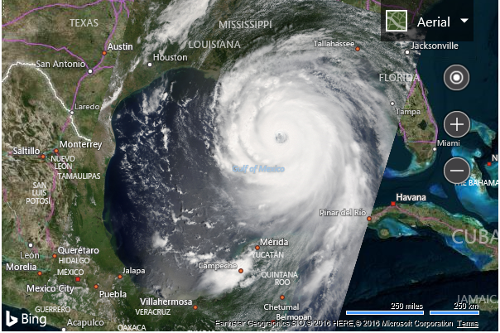
Additional Resources
Here are some great tile layer sources that you may find useful: