View daily bookings on a map
Frontline workers can view their scheduled work orders on a map from the Field Service mobile app. Seeing their work on the map helps frontline workers plan their day and provides an easy way to trigger travel directions or contact the customer. The booking map works when the mobile app is running offline with internet access. In this case, the device is connected to the internet while using downloaded data.
Prerequisites
To use booking maps, enable booking maps for mobile in the Work Order/Booking section of the Field Service Settings page.
To see bookings on the map, schedule work orders for a resource. Booking maps show bookings that are related to a work order.
View booking map on mobile app
Sign in to the mobile app and go to Bookings.
Select Agenda in the upper-right of the bookings view, and then choose Map.
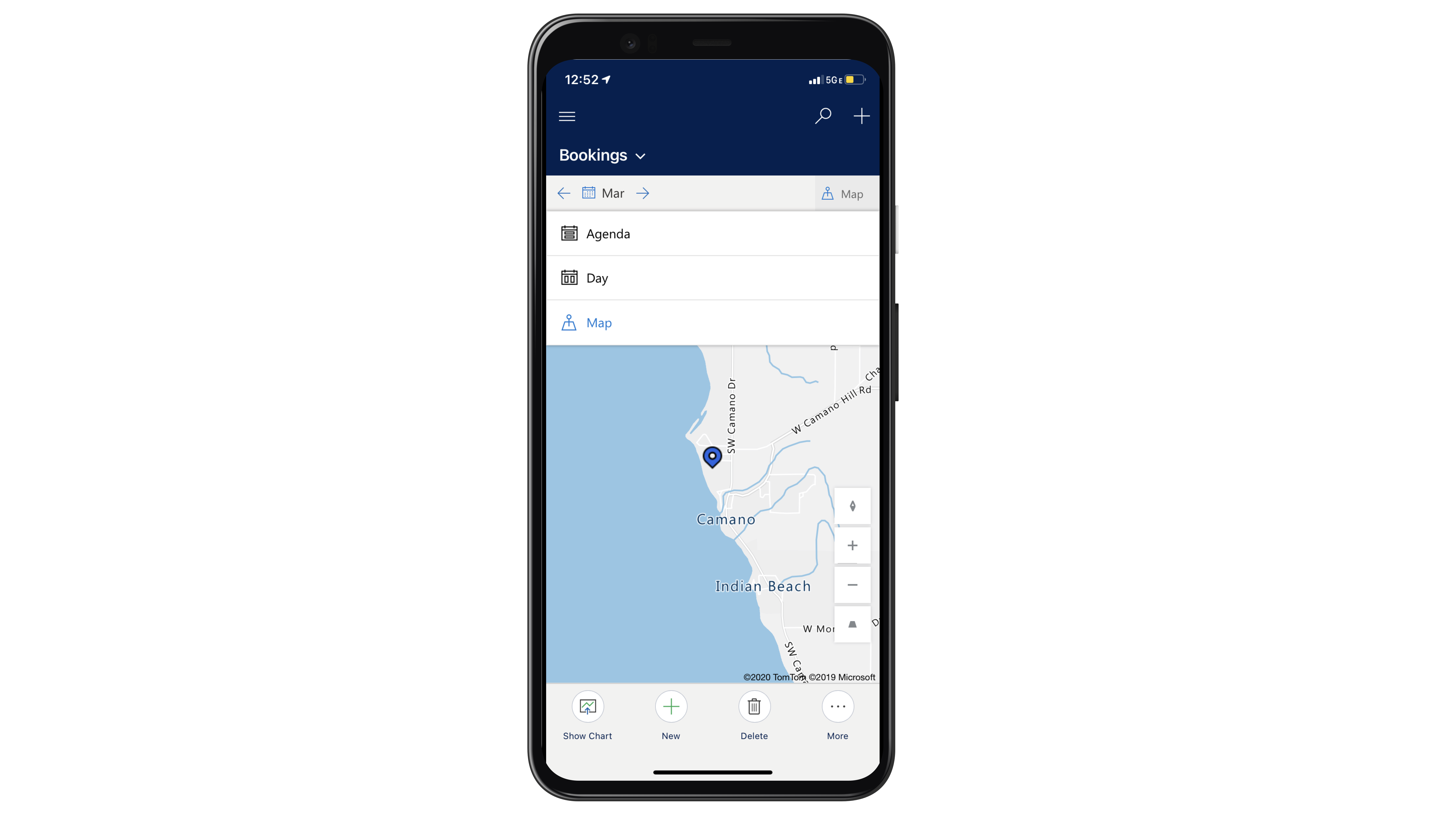
Select a day to see the map of scheduled bookings for the day.
Pin colors represent the Field Service status of the booking status. For more information, see work order and booking statuses.
Tap a booking pin to get directions or call the customer. Select View Details to open the booking and work order. The location is the address of the related work order. The phone number belongs to the primary contact for the related work order.