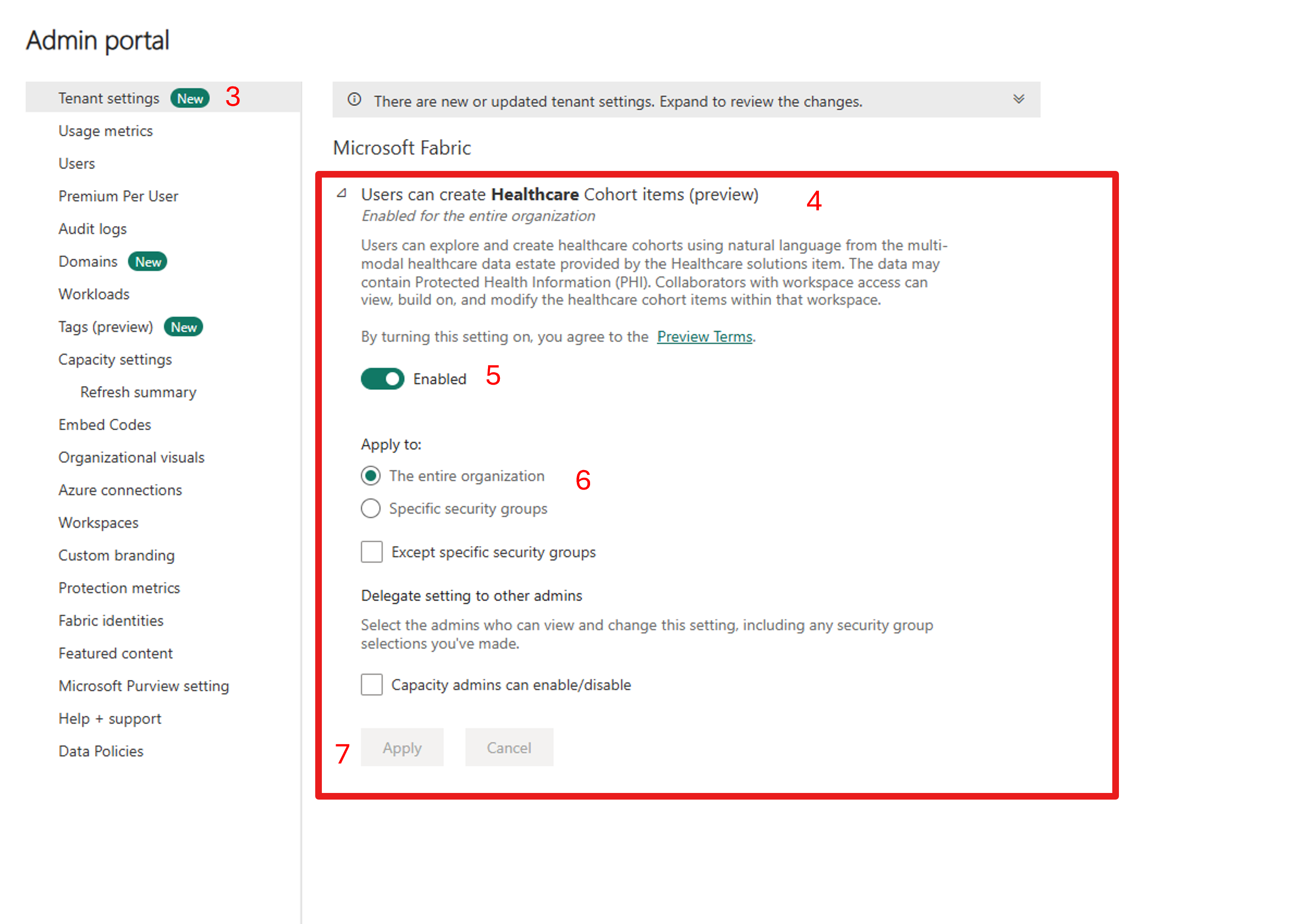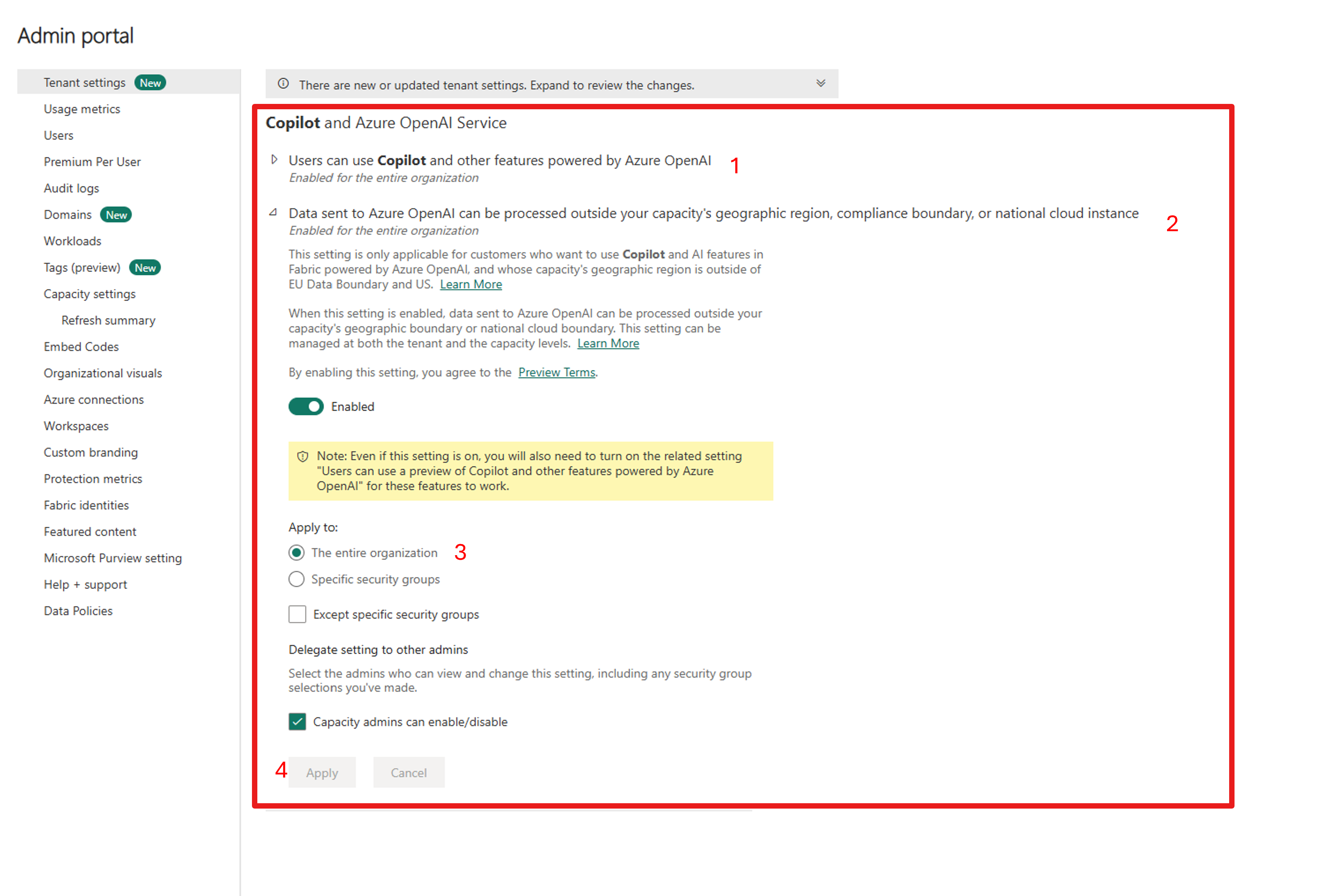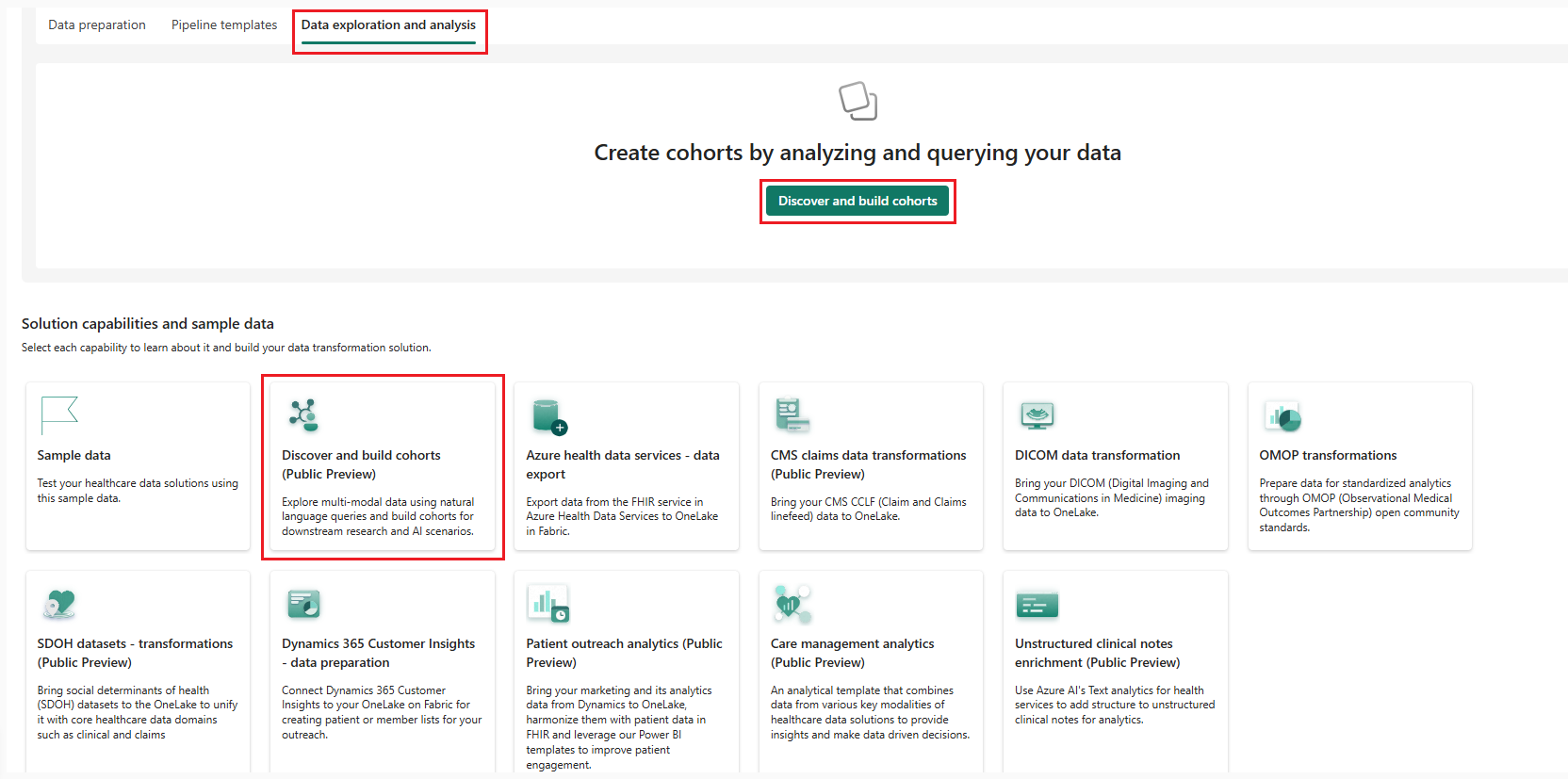医療データ ソリューションのコーホート (プレビュー) の検出と構築の設定
[この記事はプレリリース ドキュメントであり、変更されることがあります。]
この記事では、医療データ ソリューションでのコホートの検出と構築 (プレビュー) 機能の設定に関するガイダンスを提供します。
前提条件
有料の Fabric SKU (F64 以上、または P1 以上) があり、Fabric リージョン で容量が利用可能な必要があります。
Microsoft Fabric における医療データ ソリューション および 医療データファンデーション を展開します。
OMOP 変換を展開および構成します。 医療データの基盤と OMOP 変換により、データは必要な Observational Medical Outcomes Partnership (OMOP) Common Data Model (CDM) バージョン 5.4 形式に変換されます。
DICOM データ変換 展開して構成し、DICOM 画像データを取り込んで変換します。 この手順は必須ではありません。
データが適切にフォーマットされており、表に ID 値が null でないことを確認します。これは、コホートの作成プロセス中に問題を引き起こす可能性があるためです。 非構造化テキストデータは Note テーブルに反映され、イメージデータは Image_Occurrence テーブルで参照されます。
コーホートの検出および構築を有効にするための許可を得る (プレビュー)
医療データ ソリューション環境でコホートの検出と構築 (プレビュー) 機能を有効にするには、テナント管理者からのアクセス許可が必要です。 適切なアクセス許可を付与するには、管理者は次の手順に従います。
Microsoft Fabric 管理ポータル に移動します。
または、Fabric ナビゲーション バー 設定 歯車アイコンを選択し、管理ポータル 下 ガバナンスと分析情報 を選択します。
管理者ポータル ページで、テナント設定 を選択します。
ユーザーは医療コホート項目を作成できます (プレビュー) ドロップダウンを展開します。
トグルを 有効化にスライドします。
適用先 セクションで、既定の選択 組織全体のままにするか、特定のセキュリティ グループ オプションを選択して特定のセキュリティ グループを選択できます。
次に、適用 を選択します。
Copilot と Azure OpenAI Service を有効にする
テナント設定ページで、下にスクロールして Copilot と Azure OpenAI Service を有効にします。 ユーザーは、Copilot や Azure OpenAI を利用したその他の機能を使えます を有効にします。
Azure OpenAI に送信されるデータは、テナントの地理的リージョン、コンプライアンス境界、または国内クラウド インスタンスの外部で処理できます を有効にします。
適用先 セクションで、既定の選択 組織全体のままにするか、特定のセキュリティ グループ オプションを選択して特定のセキュリティ グループを選択できます。
次に、適用 を選択します。
サンプル データを設定する
患者コホートの構築を開始するには、患者データが OMOP レイクハウスに存在することを確認します。 提供されたサンプル データを使用してレイクハウス OMOP 設定するには、次の手順に従います。
医療データ ソリューション環境内に サンプル データを展開します。
healthcare#_msft_bronze レイクハウスを開きます。
レイクハウス エクスプローラー パネルで、SampleData フォルダーを展開して
SampleData/Clinical/FHIR-NDJSON/FHIR-HDS/51KSyntheticPatientsファイルとSampleData/Imaging/DICOM/DICOM-HDS/340ImagingStudiesファイルを見つけます。51KSyntheticPatients および 340ImagingStudies ファイルを Ingest フォルダー内のそれぞれのサブフォルダーに移動またはコピーします。
Ingest\Clinical\FHIR-NDJSON\FHIR-HDS\51KSyntheticPatientsとIngest\Imaging\DICOM\DICOM-HDS\340ImagingStudiesが見れるようになりました。DICOM データ変換展開内で healthcare#_msft_imaging_with_clinical_foundation_ingestion データ パイプラインを実行します。 パイプラインが完了するまで待ちます。
この手順は必須ではありません。
healthcare#_msft_omop_analytics データ パイプラインを自分の OMOP 変換展開内で実行します。 パイプラインが完了するまで待ちます。
OMOP 変換展開の healthcare#_msft_gold_omop レイクハウスに移動します。 Person テーブル (および他の OMOP テーブル) にサンプル データが含まれているかどうかを確認します。 これで、データを使用して患者コホートを構築する準備が整いました。
医療コホート項目の作成
Fabric の医療データ ソリューションのホーム ページに移動します。
コーホートの検出と構築 (プレビュー) タイルを選択します。 または、ホームページの データの探索と分析 タブに移動し、コホートの検出と構築 項目を選択することもできます。
コーホートの作成 を選択して、医療コーホート項目の名前を提供します。
注意
医療コホート アイテムは、デフォルトで healthcare#_msft_gold_omop レイクハウスに接続されます。 このレイクハウスは、医療データ ソリューションでの OMOP 変換の使用 の手順を使用して入力してください。 または、OMOP 変換機能と DICOM データ変換機能を使用して独自のデータを取り込むこともできます。