More options in Copilot For Sales
In this article, you learn about the other options available in Copilot for Sales. These options help you share feedback, view diagnostics data, sign out, and switch between environments or CRM systems. You can access these options by selecting Options (...) in the upper-right corner of the Copilot for Sales pane.
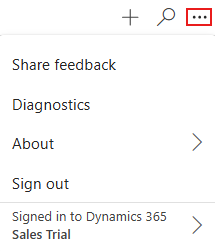
Share feedback from Outlook add-in
If you have any feedback about Copilot for Sales, you can share it from the add-in. Your feedback is valuable, and we use it to improve the product.
Open Copilot for Sales in Outlook.
Select Options (...) in the upper-right corner, and then select Share feedback.
Enter your responses in the feedback form and then select Send.
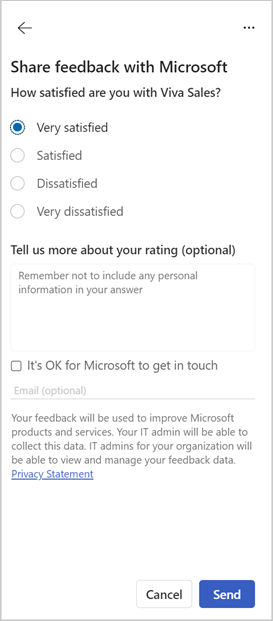
You might also get a notification asking you to share feedback from time to time.
Share feedback on highlight cards
Highlight cards display Is this helpful? with the options Yes and No. Select the appropriate option to share your feedback.
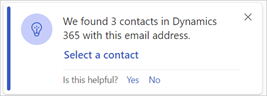
View diagnostics data
You can view Copilot for Sales diagnostics and troubleshooting data, including application versions, session IDs, and other relevant application metadata. This data is helpful when working with technical support.
Open Copilot for Sales.
Select Options (...) in the upper-right corner, and then select Diagnostics.
Select Copy details to copy the diagnostics data, and then paste the data into an email, Teams chat, or any other medium you like to use to share it with technical support team.
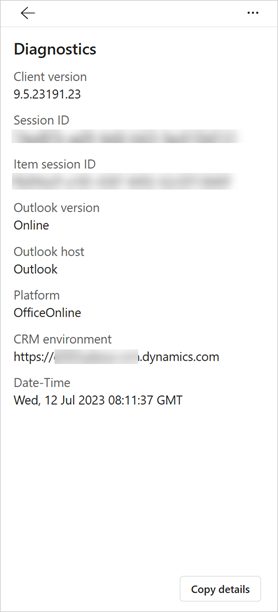
Sign out of Copilot for Sales
Signing out of Copilot for Sales disconnects it from the CRM system. You need to sign in again to use Copilot for Sales.
When you sign in and reconnect to the same CRM system and environment, your information is restored to the state it was in before you signed out. If you connect to a different CRM system or a different environment, the information isn't restored.
In the Copilot for Sales pane, select Options (...), and then select Sign out.
Switch environments or CRM
Note
This section is applicable only for users signed in to a Dynamics 365 environment.
You can switch between Dynamics 365 environments without signing out of your current environment. If necessary, you can also sign in to Salesforce CRM.
In the Copilot for Sales pane, select Options (...), and then select the environment name.
Select Switch environment.
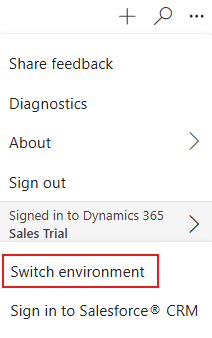
If necessary, to sign in to Salesforce CRM, select Sign in to Salesforce® CRM and then follow the steps shown in the wizard.
In the Signed in to Dynamics 365 dialog box, select another environment from the Environment list, and then select OK.
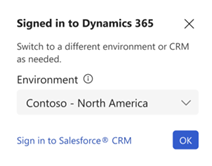
To sign in to Salesforce CRM, select Sign in to Salesforce® CRM and then follow the steps shown in the wizard.