ウェアハウス (ベータ)
まとめ
| 項目 | 説明 |
|---|---|
| リリース状態 | Beta |
| 製品 | Power BI (セマンティック モデル) ファブリック (データフロー Gen2) |
| 認証のタイプ | Organizational account |
Note
デプロイ スケジュールにより、またホスト固有の機能があることにより、ある製品に存在する機能が他の製品にはない場合があります。
前提条件
既存の Warehouse がすでにある必要があります - Microsoft Fabric でWarehouseを作成。
サポートされる機能
- インポート
Power Query Desktop の Warehouse に接続する
Power Query Desktop で Warehouse からデータを取得するには:
コネクタの選択で [マイクロソフト Fabric>Warehouses] を選択し、[接続] を選択します。 詳細: データの入手先
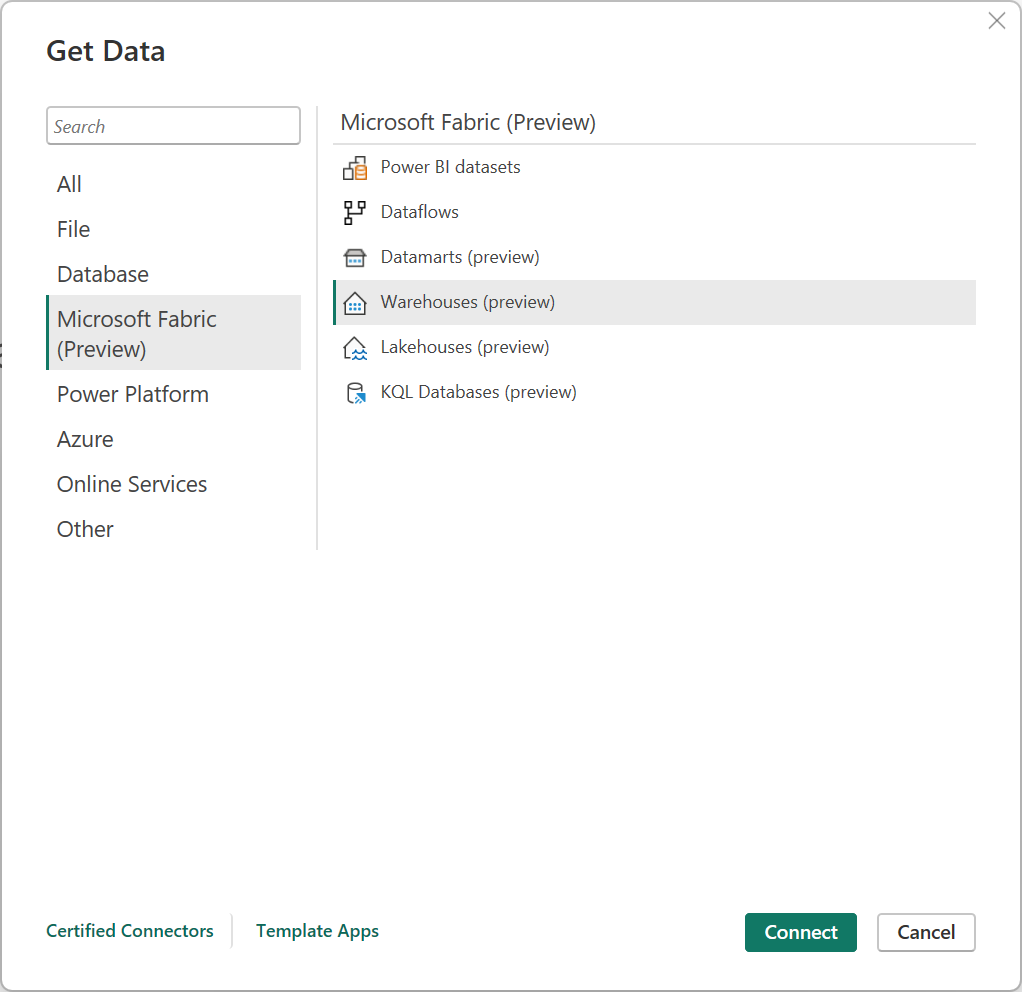
OneLake データ ハブで、接続先の Warehouse を選択します。 必要に応じて、[すべて]、[マイ データ]、または [組織の 承認済み] ボタンを使用して、ダイアログに表示される Warehouses をフィルター処理できます。 次に、 [接続](Connect) を選択します。
Note
[SQL エンドポイントの選択] を選択して、 Warehouses の SQL エンドポイントを選択することもできます。
Power BI Desktop の [データ] ウィンドウから、ビジュアルを作成するデータ を選択します。
Power Query Online から Warehouses に接続する
Power Query Online の Warehouses からデータを取得する:
[新しいソース] ページで、マイクロソフト Fabric>Warehouse を選択します。 詳細: データの入手先
[データ ソースへの接続] で、[ログイン] を選択して組織のアカウントにサインインします。
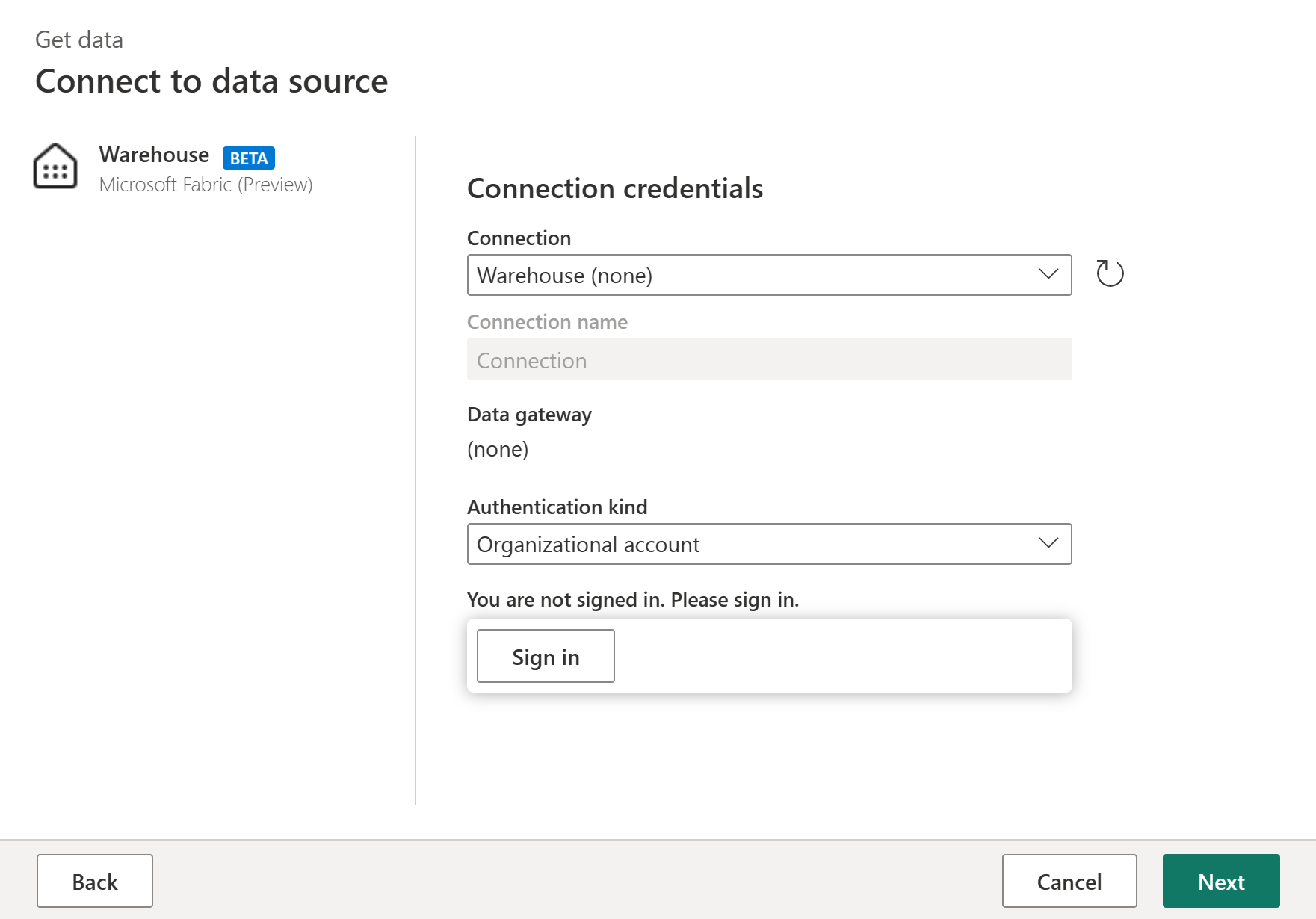
ログインしたら、 次へを選択します。
[データの選択] で、変換したいデータ項目を選択した後に、[作成] を選択します。



