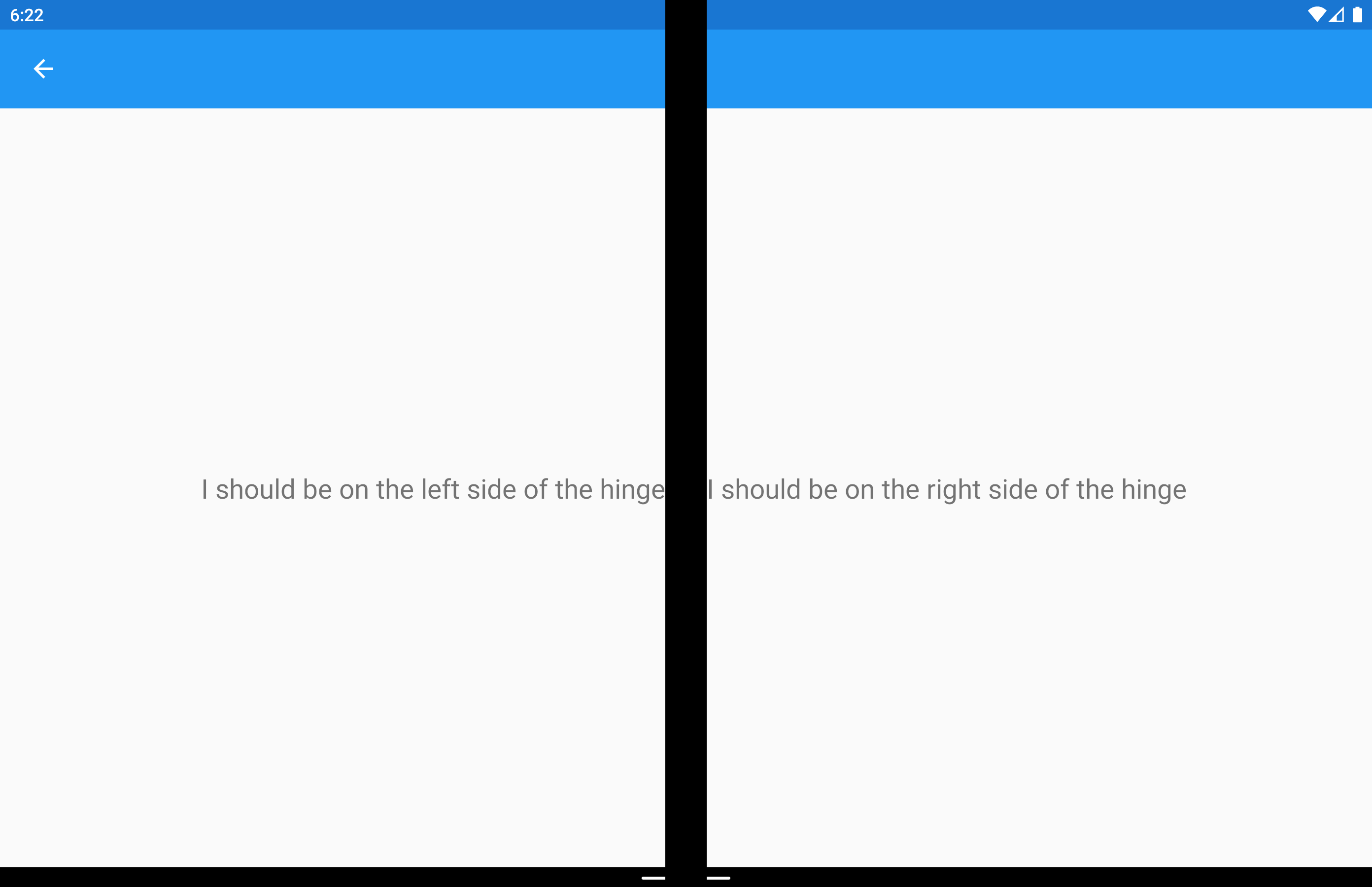Xamarin.Forms DualScreenInfo ヘルパー クラス
DualScreenInfo で、表示されるペイン、その大きさ、デバイスがどのようなものか、ヒンジの角度などを決定できるようになります。
DualScreenInfo を構成する
次の手順に従って、アプリにデュアル画面レイアウトを作成します。
- 概要手順に従って NuGet を追加し、Android
MainActivityクラスを構成します。 - クラス ファイルに
using Xamarin.Forms.DualScreen;を追加します。 - アプリで
DualScreenInfo.Currentクラスを使用します。
プロパティ
- 2 画面にまたがっている場合は、
SpanningBoundsが表示可能な各領域の境界を示す 2 つの四角形を返します。 ウィンドウがスパンされていない場合は、空の配列が返されます。 HingeBoundsは画面上のヒンジの位置を示します。IsLandscapeはデバイスが横向きであるかどうかを示します。 アプリケーションが複数にまたがっている場合、ネイティブの向きの API では向きが正しく報告されないため、これは便利です。SpanModeはレイアウトが縦長、横長、または単一のペイン モードのどれかを示します。
また、PropertyChanged イベントはプロパティが変更されたときに発生し、HingeAngleChanged イベントはヒンジ角度が変更されたときに発生します。
Android および UWP でのヒンジ角度のポーリング
次のメソッドは、Android および UWP プラットフォーム プロジェクトから DualScreenInfo にアクセスする場合に使用できます。
GetHingeAngleAsyncはデバイスのヒンジの現在の角度を取得します。 シミュレーターを使用する場合は、圧力センサーを変更することで HingeAngle を設定できます。
このメソッドは、Android および UWP のカスタム レンダラーから呼び出すことができます。 次のコードは、Android のカスタム レンダラーの例を示しています。
public class HingeAngleLabelRenderer : Xamarin.Forms.Platform.Android.FastRenderers.LabelRenderer
{
System.Timers.Timer _hingeTimer;
public HingeAngleLabelRenderer(Context context) : base(context)
{
}
async void OnTimerElapsed(object sender, System.Timers.ElapsedEventArgs e)
{
if (_hingeTimer == null)
return;
_hingeTimer.Stop();
var hingeAngle = await DualScreenInfo.Current.GetHingeAngleAsync();
Device.BeginInvokeOnMainThread(() =>
{
if (_hingeTimer != null)
Element.Text = hingeAngle.ToString();
});
if (_hingeTimer != null)
_hingeTimer.Start();
}
protected override void OnElementChanged(ElementChangedEventArgs<Label> e)
{
base.OnElementChanged(e);
if (_hingeTimer == null)
{
_hingeTimer = new System.Timers.Timer(100);
_hingeTimer.Elapsed += OnTimerElapsed;
_hingeTimer.Start();
}
}
protected override void Dispose(bool disposing)
{
if (_hingeTimer != null)
{
_hingeTimer.Elapsed -= OnTimerElapsed;
_hingeTimer.Stop();
_hingeTimer = null;
}
base.Dispose(disposing);
}
}
アプリケーション ウィンドウの DualScreenInfo にアクセスする
次のコードは、アプリケーション ウィンドウの DualScreenInfo にアクセスする方法を示しています。
DualScreenInfo currentWindow = DualScreenInfo.Current;
// Retrieve absolute position of the hinge on the screen
var hingeBounds = currentWindow.HingeBounds;
// check if app window is spanned across two screens
if(currentWindow.SpanMode == TwoPaneViewMode.SinglePane)
{
// window is only on one screen
}
else if(currentWindow.SpanMode == TwoPaneViewMode.Tall)
{
// window is spanned across two screens and oriented top-bottom
}
else if(currentWindow.SpanMode == TwoPaneViewMode.Wide)
{
// window is spanned across two screens and oriented side-by-side
}
// Detect if any of the properties on DualScreenInfo change.
// This is useful to detect if the app window gets spanned
// across two screens or put on only one
currentWindow.PropertyChanged += OnDualScreenInfoChanged;
レイアウトに DualScreenInfo を適用する
DualScreenInfo クラスには、レイアウトを取得し、デバイスを基準としたレイアウトに関する情報を 2 つの画面に表示するコンストラクターがあります。
<Grid x:Name="grid" ColumnSpacing="0">
<Grid.ColumnDefinitions>
<ColumnDefinition Width="{Binding Column1Width}" />
<ColumnDefinition Width="{Binding Column2Width}" />
<ColumnDefinition Width="{Binding Column3Width}" />
</Grid.ColumnDefinitions>
<Label FontSize="Large"
VerticalOptions="Center"
HorizontalOptions="End"
Text="I should be on the left side of the hinge" />
<Label FontSize="Large"
VerticalOptions="Center"
HorizontalOptions="Start"
Grid.Column="2"
Text="I should be on the right side of the hinge" />
</Grid>
public partial class GridUsingDualScreenInfo : ContentPage
{
public DualScreenInfo DualScreenInfo { get; }
public double Column1Width { get; set; }
public double Column2Width { get; set; }
public double Column3Width { get; set; }
public GridUsingDualScreenInfo()
{
InitializeComponent();
DualScreenInfo = new DualScreenInfo(grid);
BindingContext = this;
}
protected override void OnAppearing()
{
base.OnAppearing();
DualScreenInfo.PropertyChanged += OnInfoPropertyChanged;
UpdateColumns();
}
protected override void OnDisappearing()
{
base.OnDisappearing();
DualScreenInfo.PropertyChanged -= OnInfoPropertyChanged;
}
void UpdateColumns()
{
// Check if grid is on two screens
if (DualScreenInfo.SpanningBounds.Length > 0)
{
// set the width of the first column to the width of the layout
// that's on the left screen
Column1Width = DualScreenInfo.SpanningBounds[0].Width;
// set the middle column to the width of the hinge
Column2Width = DualScreenInfo.HingeBounds.Width;
// set the width of the third column to the width of the layout
// that's on the right screen
Column3Width = DualScreenInfo.SpanningBounds[1].Width;
}
else
{
Column1Width = 100;
Column2Width = 0;
Column3Width = 100;
}
OnPropertyChanged(nameof(Column1Width));
OnPropertyChanged(nameof(Column2Width));
OnPropertyChanged(nameof(Column3Width));
}
void OnInfoPropertyChanged(object sender, System.ComponentModel.PropertyChangedEventArgs e)
{
UpdateColumns();
}
}
次のスクリーンショットは、結果のレイアウトを示しています。