Xamarin.Forms のカルーセル ページ
Xamarin.Forms の CarouselPage は、ギャラリーのように、ユーザーが端から端までスワイプしてコンテンツの各ページをナビゲートできるページです。 この記事では、CarouselPage を使用してページのコレクション内を移動する方法を示します。
重要
CarouselPage は CarouselView に置き換えられています。これにより、ユーザーがスワイプして項目のコレクション内を移動できるスクロール可能なレイアウトが提供されます。 CarouselView の詳細については、「Xamarin.Forms CarouselView」を参照してください。
次のスクリーンショットは、各プラットフォームでの CarouselPage を示したものです。
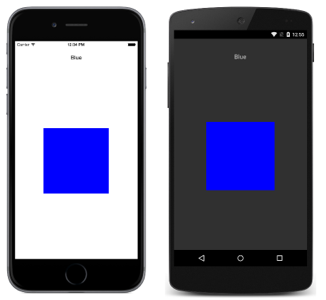
CarouselPage のレイアウトは、どのプラットフォームでも同じです。 右から左にスワイプするとコレクション内のページを前方に移動でき、左から右にスワイプするとコレクション内のページを後方に移動できます。 次のスクリーンショットは、CarouselPage インスタンスの最初のページです。
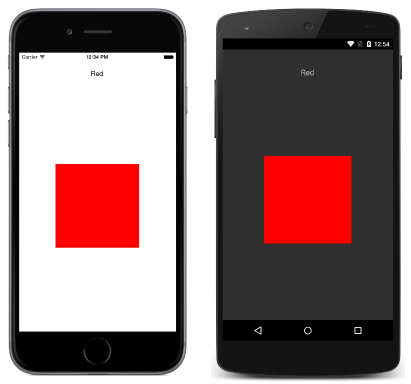
次のスクリーンショットのように、右から左にスワイプすると 2 番目のページに移動します。
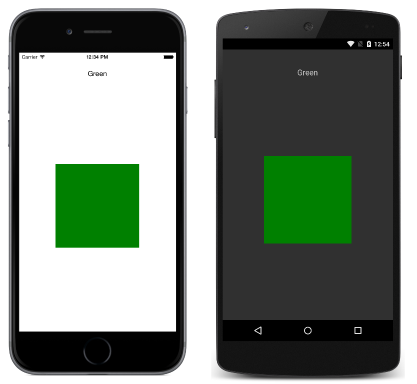
もう一度右から左にスワイプすると 3 番目のページに移動し、左から右にスワイプすると前のページに戻ります。
Note
CarouselPage では、UI の仮想化はサポートされていません。 このため、CarouselPage に含まれる子要素が多すぎると、パフォーマンスに影響する可能性があります。
CarouselPage を FlyoutPage の Detail ページに埋め込む場合は、CarouselPage と FlyoutPage の間でジェスチャが競合するのを防ぐため、FlyoutPage.IsGestureEnabled プロパティを false に設定する必要があります。
CarouselPage の詳細については、Charles Petzold 氏著作の Xamarin.Forms ブックの第 25 章を参照してください。
CarouselPage を作成する
CarouselPage を作成するには、次の 2 つの方法を使用することができます。
- 子
ContentPageインスタンスのコレクションをCarouselPageに設定します。 - コレクションを
ItemsSourceプロパティに割り当て、DataTemplateをItemTemplateプロパティに割り当てて、コレクション内のオブジェクトに対するContentPageインスタンスを取得します。
どちらの方法でも、CarouselPage では各ページが順番に表示され、スワイプ操作によって次のページの表示に移動します。
Note
CarouselPage に設定できるのは、ContentPage インスタンスまたは ContentPage 派生クラスだけです。
CarouselPage にページ コレクションを設定する
次の XAML コード例では、3 つの ContentPage インスタンスを表示する CarouselPage を示します。
<CarouselPage xmlns="http://xamarin.com/schemas/2014/forms"
xmlns:x="http://schemas.microsoft.com/winfx/2009/xaml"
x:Class="CarouselPageNavigation.MainPage">
<ContentPage>
<ContentPage.Padding>
<OnPlatform x:TypeArguments="Thickness">
<On Platform="iOS, Android" Value="0,40,0,0" />
</OnPlatform>
</ContentPage.Padding>
<StackLayout>
<Label Text="Red" FontSize="Medium" HorizontalOptions="Center" />
<BoxView Color="Red" WidthRequest="200" HeightRequest="200" HorizontalOptions="Center" VerticalOptions="CenterAndExpand" />
</StackLayout>
</ContentPage>
<ContentPage>
...
</ContentPage>
<ContentPage>
...
</ContentPage>
</CarouselPage>
次に示すのは、C# での同等の UI のコード例です。
public class MainPageCS : CarouselPage
{
public MainPageCS ()
{
Thickness padding;
switch (Device.RuntimePlatform)
{
case Device.iOS:
case Device.Android:
padding = new Thickness(0, 40, 0, 0);
break;
default:
padding = new Thickness();
break;
}
var redContentPage = new ContentPage {
Padding = padding,
Content = new StackLayout {
Children = {
new Label {
Text = "Red",
FontSize = Device.GetNamedSize (NamedSize.Medium, typeof(Label)),
HorizontalOptions = LayoutOptions.Center
},
new BoxView {
Color = Color.Red,
WidthRequest = 200,
HeightRequest = 200,
HorizontalOptions = LayoutOptions.Center,
VerticalOptions = LayoutOptions.CenterAndExpand
}
}
}
};
var greenContentPage = new ContentPage {
Padding = padding,
Content = new StackLayout {
...
}
};
var blueContentPage = new ContentPage {
Padding = padding,
Content = new StackLayout {
...
}
};
Children.Add (redContentPage);
Children.Add (greenContentPage);
Children.Add (blueContentPage);
}
}
各 ContentPage では、特定の色に対する Label と、その色の BoxView が単に表示されます。
CarouselPage にテンプレートを設定する
次の XAML コード例は、DataTemplate を ItemTemplate プロパティに割り当てて、コレクション内のオブジェクト用のページを返すことによって、CarouselPage を作成します。
<CarouselPage xmlns="http://xamarin.com/schemas/2014/forms"
xmlns:x="http://schemas.microsoft.com/winfx/2009/xaml"
x:Class="CarouselPageNavigation.MainPage">
<CarouselPage.ItemTemplate>
<DataTemplate>
<ContentPage>
<ContentPage.Padding>
<OnPlatform x:TypeArguments="Thickness">
<On Platform="iOS, Android" Value="0,40,0,0" />
</OnPlatform>
</ContentPage.Padding>
<StackLayout>
<Label Text="{Binding Name}" FontSize="Medium" HorizontalOptions="Center" />
<BoxView Color="{Binding Color}" WidthRequest="200" HeightRequest="200" HorizontalOptions="Center" VerticalOptions="CenterAndExpand" />
</StackLayout>
</ContentPage>
</DataTemplate>
</CarouselPage.ItemTemplate>
</CarouselPage>
分離コード ファイルのコンストラクターで ItemsSource プロパティを設定することにより、CarouselPage にデータを設定します。
public MainPage ()
{
...
ItemsSource = ColorsDataModel.All;
}
次に示すのは、C# で作成された同等の CarouselPage のコード例です。
public class MainPageCS : CarouselPage
{
public MainPageCS ()
{
Thickness padding;
switch (Device.RuntimePlatform)
{
case Device.iOS:
case Device.Android:
padding = new Thickness(0, 40, 0, 0);
break;
default:
padding = new Thickness();
break;
}
ItemTemplate = new DataTemplate (() => {
var nameLabel = new Label {
FontSize = Device.GetNamedSize (NamedSize.Medium, typeof(Label)),
HorizontalOptions = LayoutOptions.Center
};
nameLabel.SetBinding (Label.TextProperty, "Name");
var colorBoxView = new BoxView {
WidthRequest = 200,
HeightRequest = 200,
HorizontalOptions = LayoutOptions.Center,
VerticalOptions = LayoutOptions.CenterAndExpand
};
colorBoxView.SetBinding (BoxView.ColorProperty, "Color");
return new ContentPage {
Padding = padding,
Content = new StackLayout {
Children = {
nameLabel,
colorBoxView
}
}
};
});
ItemsSource = ColorsDataModel.All;
}
}
各 ContentPage では、特定の色に対する Label と、その色の BoxView が単に表示されます。