통화 녹음/녹화: 사용자 고유의 Azure 스토리지 가져오기 빠른 시작
이 빠른 시작에서는 통화 녹음/녹화를 위한 사용자 고유의 Azure 스토리지 가져오기를 시작합니다. 사용자 고유의 Azure 스토리지 가져오기 기능 사용을 시작하려면 통화 녹음/녹화 API에 대해 잘 알고 있어야 합니다.
필수 조건: 관리 ID 및 RBAC(역할 기반 액세스 제어) 역할 할당 설정
1. Azure Communication Services의 시스템 할당 관리 ID 사용
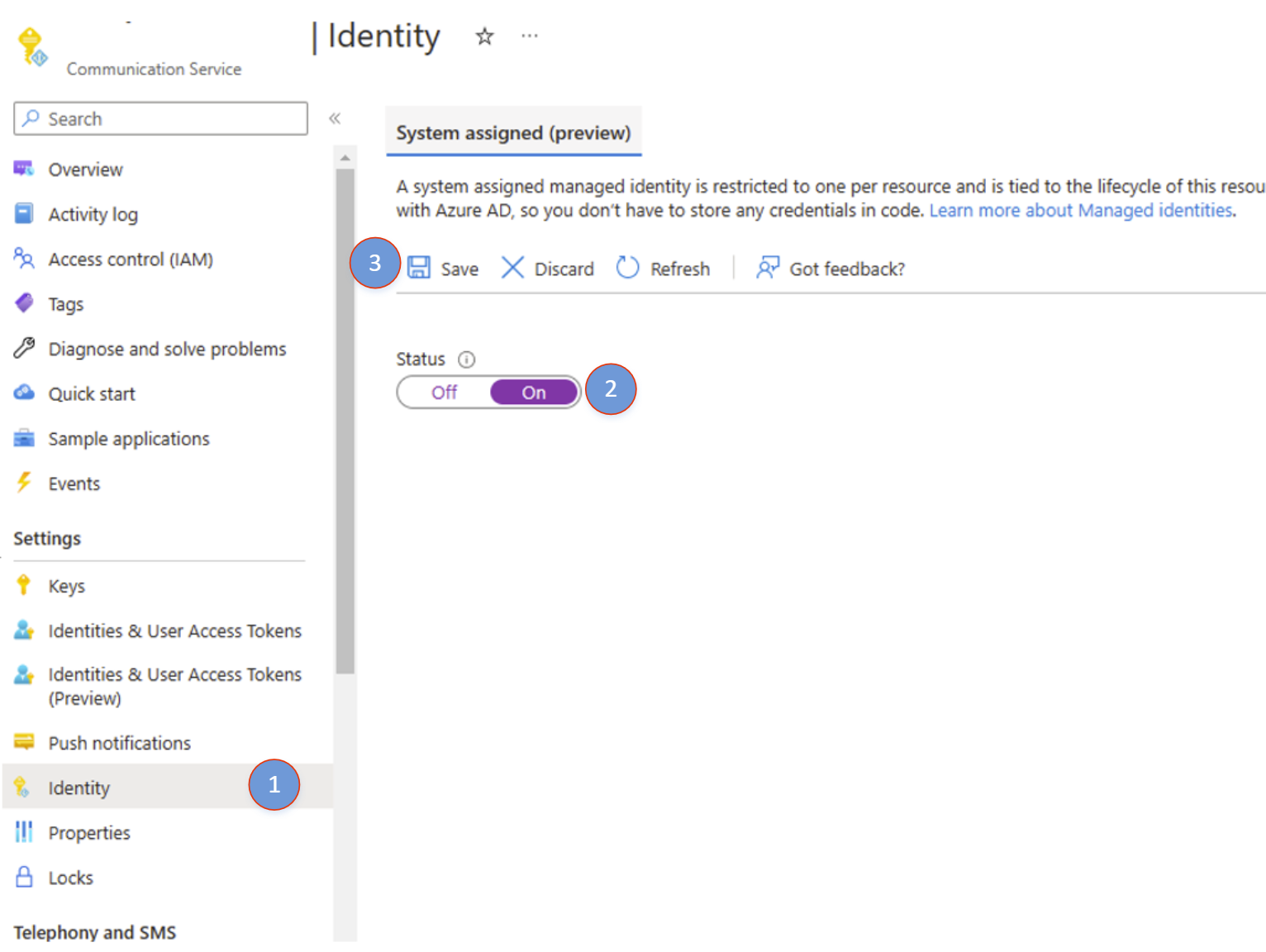
- Azure Communication Services 리소스를 엽니다. 왼쪽의 ID로 이동합니다.
- 시스템이 할당한 관리 ID를 사용하도록 설정하고 저장을 클릭합니다.
- 완료되면 새로 만든 ID의 개체 보안 주체 ID를 볼 수 있습니다.
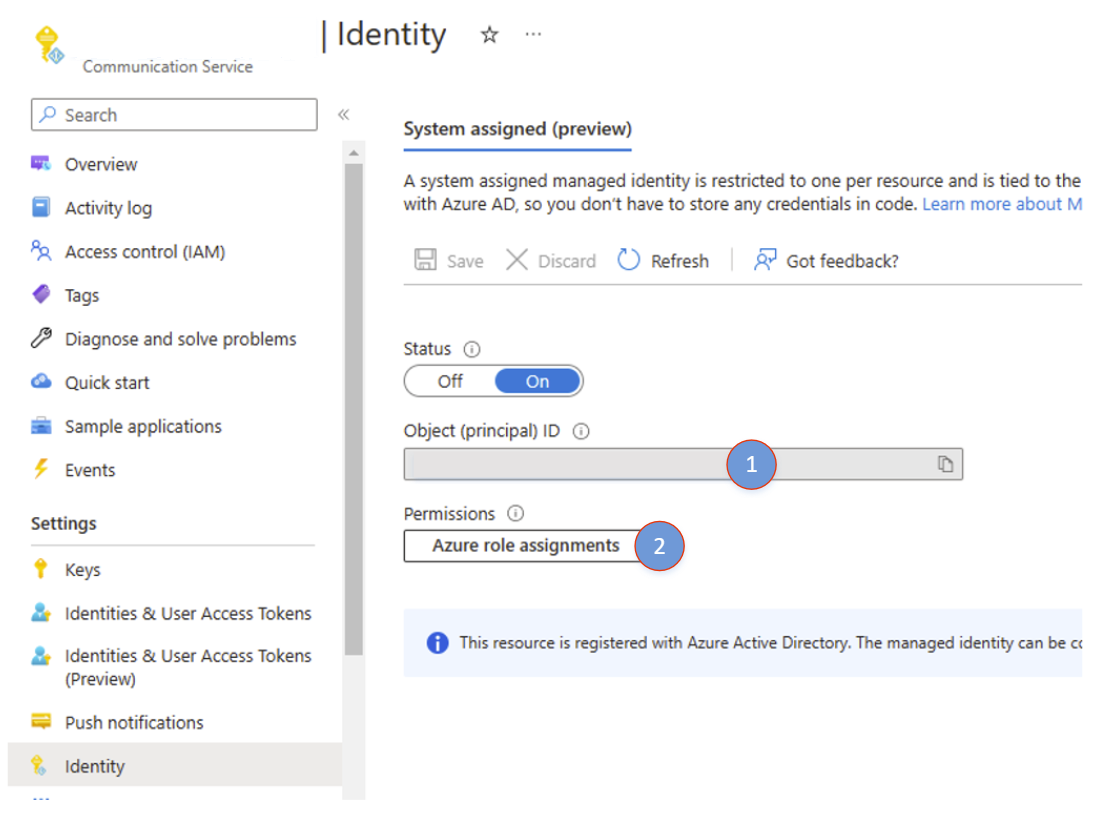
- ID가 성공적으로 만들어지면 Azure 역할 할당을 클릭하여 역할 할당 추가를 시작합니다.
2. 역할 할당 추가
- "역할 할당 추가"를 클릭합니다.
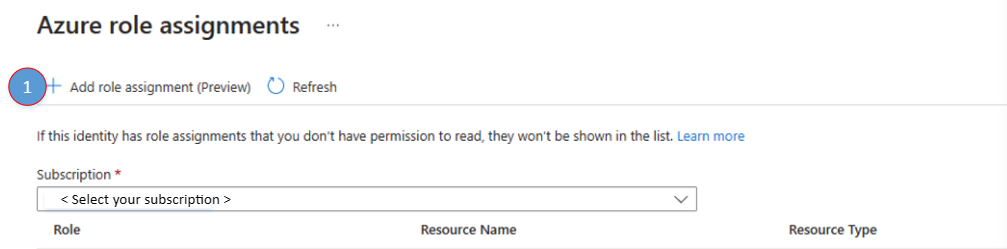
- "역할 할당 추가" 패널에서 다음 값을 선택합니다.
- 범위: 스토리지
- 구독: 구독 선택
- 리소스: 스토리지 계정 선택
- 역할: Azure Communication Services는 스토리지 계정에 쓸 수 있도록 "Storage Blob 데이터 기여자"가 필요합니다.
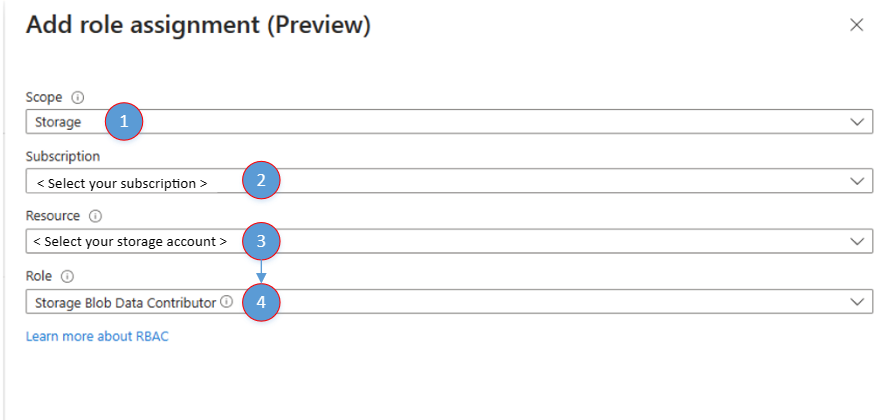
- "저장"을 클릭합니다.
- 완료되면 "Azure 역할 할당" 창에 새로 추가된 역할 할당이 표시됩니다.
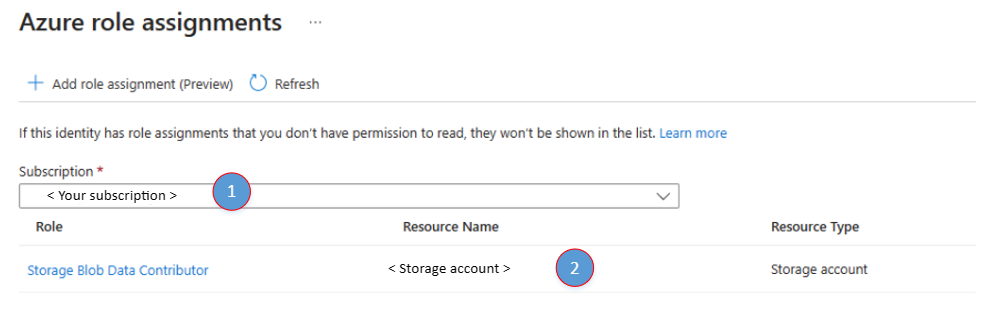
외부 스토리지가 지정된 상태에서 녹음/녹화 세션 시작
통화 시작 시 수신한 서버 통화 ID를 사용합니다.
외부 스토리지에 Azure Blob Storage 사용
StartRecordingOptions recordingOptions = new StartRecordingOptions(new ServerCallLocator("<serverCallId>"))
{
//...
ExternalStorage = new BlobStorage(new Uri("<Insert Container / Blob Uri>"))
};
Response<RecordingStateResult> startRecordingWithResponse = await callAutomationClient.GetCallRecording()
.StartRecordingAsync(options: recordingOptions);
외부 스토리지에 Azure Blob Storage 사용
StartRecordingOptions recordingOptions = new StartRecordingOptions(new ServerCallLocator("<serverCallId>"))
.setExternalStorage(new BlobStorage("<Insert Container / Blob Uri>"));
Response<StartCallRecordingResult> response = callAutomationClient.getCallRecording()
.startRecordingWithResponse(recordingOptions, null);
성공적인 내보내기 알림
Azure Event Grid 웹후크 또는 기타 트리거된 작업을 사용하여 녹화된 미디어가 준비되고 외부 스토리지 위치로 내보낼 때 서비스에 알립니다.
이벤트 스키마의 이 예제를 참조하세요.
{
"id": "string", // Unique guid for event
"topic": "string", // /subscriptions/{subscription-id}/resourceGroups/{group-name}/providers/Microsoft.Communication/communicationServices/{communication-services-resource-name}
"subject": "string", // /recording/call/{call-id}/serverCallId/{serverCallId}
"data": {
"storageType": "string", // AzureBlob etc.
"recordingId": "string", // unique id for recording
"recordingStorageInfo": {
"recordingChunks": [
{
"documentId": "string", // Document id for the recording chunk
"contentLocation": "string", //Azure Communication Services URL where the content is located
"metadataLocation": "string", // Azure Communication Services URL where the metadata for this chunk is located
"deleteLocation": "string", // Azure Communication Services URL to use to delete all content, including recording and metadata.
"index": "int", // Index providing ordering for this chunk in the entire recording
"endReason": "string", // Reason for chunk ending: "SessionEnded", "ChunkMaximumSizeExceeded”, etc.
}
]
},
"recordingStartTime": "string", // ISO 8601 date time for the start of the recording
"recordingDurationMs": "int", // Duration of recording in milliseconds
"sessionEndReason": "string" // Reason for call ending: "CallEnded", "InitiatorLeft”, etc.
},
"eventType": "string", // "Microsoft.Communication.RecordingFileStatusUpdated"
"dataVersion": "string", // "1.0"
"metadataVersion": "string", // "1"
"eventTime": "string" // ISO 8601 date time for when the event was created
}
통화 녹음 폴더 구조
녹음은 그림과 같이 다음 형식으로 저장됩니다.
- /YYYYMMDD/callId/first_8_of_recordingId + '-' + 고유 guid/[chunk-id]-acsmetadata.documentId.json
- /YYYYMMDD/callId/first_8_of_recordingId + '-' + 고유 guid/[chunk-id]-audiomp3.documentId.mp3
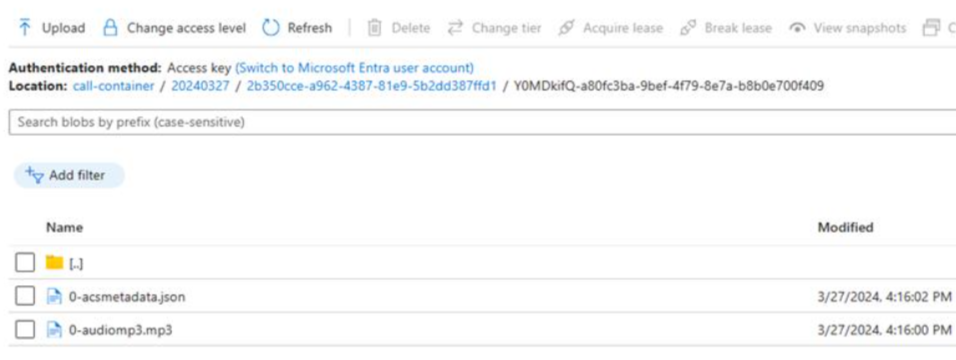
다음 단계
자세한 내용은 다음 문서를 참조하세요.